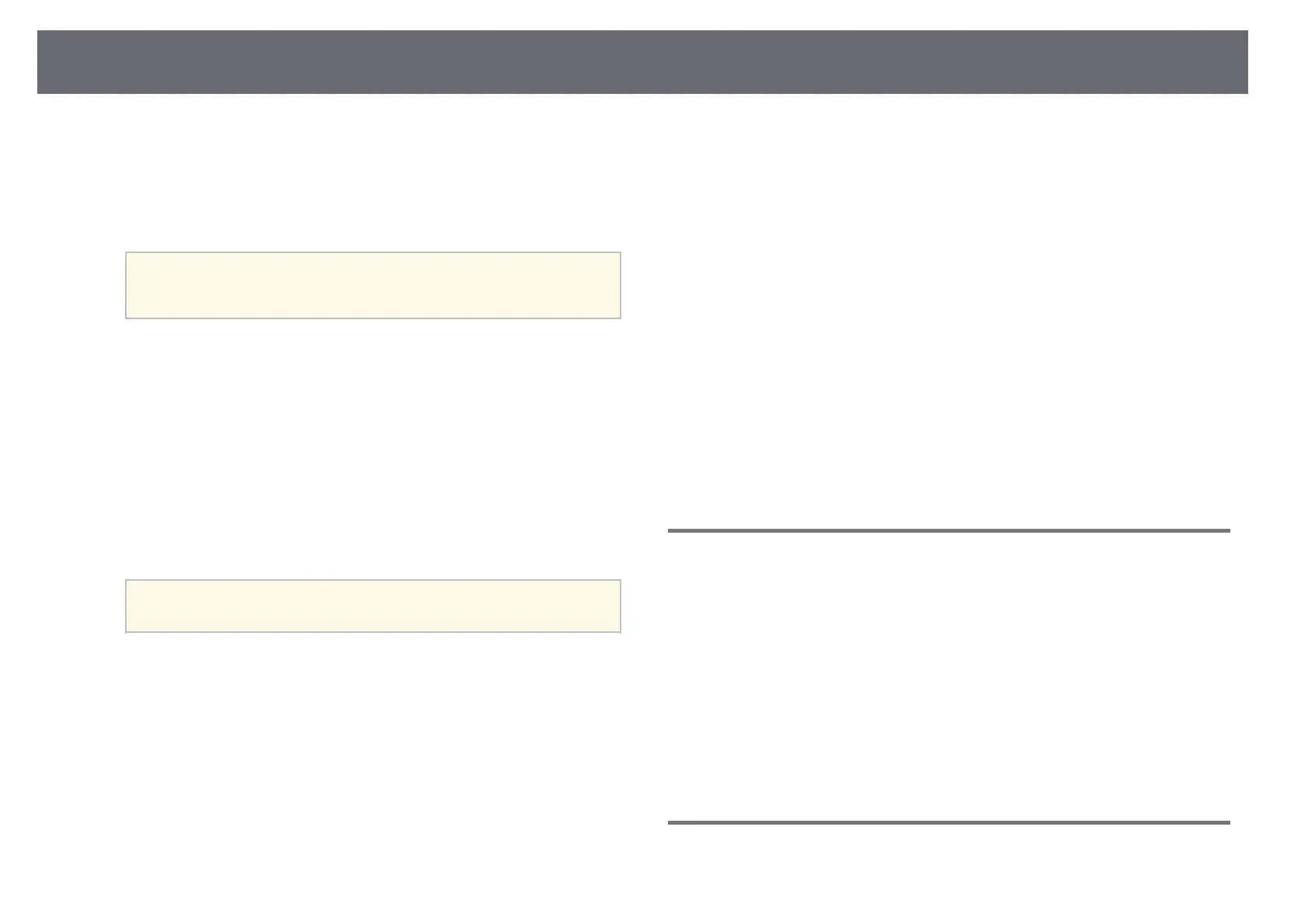Wireless Network Connection
41
• Display Keyword lets you select whether to display a projector
keyword on the projected image when accessing the projector using
Epson iProjection.
• Display LAN Info. lets you set the display format for the projector's
network information.
a
Use the displayed keyboard to enter numbers and characters.
Press the arrow buttons on the remote control to highlight
characters and press [Enter] to select them.
f
Select the Wireless LAN menu and press [Enter].
g
Select the Connection Mode setting.
• Quick lets you connect to multiple smartphones, tablets, or
computers directly using wireless communication.
• Advanced lets you connect to smartphones, tablets, or computers
over a wireless network access point.
h
If you selected the Advanced connection mode, select Search Access
Point to select the access point you want to connect to.
a
If you need to assign the SSID manually, select SSID to enter the
SSID.
i
For the Advanced connection mode, assign the IP settings for your
network as necessary.
• If your network assigns addresses automatically, select IP Settings to
set the DHCP setting to On.
• If you must set addresses manually, select IP Settings to set the
DHCP setting to Off, and then enter the projector's IP Address,
Subnet Mask, and Gateway Address as necessary.
• If you want to connect the projector to the network using IPv6, select
IPv6 Settings to set the IPv6 setting to On, and then set the Auto
Configuration and Use Temporary Address settings as necessary.
j
To prevent the SSID or IP address from being displayed on the LAN
standby screen and Home screen, set the SSID Display setting or the IP
Address Display setting to Off.
k
When you finish selecting settings, select Complete and follow the on-
screen instructions to save your settings and exit the menus.
l
Press the [LAN] button on the remote control.
The wireless network settings are complete when you see the correct IP
address on the LAN standby screen.
When you have finished making wireless settings for your projector, you need
to select the wireless network on your computer. Then start the network
software to send images to your projector through a wireless network.
gg Related Links
• "Using the Displayed Keyboard" p.51
Selecting Wireless Network Settings in Windows
Before connecting to the projector, select the correct wireless network on your
computer.
a
To access your wireless utility software, click the network icon on the
Windows taskbar.
b
When connecting in Advanced connection mode, select the network
name (SSID) of the network the projector is connecting to.
c
Click Connect.
Selecting Wireless Network Settings in Mac
Before connecting to the projector, select the correct wireless network in Mac.
