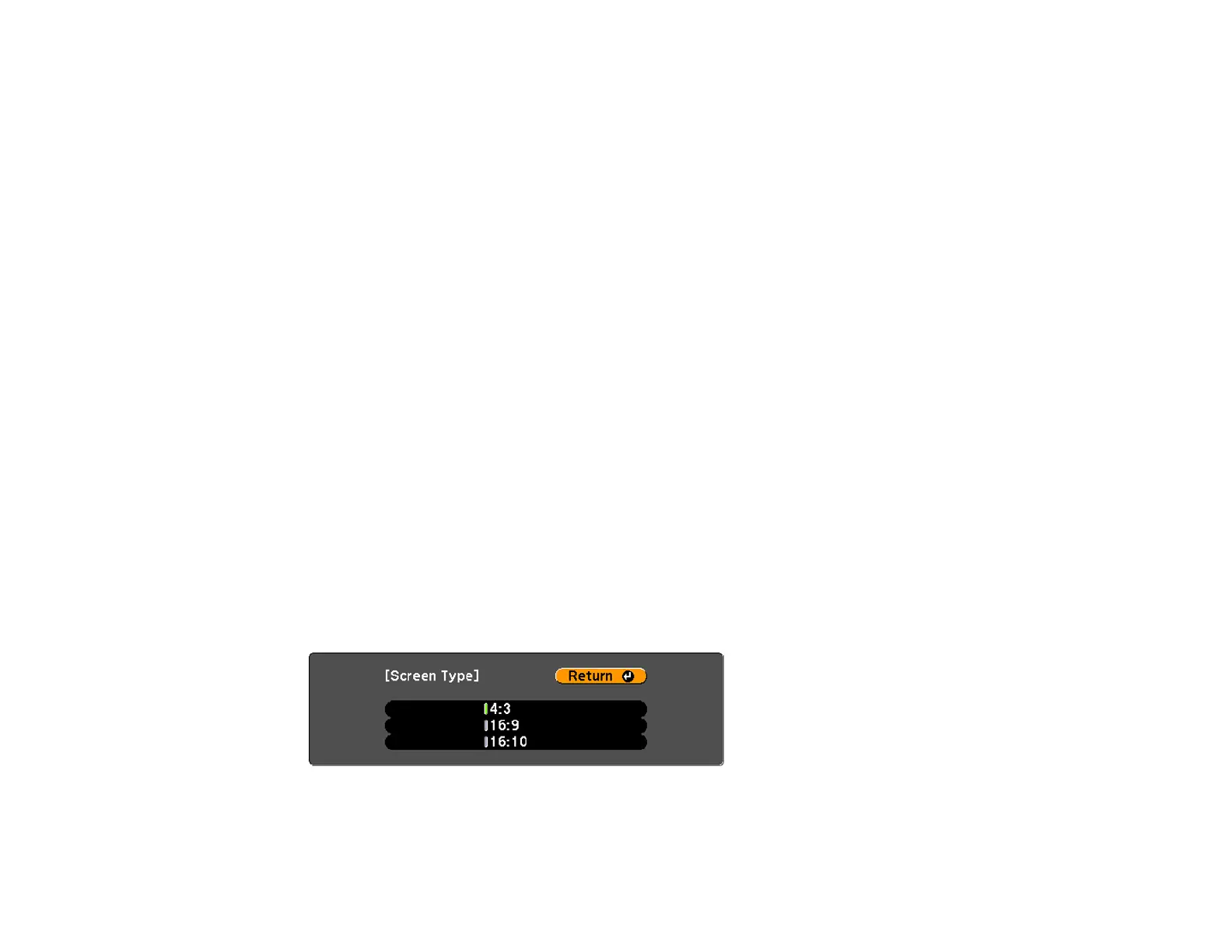118
2. Press the Menu button.
3. Select the Extended menu and press Enter.
4. Select Operation > Advanced > Lens Type.
5. Select your lens model number and press Enter.
6. Press the Menu button to exit.
Parent topic: Using Basic Projector Features
Setting the Screen Type
You can use the Screen Type setting to match the aspect ratio of the displayed image to the screen you
are using.
Note: This setting is unavailable when projecting images from a computer over a network.
Note: If you change the Screen Type setting, the EDID settings are automatically adjusted. You cannot
change the Screen Type setting when the Content Playback setting is enabled.
Note: The Screen Type setting is not supported by the Message Broadcasting feature in the Epson
Projector Management software.
1. Turn on the projector and display an image.
2. Press the Menu button.
3. Select the Extended menu and press Enter.
4. Select Display > Screen > Screen Type.
You see this screen:
5. Select your screen's aspect ratio and press Enter.
