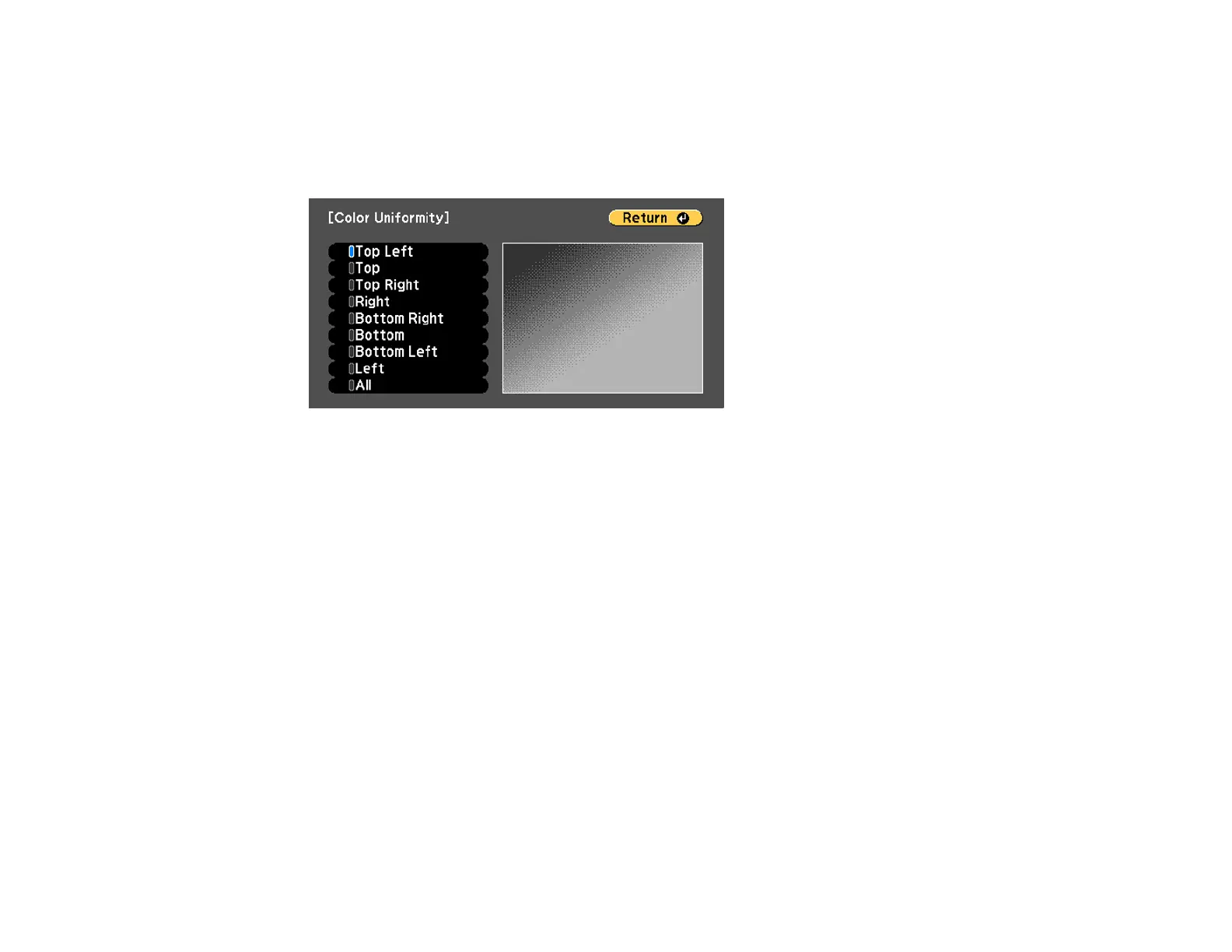190
7. Select the Adjustment Level setting and press Enter.
There are eight adjustment levels from white through gray, and you can adjust them individually.
8. Press the right and left arrow buttons to adjust the level, and press Esc.
9. Select the Start Adjustments setting and press Enter.
10. Select the area of the screen that you want to adjust and press Enter.
Note: Adjust the outer areas first, then adjust the entire screen.
11. Select the color (Red, Green, or Blue) you want to adjust, and use the left arrow button to weaken
the color tone and the right arrow button to strengthen the color tone.
12. Press Esc.
13. Repeat steps 10 and 11 for each area you want to adjust.
14. When you are finished, press the Menu button.
Parent topic: Using Advanced Image Adjustment Features
Running Light Source Calibration
Light source calibration automatically adjusts any difference between the white balance and the
brightness level of the light source. You should perform light source calibration every 100 hours of
projector usage. You can also schedule automatic calibration or run the light source calibration manually
using the menus.