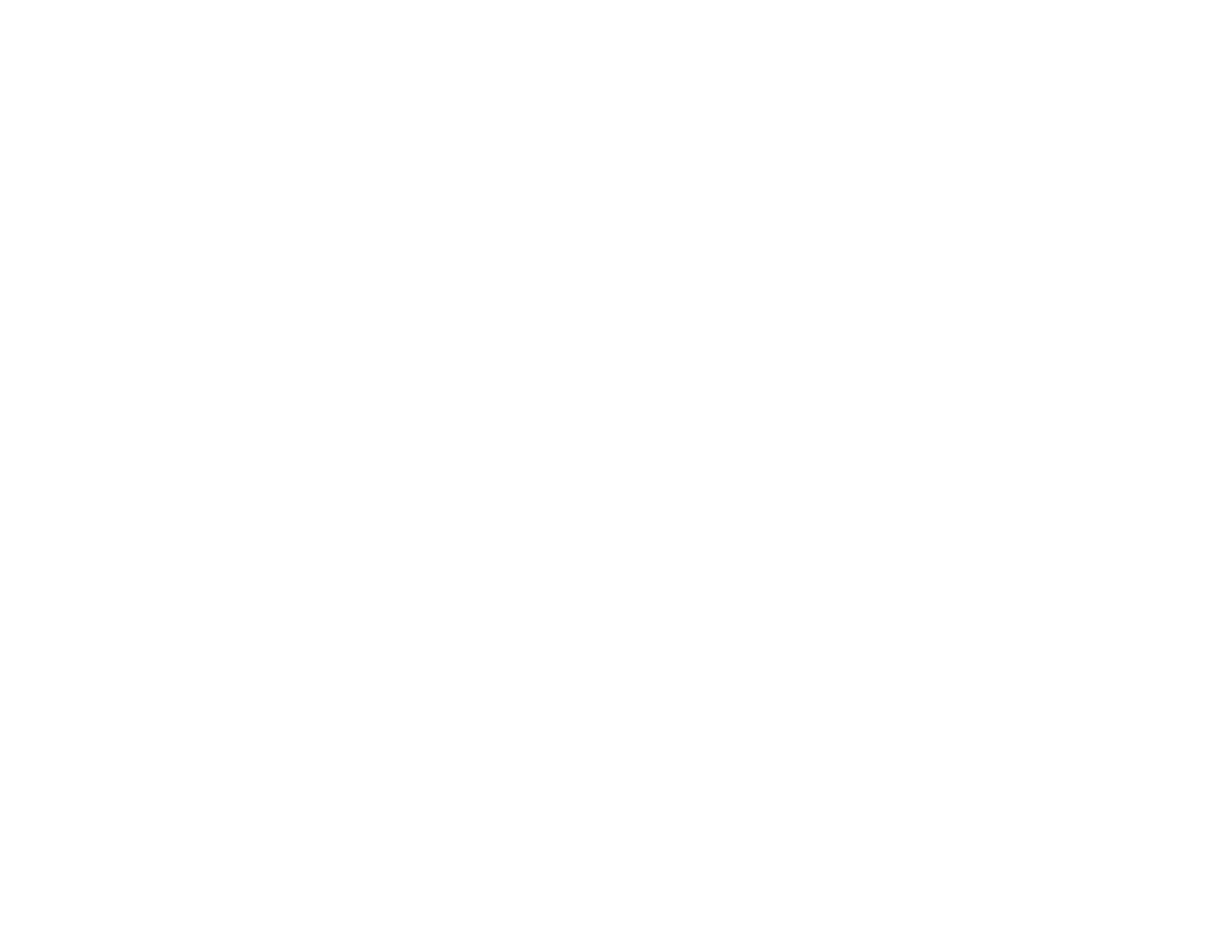147
5. Select a projection mode and press Enter.
6. Press Menu or Esc to exit the menus.
Parent topic: Projection Modes
Image Aspect Ratio
The projector can display images in different width-to-height ratios called aspect ratios. Normally the
input signal from your video source determines the image's aspect ratio. However, for certain images
you can change the aspect ratio to fit your screen.
If you always want to use a particular aspect ratio for a certain video input source, you can select it using
the projector's menus.
Changing the Image Aspect Ratio
Available Image Aspect Ratios
Parent topic: Using Basic Projector Features
Related references
Image Quality Settings - Image Menu
Changing the Image Aspect Ratio
You can change the aspect ratio of the displayed image to resize it.
Note: Set the Screen Type setting in the projector's Extended menu before changing the aspect ratio.
Note: This setting is available only when the Scale setting is turned off or the Scale Mode setting is set
to Full Display.
Note: You may not be able to set the aspect ratio for all sources.
1. Turn on the projector and switch to the image source you want to use.