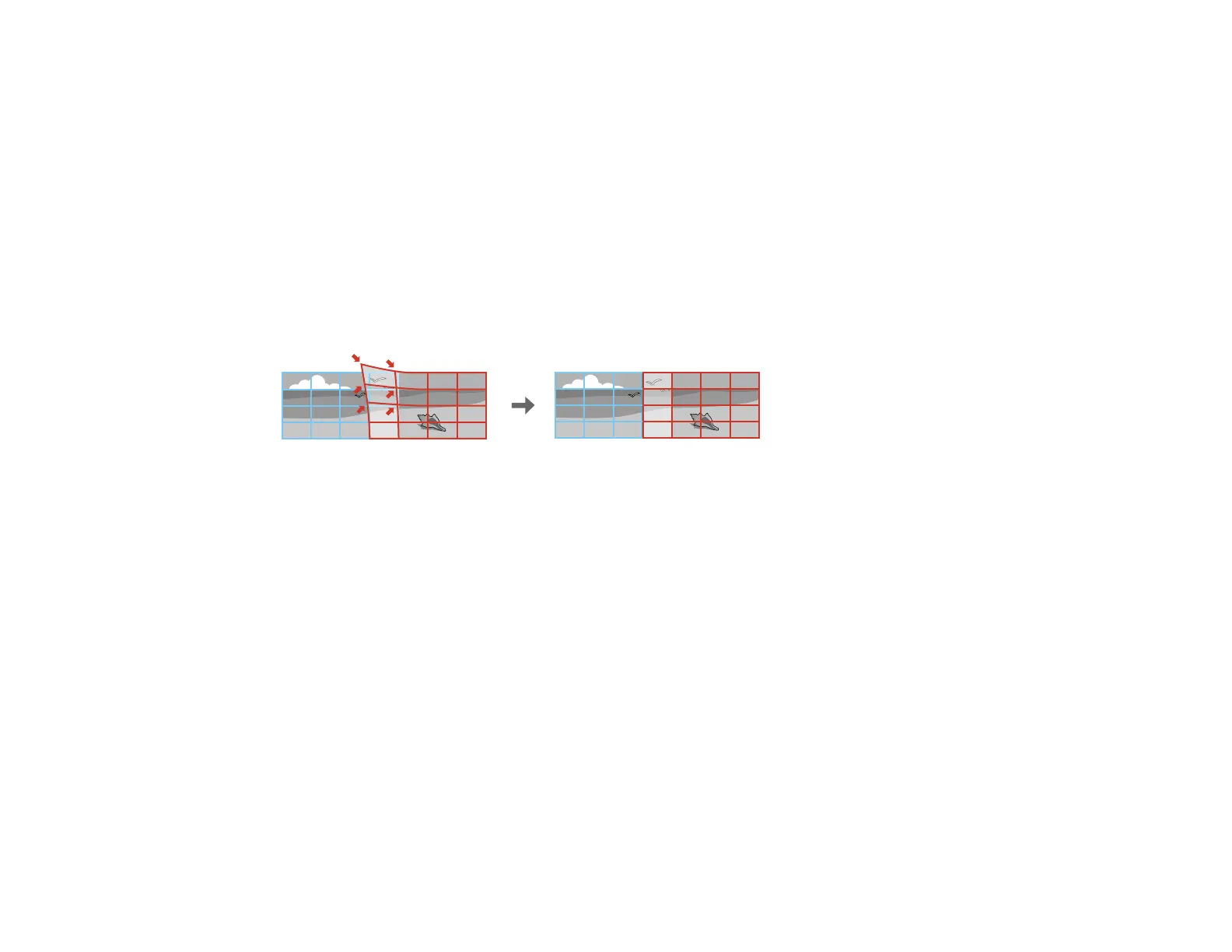139
Parent topic: Image Shape
Related references
Projector Feature Settings - Settings Menu
Related tasks
Displaying a Test Pattern
Correcting Image Shape with Quick Corner
Correcting Image Shape with Point Correction
Correcting Image Shape with Point Correction
You can use the projector's Point Correction feature to fine-tune the image shape using points on a grid.
This is useful for adjusting overlapping areas in multiple projected images that do not line up correctly.
Note: You can move the points on the grid between 0.5 to 600 pixels. If you see a 4K Enhancement
message, select Yes to disable the 4K Enhancement feature.
1. Turn on the projector and display an image.
Note: You can display a pattern to aid in adjusting the projected image using the Settings menu.
Note: You can also display a pattern to aid in adjusting the projected image using the Test Pattern
button on the remote control.
2. Press the Menu button.
3. Select the Settings menu and press Enter.
4. Select the Geometry Correction setting and press Enter.
5. Select the Point Correction setting and press Enter.
Note: If you see a confirmation message, press Enter.
