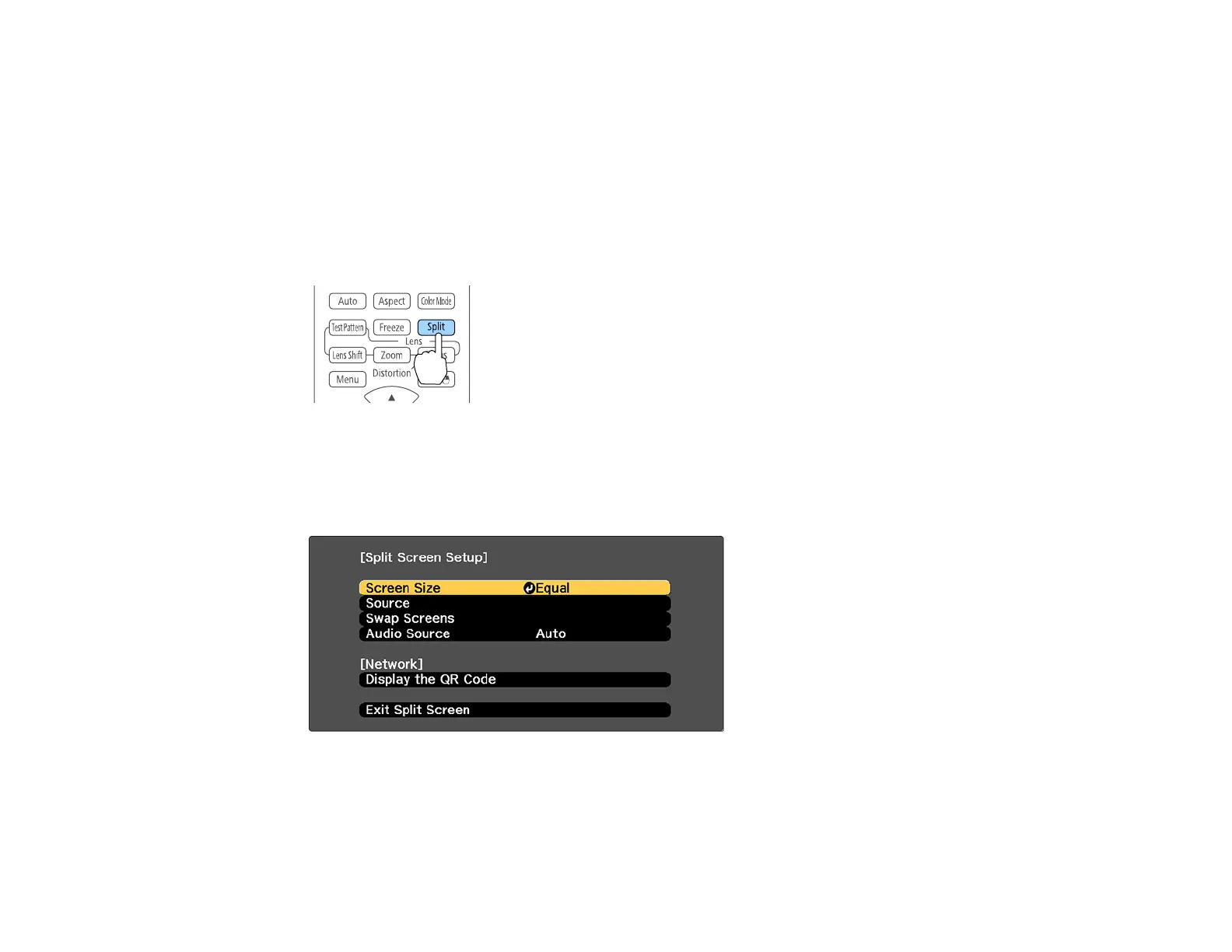177
Note: Input signals with a horizontal resolution greater than 1920 are not supported. You cannot use
split screen with the following input source combinations:
• Computer and LAN
• DVI-D and HDMI
• Computer and SDI (EB-PU2213B/EB-PU2216B/EB-PU2220B)
• LAN and SDI (EB-PU2213B/EB-PU2216B/EB-PU2220B)
1. Press the Split button on the remote control.
The currently selected input source moves to the left side of the screen.
2. Press the Menu button.
You see this screen:
3. To select an input source for the other image, select the Source setting, press Enter, select the
input source, select Execute, and press Enter. (You can also change image sources, if necessary.)
4. To switch the images, select the Swap Screens setting and press Enter.
