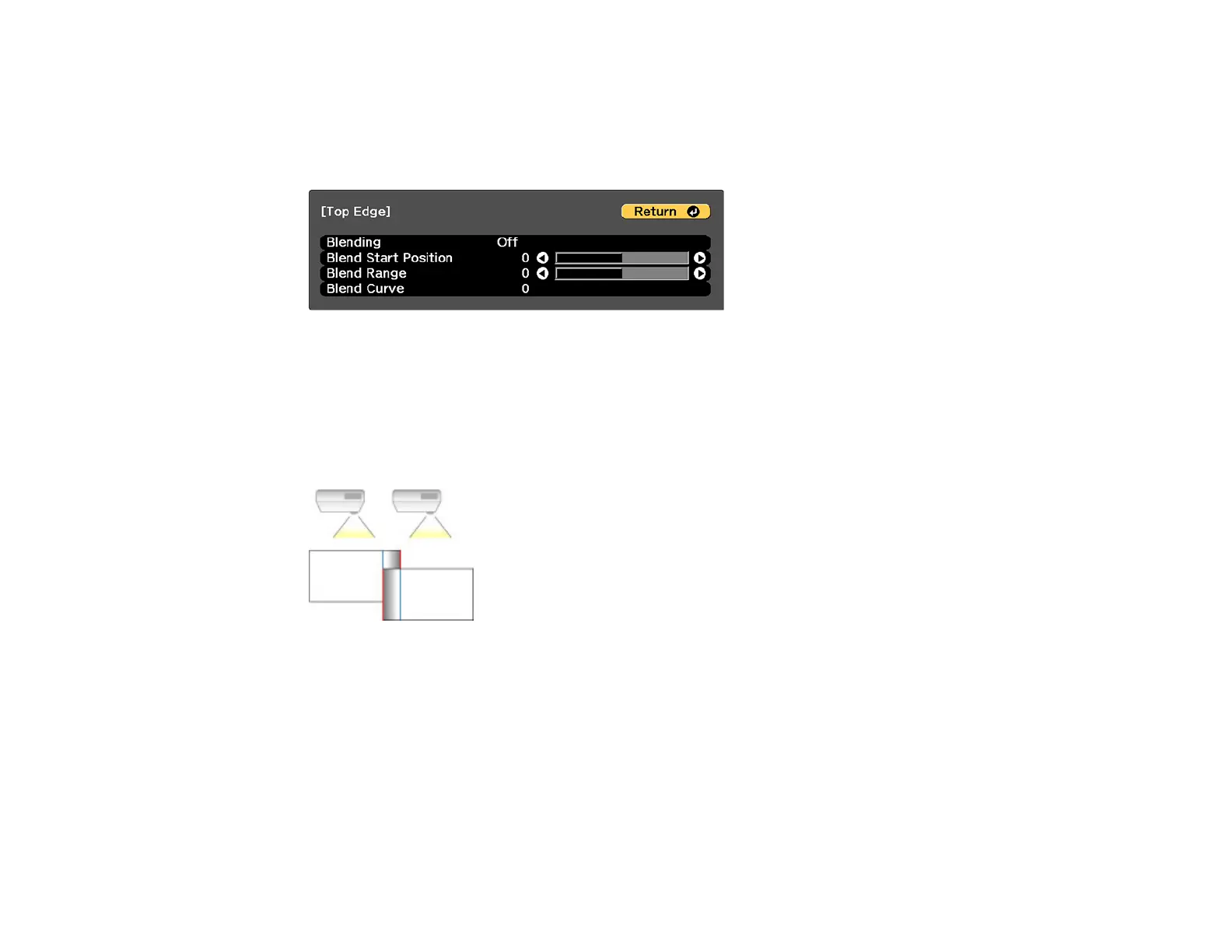203
5. Turn on the Edge Blending, Line Guide, and Pattern Guide settings.
6. Select the edge you want to blend on each projector and press Enter. For the projector on the left,
select the Right Edge and for the projector on the right, select Left Edge.
You see a screen like this:
7. Select the Blending setting and select On.
8. Press Esc to return to the previous screen.
9. Select the Blend Start Position setting and adjust the point where edge blending begins.
10. Select the Blend Range setting and use the arrow buttons to select the width of the blended area so
that the displayed guides are at the edges of the overlapping area between the two images.
11. Press Esc to go back to the previous screen.
12. Select the Blend Curve setting and select a gradient for the shaded area on the projectors.
13. When the edges are blended, turn off the Line Guide and Pattern Guide settings on each projector
to check the final settings.
14. When you are finished, press the Menu button.
Parent topic: Using Multiple Projectors
