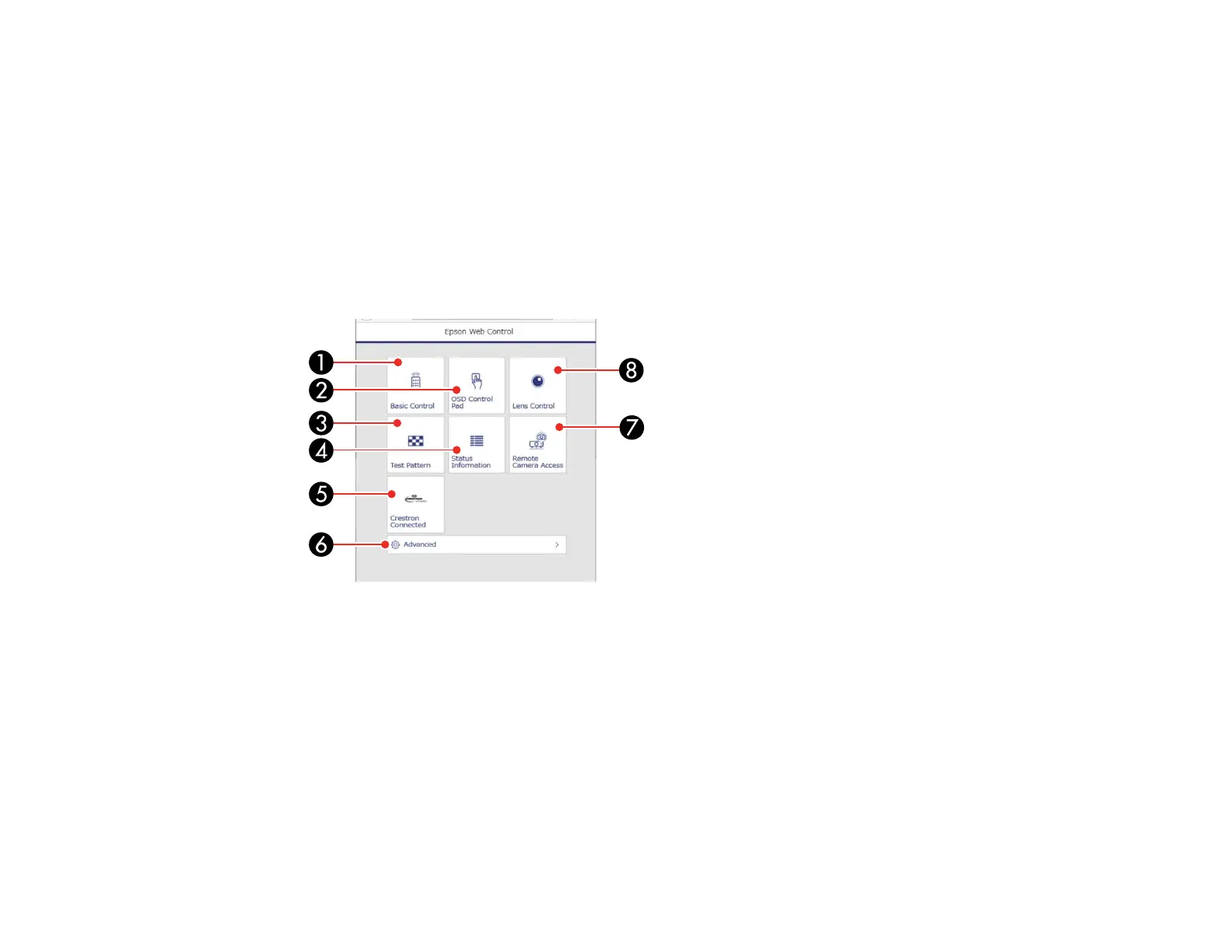76
server for connection. You cannot select all of the projector menu settings or control all projector
functions using a web browser.
Note: If you set Standby Mode to Communication On, you can use a web browser to select settings
and control projection even if the projector is in standby mode.
1. Make sure the projector is turned on.
2. Start your web browser on a computer or device connected to the network.
3. Type the projector's IP address into the browser's address box and press the computer's Enter key.
You see the Epson Web Control screen.
1 Select Basic Control to control the projector remotely.
2 Select OSD Control Pad to change the projector's menu settings.
3 Select Test Pattern to display a test pattern.
4 Select Status Information to view the projector's status.
5 Select Crestron Connected to open the menu.
6 Select Advanced to open the advanced menu screen.
7 Select Remote Camera Access to display the image taken by the optional external camera.
8 Select Lens Control to adjust the lens (focus, zoom, and lens shift).