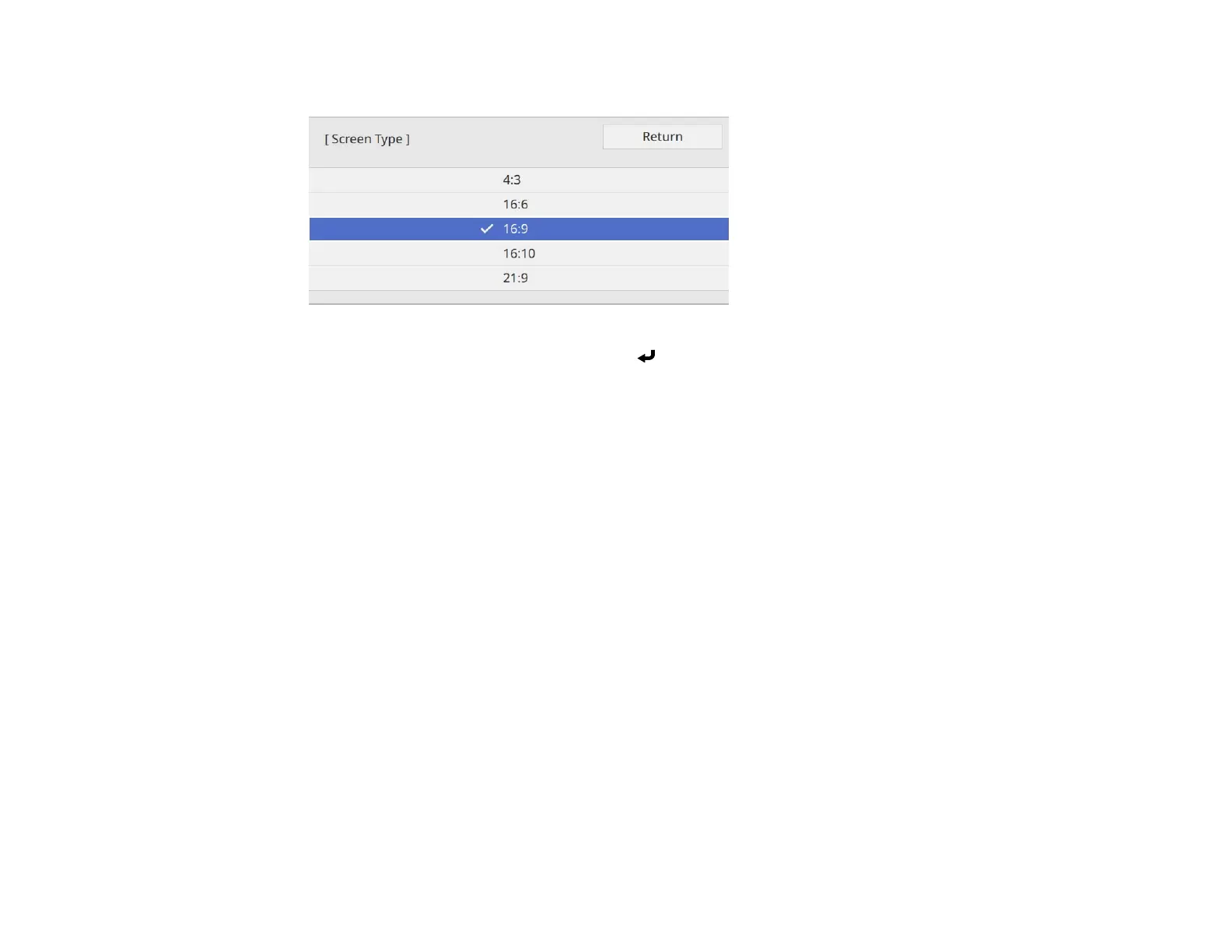113
You see a screen like this:
5. Select your screen's aspect ratio and press Enter.
6. Press the Menu button to exit.
7. Turn off the projector, then turn it on again to enable the setting.
8. Adjust the aspect ratio for the projected image, if necessary.
Parent topic: Using Basic Projector Features
Adjusting the Image Position Using Screen Position
You can adjust the image position if there are margins between the edge of the image and the projected
screen frame.
Note: This feature is not available if you set the Screen Type setting to the same aspect ratio as the
projector's native resolution.
1. Turn on the projector and display an image.
2. Press the Menu button on the control panel or remote control.
