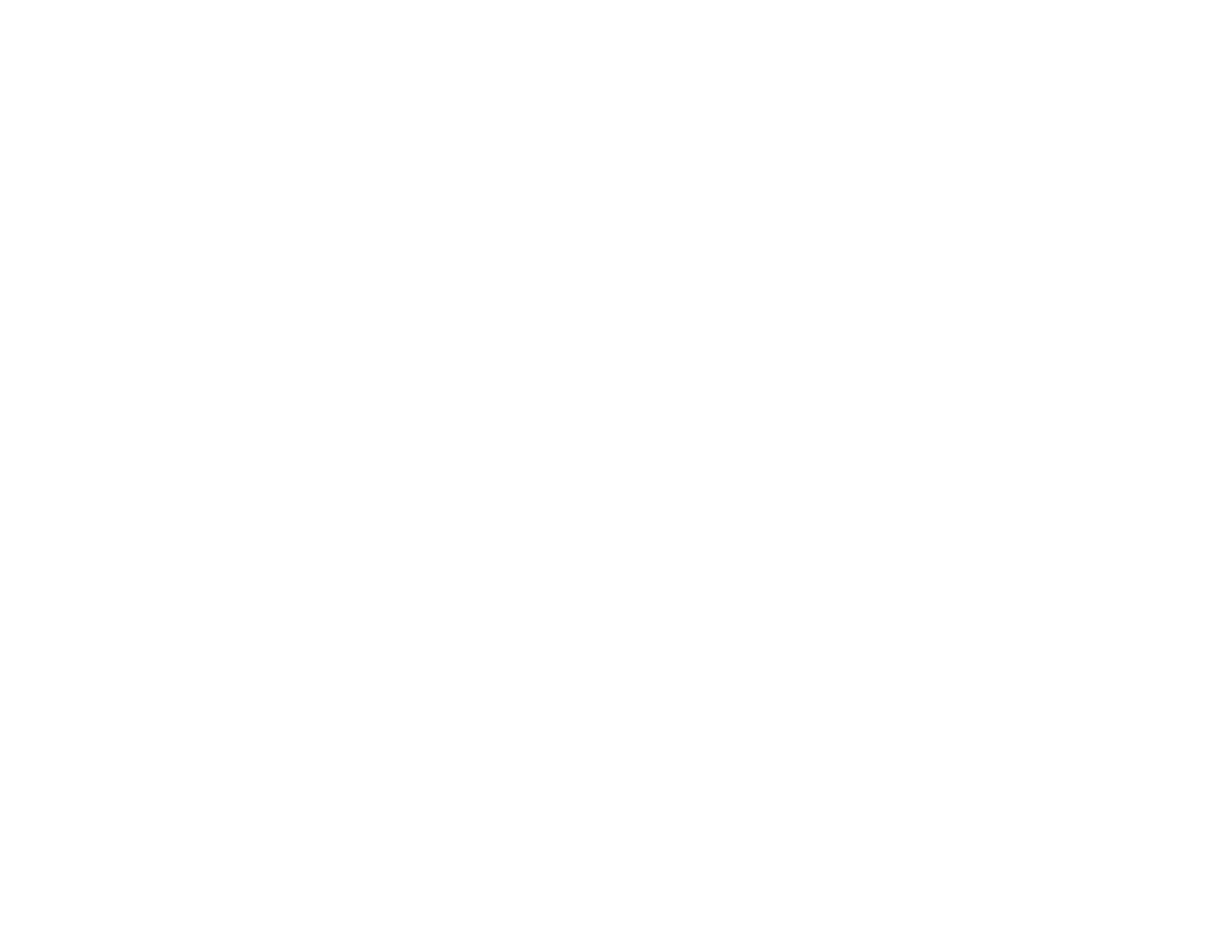150
4. Start your web browser on your computer or device.
5. Enter the projector's IP address into the browser's address box and press the computer's Enter key.
Note: When entering an IPv6 address, wrap the address with [ and ].
You see the Epson Web Control screen.
6. Select USB Memory Device.
7. Select Upload New Data.
8. Select the images or movies you want to add to the playlist.
Note: You cannot upload .mp4 or .mov files. If you want to add .mp4 or .mov files to the playlist, use
Epson Projector Content Manager software or the Epson Creative Projection app.
The selected files are copied to the USB device that is connected to the projector.
9. Do one of the following:
• Select Create New Playlist to create a new playlist and add the files to it.
• Select Add to Playlist and select the existing playlist you want to add the files to.
10. Edit the playlist.
11. Select Finish when you are done editing the playlist.
You can play the playlist from the Remote or Playlist screen. If you want to specify when the playlist
starts and finishes, schedule the playlist using the Epson Projector Content Manager software. See the
Epson Projector Content Manager Operation Guide for details.
Parent topic: Projecting in Content Playback Mode
Related references
Additional Projector Software and Manuals
Related tasks
Controlling a Networked Projector Using a Web Browser
Switching to Content Playback Mode
Adding Effects to the Projected Image
You can add color and effects to the projected image in Content Playback mode.
