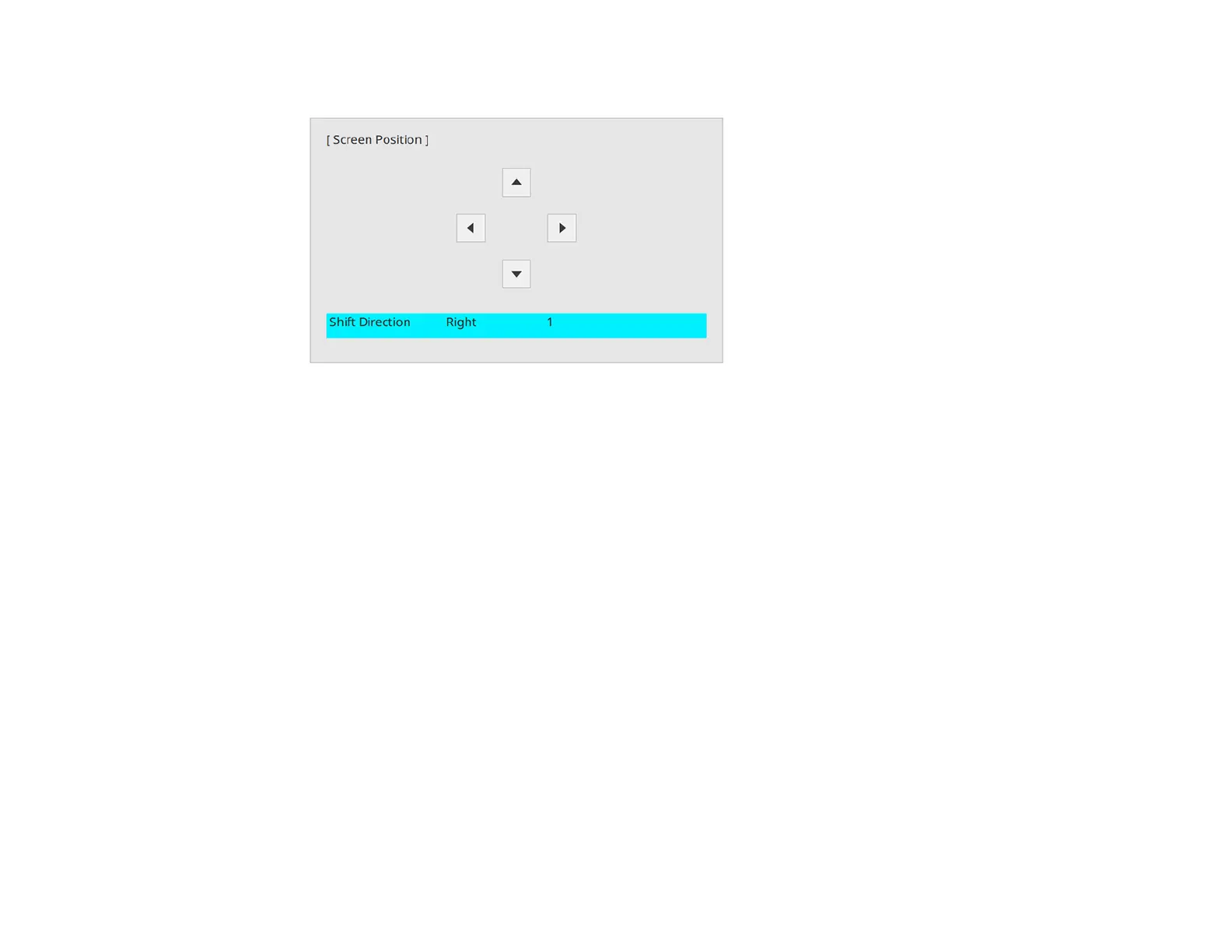115
5. Use the arrow buttons on the remote control or projector to adjust the position of the image.
6. When you are finished, press the Menu button.
Parent topic: Using Basic Projector Features
Related references
Installation Settings - Installation Menu
Related tasks
Turning On the Projector
Displaying a Test Pattern
You can display a test pattern to adjust the projected image without connecting a computer or video
device.
Note: The test pattern's shape is determined by the Screen Type setting. Be sure to set the correct
screen type before adjusting with the test pattern.
Note: Some menu options may be unavailable when displaying a test pattern and you may need to
project from a connected device to change these settings.
1. Turn on the projector.
2. Press the Menu button on the remote control.
