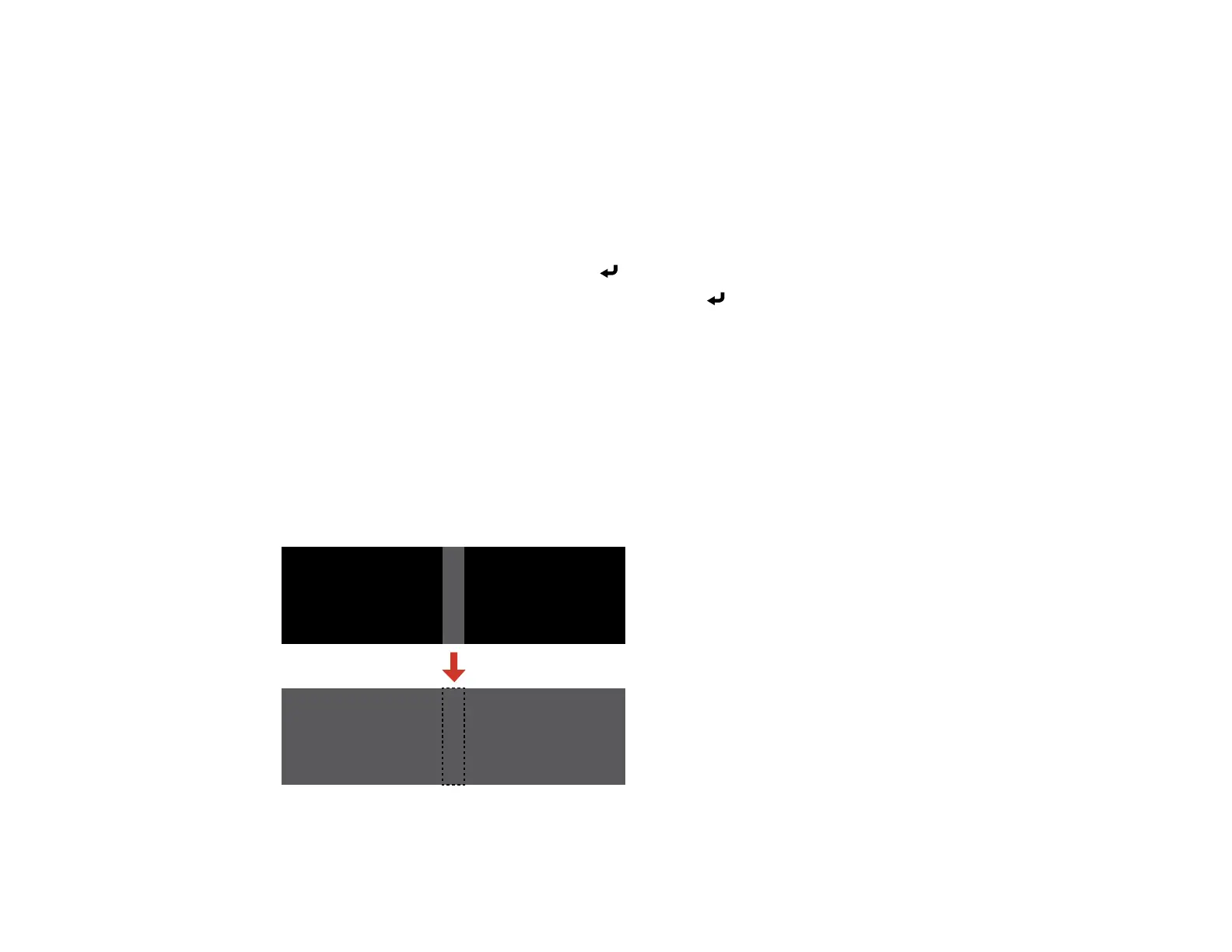169
4. Press the left or right arrow button to select Adjustment Level 8.
Note: There are several adjustment levels and you can adjust each level individually.
5. Press the left or right arrow buttons to adjust the Brightness setting.
6. Press the left or right arrow buttons to adjust the color tone for the Red, Green, and Blue settings if
necessary.
7. Press Esc to return to the Multi-Projection menu.
8. Select the Operation menu and press Enter.
9. Select Light Source Brightness Control and press Enter.
10. Set the Light Source Mode setting to Custom and adjust the Brightness Level setting as
necessary.
11. Press Esc and repeat steps 2 through 6 for Adjustment Level 7 through 2.
12. When you are finished, press the Menu button.
Parent topic: Using Multiple Projectors
Adjusting the Black Level
When two images overlap, the overlapping area can appear differently from the areas that do not
overlap. You can use the projector's Black Level setting to make the difference less noticeable.
