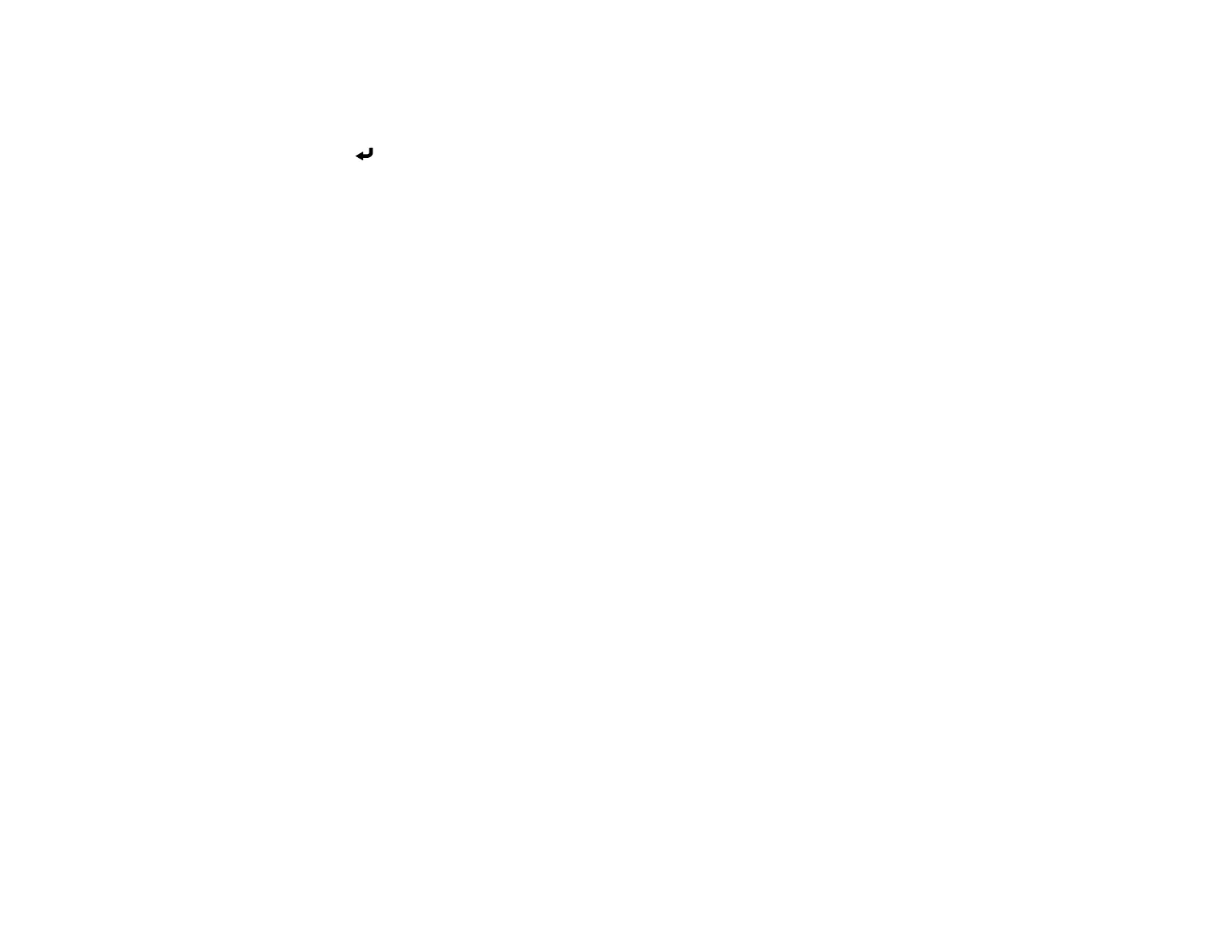173
17. To move another boundary line, press the Esc button repeatedly until you can select a boundary
line.
18. When you are finished, press the Esc button until you see a confirmation message. Select Yes and
press Enter.
19. When you are finished, press the Menu button.
Note: Changing the Top Edge, Bottom Edge, Right Edge, or Left Edge settings resets the Black
Level setting to its default value.
Parent topic: Using Multiple Projectors
Adjusting RGBCMY
You can adjust the Hue, Saturation, and Brightness settings for R (red), G (green), B (blue), C (cyan),
M (magenta), and Y (yellow) color components.
Turn on all the projectors and select the RGBCMY setting in each projector's Image menu so that the
color tone on the combined screen becomes entirely even.
1. Press the Menu button.
