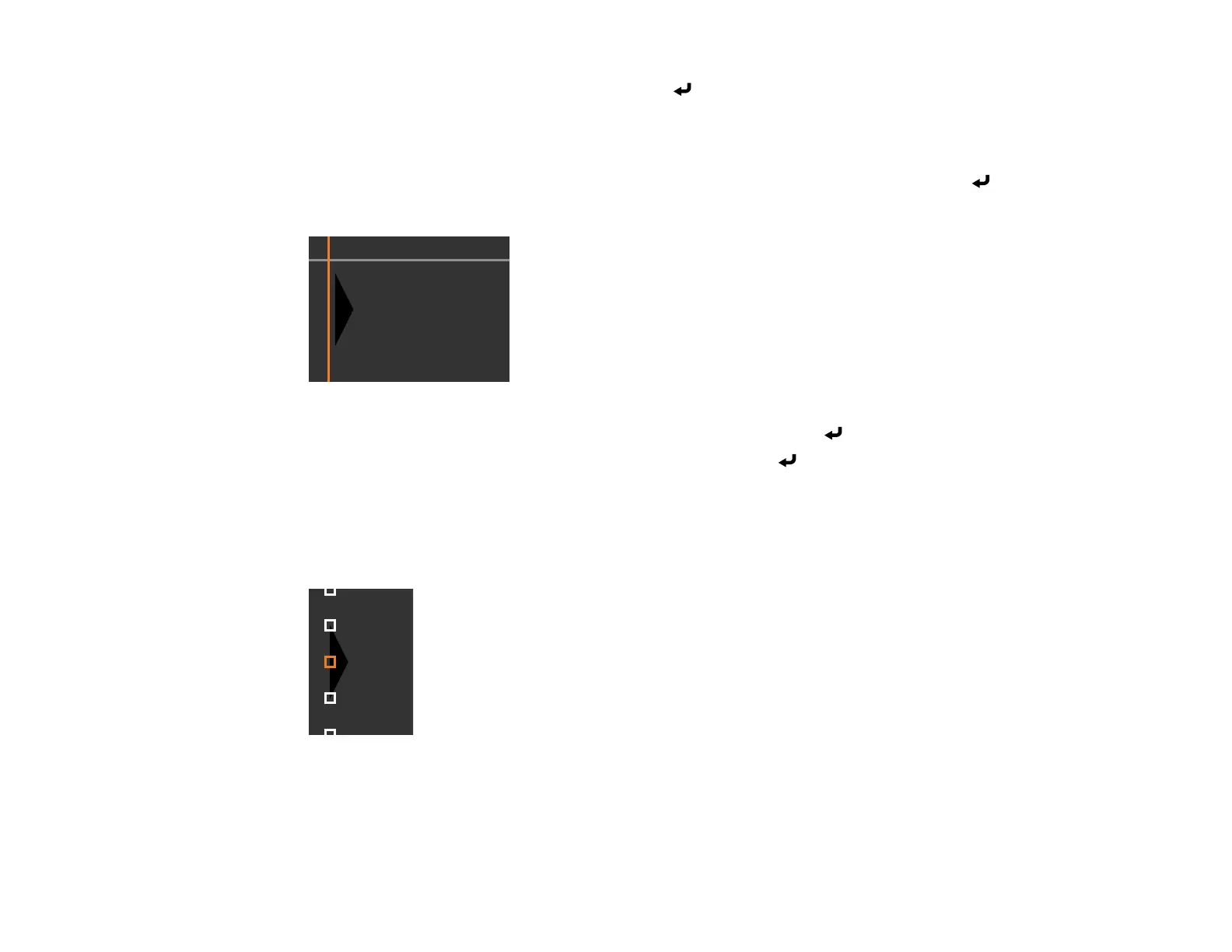172
11. Select the Start Adjustments setting and press Enter.
You see a screen with boundary lines indicating areas that are overlapping. The boundary lines are
based on the Top Edge, Bottom Edge, Right Edge, and Left Edge settings you selected for the
Edge Blending setting.
12. Use the arrow buttons to select a boundary line of the area you want to adjust and press Enter.
The selected line is displayed in orange.
13. Use the arrow buttons to adjust the boundary line position and press Enter.
14. Use the arrow buttons to select an adjustment point and press Enter.
Note: You can change the number of adjustment points displayed by changing the Points setting in
the Area Correction menu.
The selected point turns orange.
15. Use the arrow buttons to move the point.
16. To move another point, press the Esc button and repeat the previous two steps.
