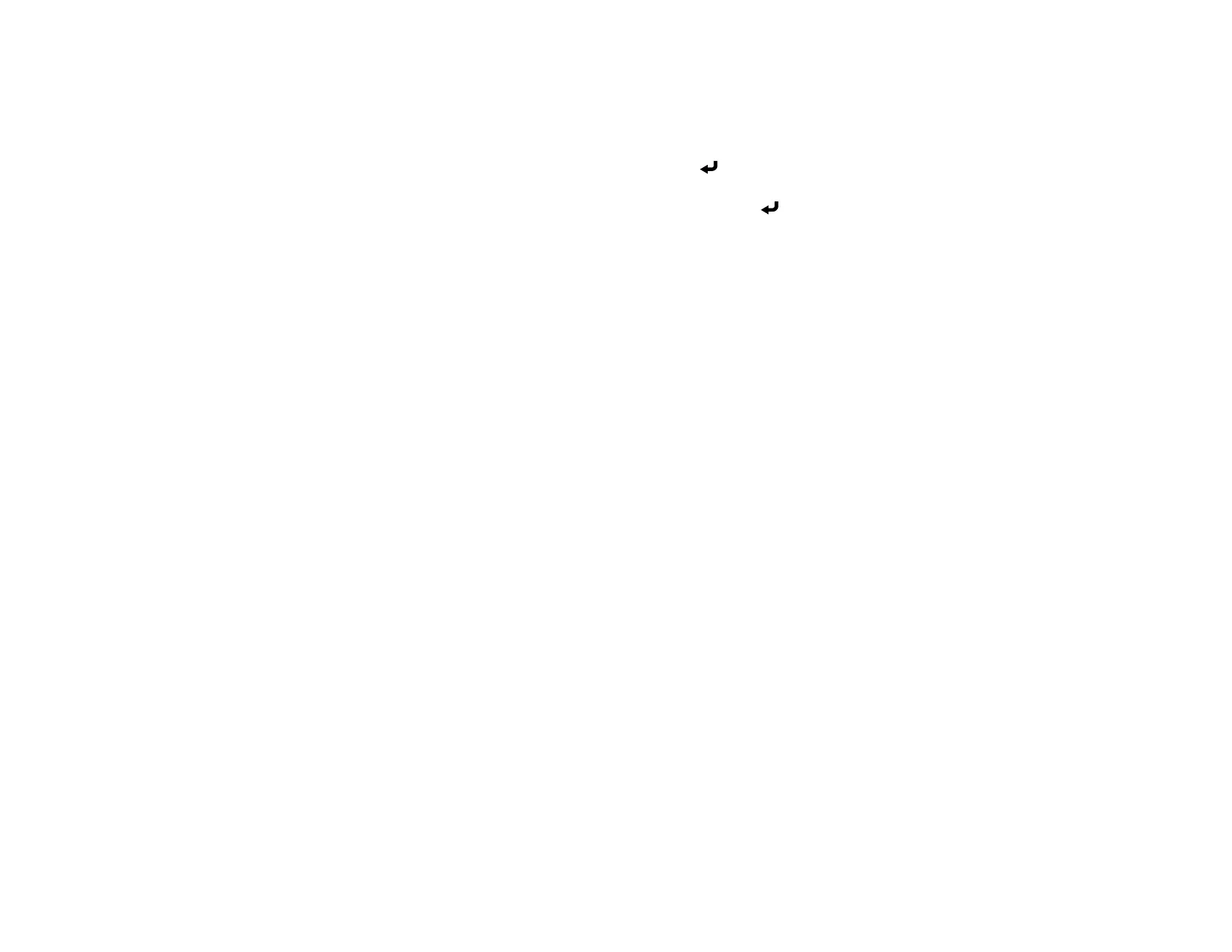47
• Keyword Interrupt Display lets you select whether to display a projector keyword on the
projected image when accessing the projector using Epson iProjection.
Note: Use the displayed keyboard to enter the password and keyword. Press the arrow buttons on
the remote control to highlight characters and press Enter to select them.
16. When you finish selecting settings, select Return and press Enter to return the Network
Settings menu.
17. Select Set, and follow the on-screen instructions to save your settings and exit the menus.
18. Press the LAN button on the remote control and confirm that the correct IP address is displayed on
the network information screen.
Parent topic: Wired Network Projection
Related references
Network Settings - Network Menu
Related tasks
Connecting to a Wired Network
Wireless Network Projection
You can project over a wireless network. To do this, you must set up your projector and computer for
wireless projection.
To connect wirelessly to your projector, configure the connection using the projector's Network menus.
After connecting and setting up the projector, install the projector software as necessary. You may need
to install it from a software CD, if included, or download the software and manuals as necessary.
Note: If your projector is connected via a LAN cable to a network that includes a wireless access point,
you can connect to the projector wirelessly through the access point.
Note: If you are monitoring or controlling the projector in standby mode using a wireless network
connection, connect your computer and projector via a wireless network router (infrastructure mode).
Connecting Directly to a Smartphone or Tablet
Using Quick Wireless Connection (Windows)
Selecting Wireless Network Settings Manually
Selecting Wireless Network Settings in Windows
Selecting Wireless Network Settings on Mac
