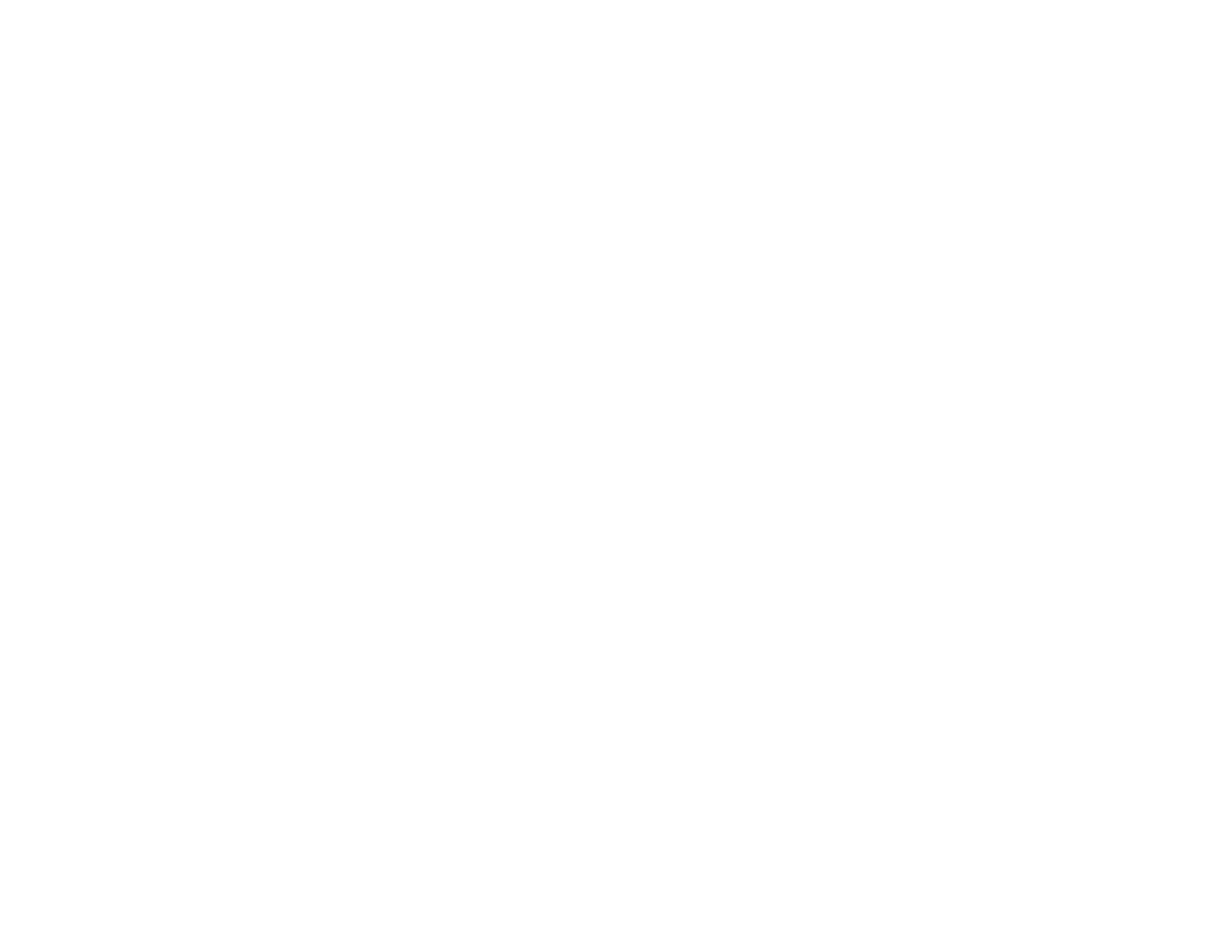265
• If the projector does not respond when you press the control panel buttons, the buttons may be locked
for security. Unlock the buttons in the Control Panel Lock setting in the projector's Management
menu or use the remote control to turn on the projector.
• If the projector does not respond when you press any buttons on the projector, an internal error may
have occurred in the projector. Contact Epson for help.
• Adjust the Brightness setting on the Image menu.
• Adjust the brightness of your projector's light source.
• Check the Display menu to make sure the Messages setting is set to On.
• For images projected with Windows Media Center, reduce the screen size from full screen mode.
• For images projected from applications using Windows DirectX, turn off DirectX functions.
• The projector may not be able to project copyrighted videos that you play back on a computer. For
details, see the manual supplied with your computer.
Parent topic: Solving Image or Sound Problems
Related references
Display Settings - Display Menu
Image Quality Settings - Image Menu
Feature Settings - Operation Menu
Administration Settings - Management Menu
Related tasks
Selecting an Image Source
Shutting Off the Picture and Sound Temporarily
Unlocking the Projector's Buttons
Solutions When Image is Incorrect Using the USB Display Function
If no image appears or if the image appears incorrectly using the USB Display function, try the following
solutions:
• Press the USB button on the remote control.
• Disconnect and reconnect the USB cable.
• Press the Source Search button on the remote control or control panel, and select USB Display.
• Make sure the USB Display software has installed correctly. Install it manually if necessary.
