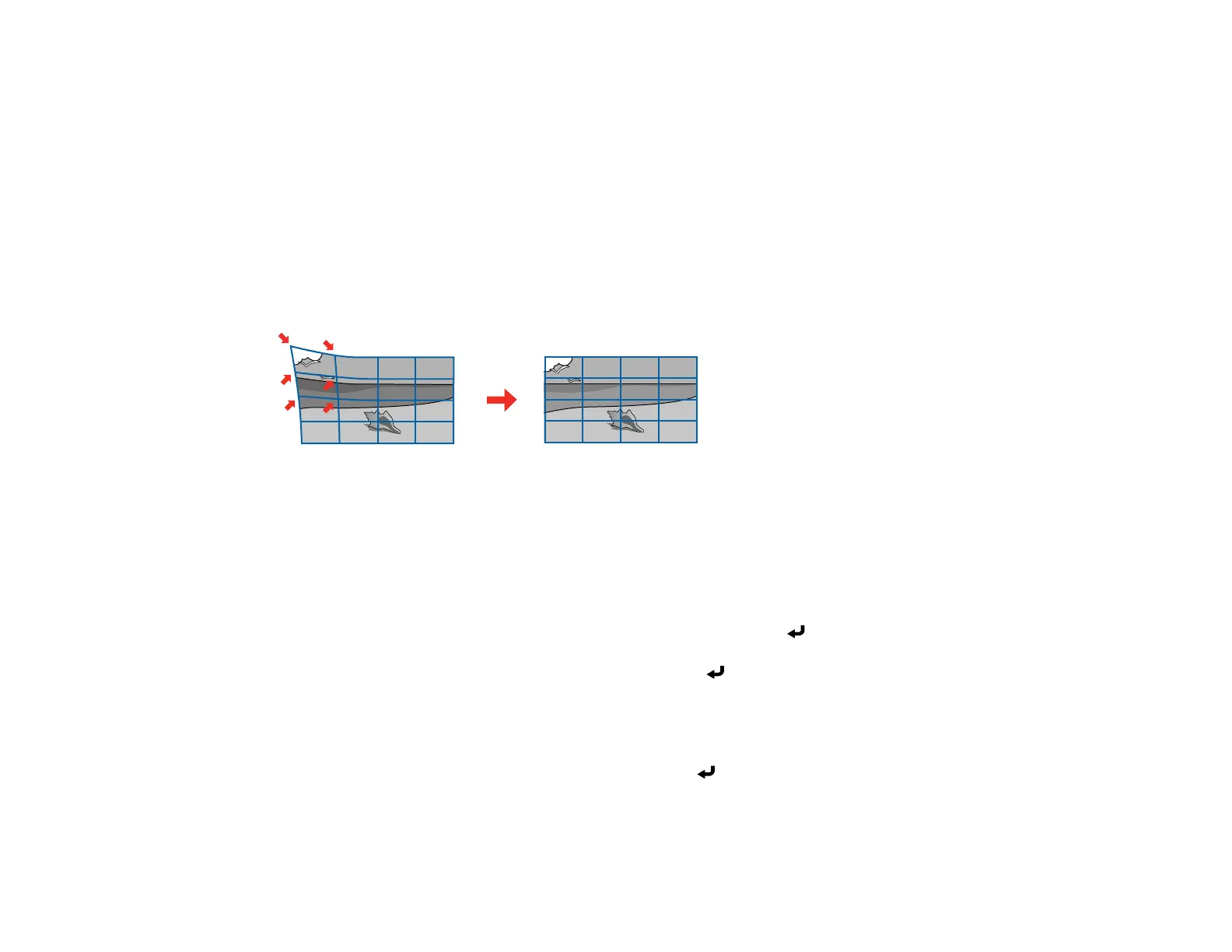110
8. When you are finished, press Esc.
Parent topic: Image Shape
Related references
Installation Settings - Installation Menu
Related tasks
Turning On the Projector
Correcting Image Shape with Point Correction
You can use the projector's Point Correction feature to fine-tune the image shape using points on a grid.
This is useful for adjusting overlapping areas in multiple projected images that do not line up correctly.
Note: If you change the Screen Type or Screen Position settings, your image adjustments are reset.
1. Turn on the projector and display an image.
2. Press the Menu button.
3. Select Installation > Geometry Correction > Point Correction.
Note: If you see a confirmation message, select Yes and press Enter.
4. Select the Point Correction setting again and press Enter.
Note: For fine tuning, select Quick Corner to roughly correct the shape and size of an image and
then select Point Correction to adjust them more precisely.
5. Select the number of grid lines to display and press Enter.
You see a grid on the projected image.
