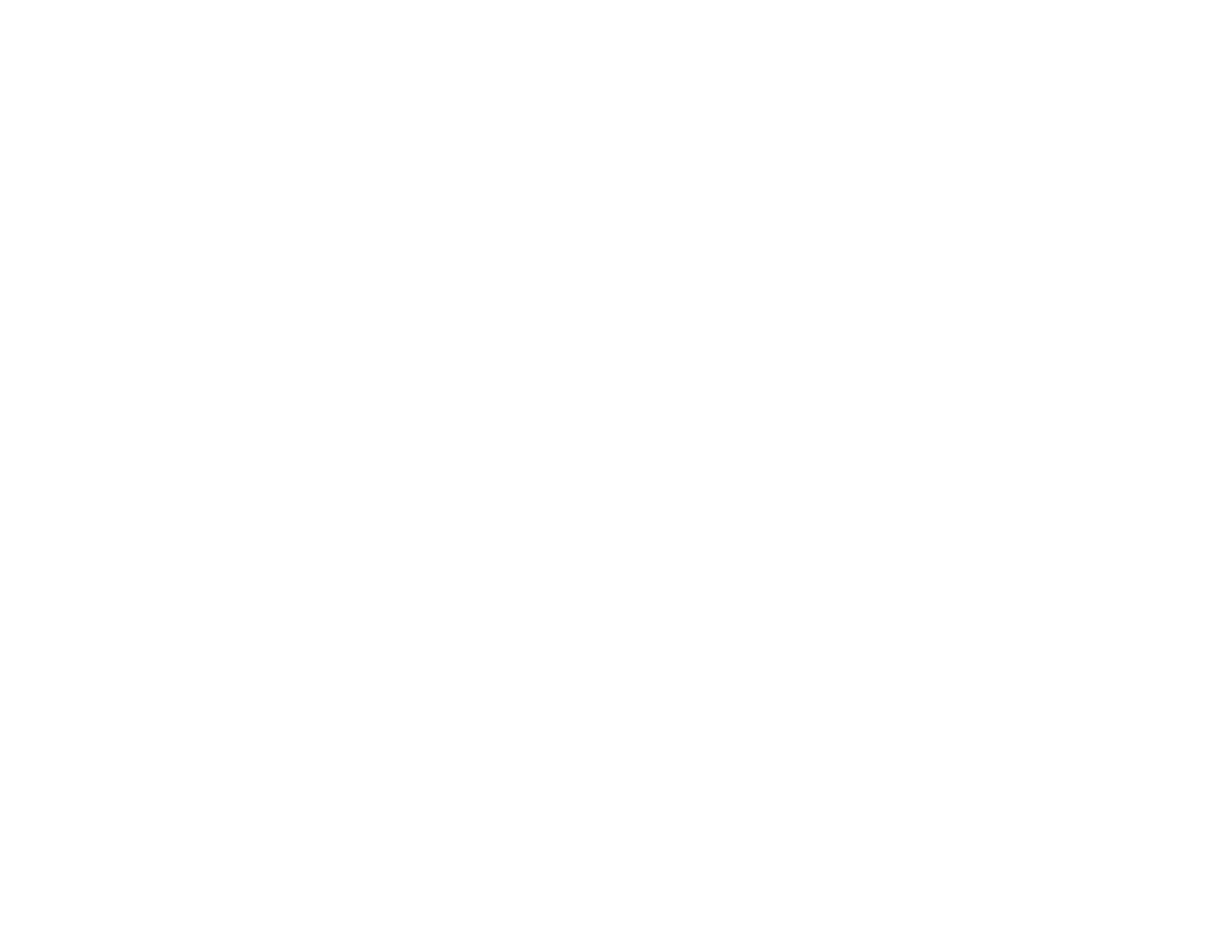76
9 Displays a QR code for connecting with iOS or Android devices using the Epson iProjection
app
10 Volume button controls
11 Selects the USB device source
12 Selects the network source
13 Selects a Computer port source
14 Searches for connected sources
5. Select the icon corresponding to the projector function you want to control.
6. To select projector menu settings, select Advanced on the Web Control screen.
Note: The system may prompt you to set other passwords that have not yet been set.
Note: If you see a log in window, enter your user name and Web Control Password. (The default
user name is EPSONWEB. You can change the Web Control Password using the projector's
Network Settings menu. If you are prompted to set a Monitor Password, enter a password up to 16
characters long and then select Apply.)
7. Select the name of the menu and follow the on-screen instructions.
Parent topic: Using the Projector on a Network
Related references
Input Signal Settings - Signal I/O Menu
Feature Settings - Operation Menu
Related tasks
Creating a Playlist Using Epson Web Control
Using Crestron Connected
If you are using the Crestron Connected network monitoring and control system, you can set up your
projector for use on the system. Crestron Connected lets you control and monitor your projector using a
web browser.
Note: You cannot use the Message Broadcasting feature in the Epson Projector Management software
when you use Crestron Connected.