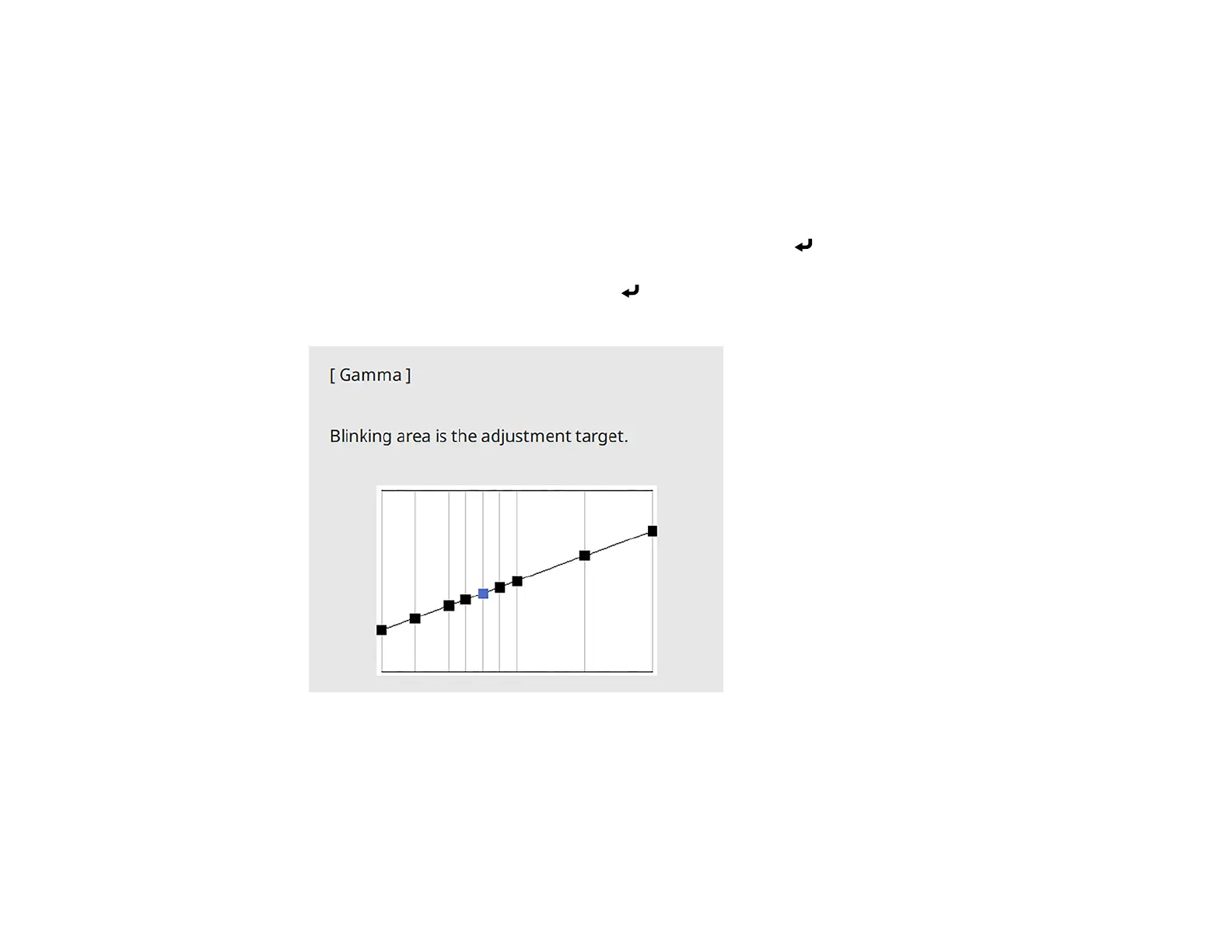130
When you select a smaller value, you can reduce the overall brightness of the image to make the
image sharper. When you select a larger value, the dark areas of images become brighter, but the
color saturation for lighter areas may become weaker.
Note: If you set the Color Mode setting to DICOM SIM in the projector's Image menu, select the
adjustment value according to the projection size. If the projection size is 80 inches (203 cm) or less,
select a small value. If the projection size is 80 inches or more, select a large value.
6. If you want to make finer adjustments, select Custom and press Enter.
7. Press the left or right arrow button to select the tone you want to change, then press the up or down
arrow button to adjust the tone and press Enter.
You see a screen like this:
8. Press Menu or Esc to exit the menus.
Parent topic: Using Basic Projector Features
Related tasks
Turning On the Projector
