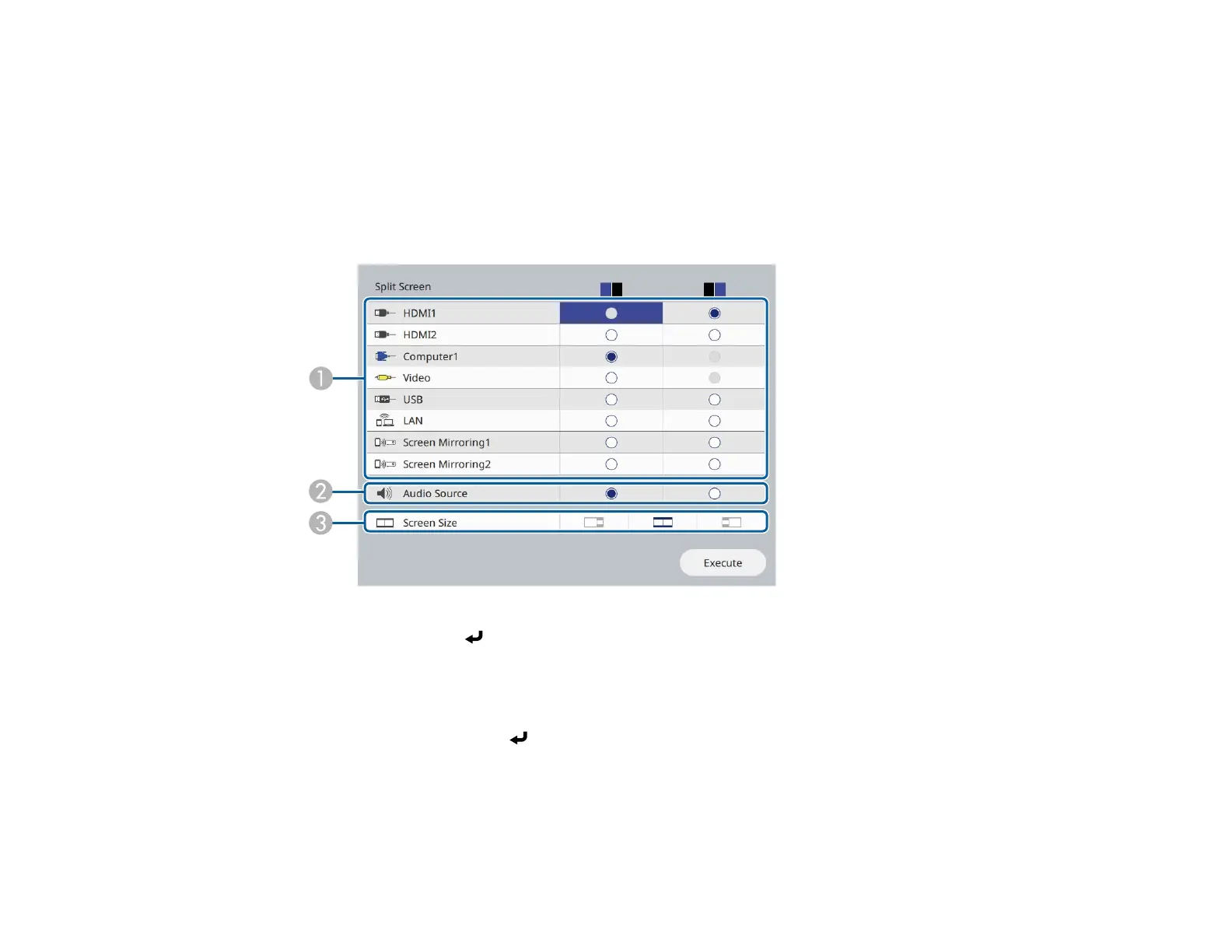179
You are prompted for the number of screens.
2. Select 2 Screens or 4 Screens, depending on the number of input sources you want to project.
If you selected 2 Screens, the currently selected input source moves to the left side of the screen. If
you selected 4 Screens and used the split screen feature to project four images before, the
projected images are arranged in the same order as they were previously.
3. Press the Menu button.
You see a screen like this:
4. Press the arrow and Enter buttons to select an image source for each section of the screen.
5. To choose the audio you want to hear, select an input source as the Audio Source setting.
6. If you selected 2 Screens and want to change the size of the images, select a sizing option as the
Screen Size setting.
7. Select Execute and press Enter.
8. To exit the split screen feature, press the Split or Esc button.
Input Sources for Split Screen Projection
Split Screen Projection Restrictions
Parent topic: Adjusting Projector Features
