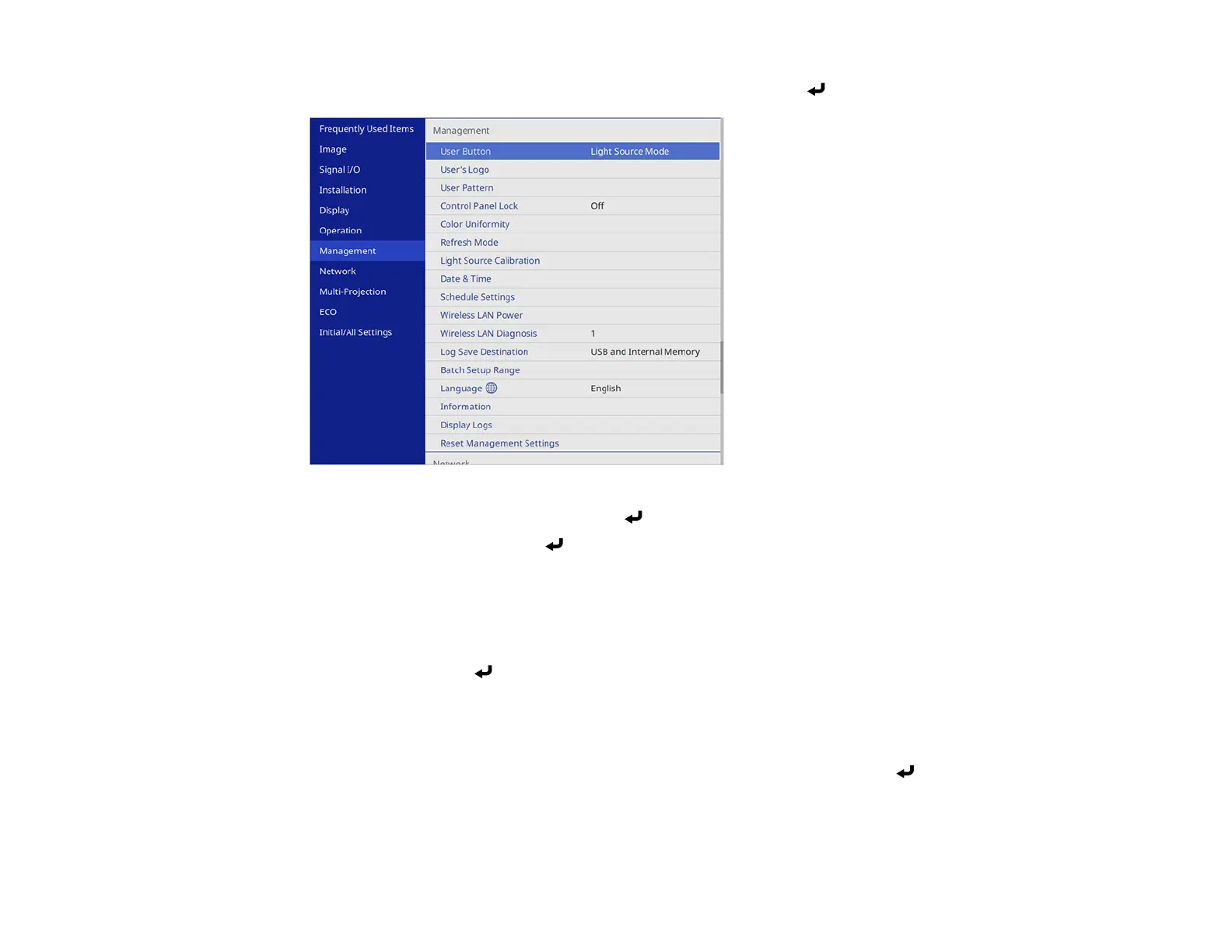186
2. Press the Menu button, select the Management menu, and press Enter.
3. Select the User's Logo setting and press Enter.
4. Select Start Setting and press Enter.
You see a prompt asking if you want to use the displayed image as a user's logo.
Note: When you select User's Logo, adjustments such as Geometry Correction, E-Zoom,
Aspect, Scale, and Screen Type are temporarily canceled.
5. Select Yes and press Enter.
Note: Depending on the image signal, the screen size may change to match the resolution of the
image signal.
6. Make sure the image appears as you want it, then select Yes again and press Enter.
You see a completion message.
7. Press Esc to exit the message screen.
