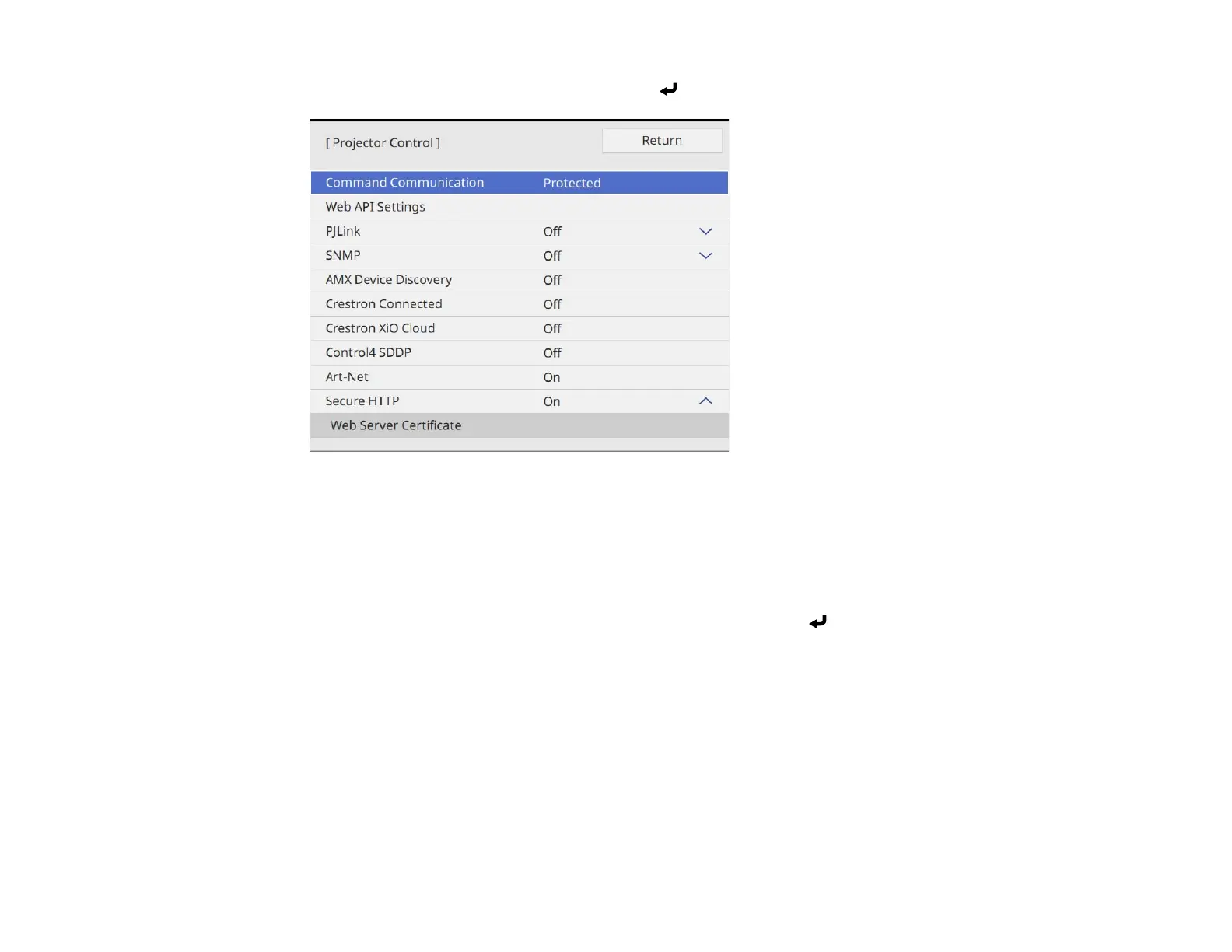78
4. Select the Projector Control menu and press Enter.
5. Set the Crestron Connected setting to On to allow the projector to be detected.
Note: Enabling Crestron Connected disables the Message Broadcasting feature in the Epson
Projector Management software. To enable the Crestron XiO Cloud service, set Crestron XiO
Cloud to On.
6. When you are finished selecting settings, select Return and press Enter to return to the Network
Settings menu.
7. Select Set, and follow the on-screen instructions to save your settings and exit the menus.
8. Turn off the projector, then turn it on again to enable the setting.
9. Start your Web browser on a computer or device connected to the network.
10. Go to the Epson Web Control screen by entering the projector's IP address into the browser's
address box.
You see the Web Control screen and a prompt to enter a user ID and password.
11. Select the Crestron Connected settings. See the Crestron Web site for details.
