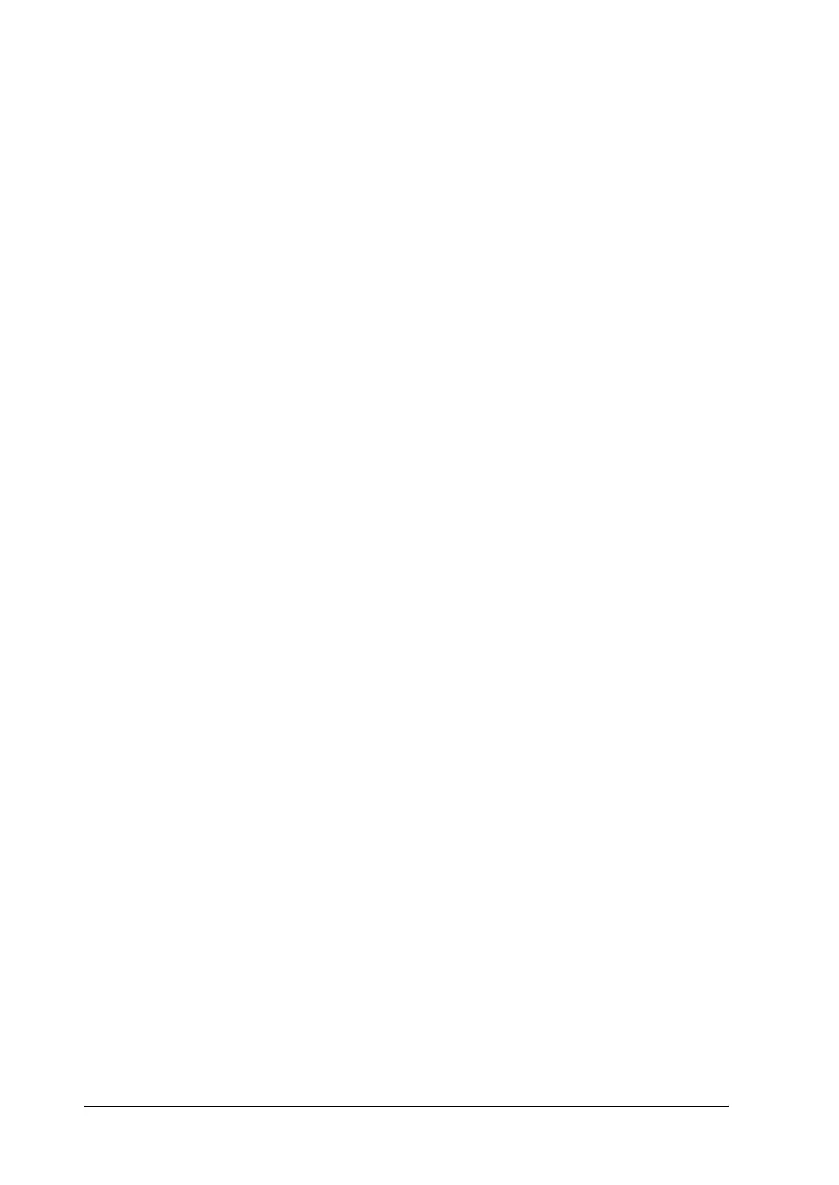44 Paper Handling
R4CC530
long.bk Rev. E
A5 size PAPER.fm
6/23/03
L
Proof Sign-off:
ABE J. Hashimoto, S. Yamamoto
H. Kimura
S. Halvorson
7. Replace the printer cover.
Using two tractors in a push/pull combination
Using two tractors at the same time is recommended for printing
on continuous pre-printed forms, multipart forms, and labels, and
for printing high quality graphics. To reduce paper jams and
improve continuous paper feeding, you can install the optional
additional tractor (C80020✽ for the FX-890, C80021✽ for the
FX-2190) and then use two tractors at the same time.
Follow these steps to use two tractors at the same time:
1. Install one tractor in the front or rear push position as
described in “Installing the tractor in the front push position”
on page 18 or “Installing the tractor in the rear push position”
on page 26.
2. Load continuous paper using the front or rear push tractor as
described in “Loading paper with the front push tractor” on
page 20 or “Loading paper with the rear push tractor” on page
27.
3. Set the paper release lever to the front or rear push position,
depending on the position of your push tractor.
4. Turn on the printer. Press the Load/Eject button to advance
the paper to the top-of-form position. Then press the LF/FF
button until the perforation between the first and second
pages is even with the top of the printer’s ribbon.
c
Caution:
Never use the knob to move the paper; this may damage the
printer or cause it to lose the top-of-form position.
5. Install the other tractor in the pull position as described in
“Installing the tractor in the pull position” on page 32.
