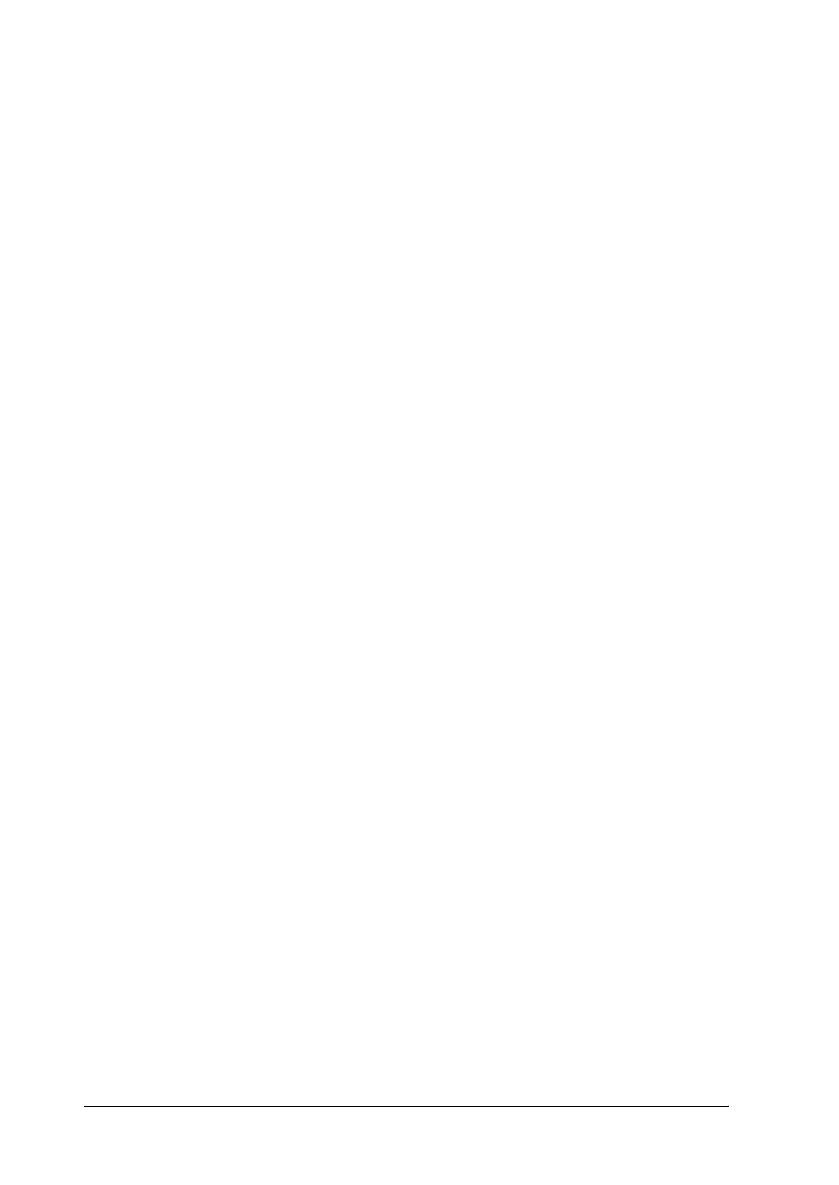32 Paper Handling
R4CC530
long.bk Rev. E
A5 size PAPER.fm
6/23/03
L
Proof Sign-off:
ABE J. Hashimoto, S. Yamamoto
H. Kimura
S. Halvorson
Using the tractor in the pull position
Using the tractor in the pull position is ideal for printing on thick
and heavy continuous paper, such as multipart forms or
continuous paper with labels. However, you cannot use the
tear-off function with the pull tractor.
Because thick paper requires a straight paper path to avoid paper
jams, you should load paper in the front or bottom slot when
using the pull tractor. To further reduce the chances of paper jams
and improve the performance of continuous paper, you can use
two tractors in combination. See “Using two tractors in a
push/pull combination” on page 44 for more information.
To install the tractor in the pull position, you need to remove the
paper tension unit and install the tractor in its place. See
“Installing the tractor in the pull position” on page 32 for
information on the installation procedure.
This section provides instructions on “Installing the tractor in the
pull position” on page 32, “Loading paper with the pull tractor”
on page 35, and “Removing the tractor from the pull position” on
page 42.
Installing the tractor in the pull position
Before installing the tractor in the pull position, remove it from
its current position. If the tractor is in the front push position,
remove it by pressing the tractor’s lock tabs while lifting it out. If
the tractor is in the rear push position, remove the paper guide
and then press the tractor’s lock tabs while lifting it out.
Note:
The tractor is installed in the rear push position when the printer is
shipped.
