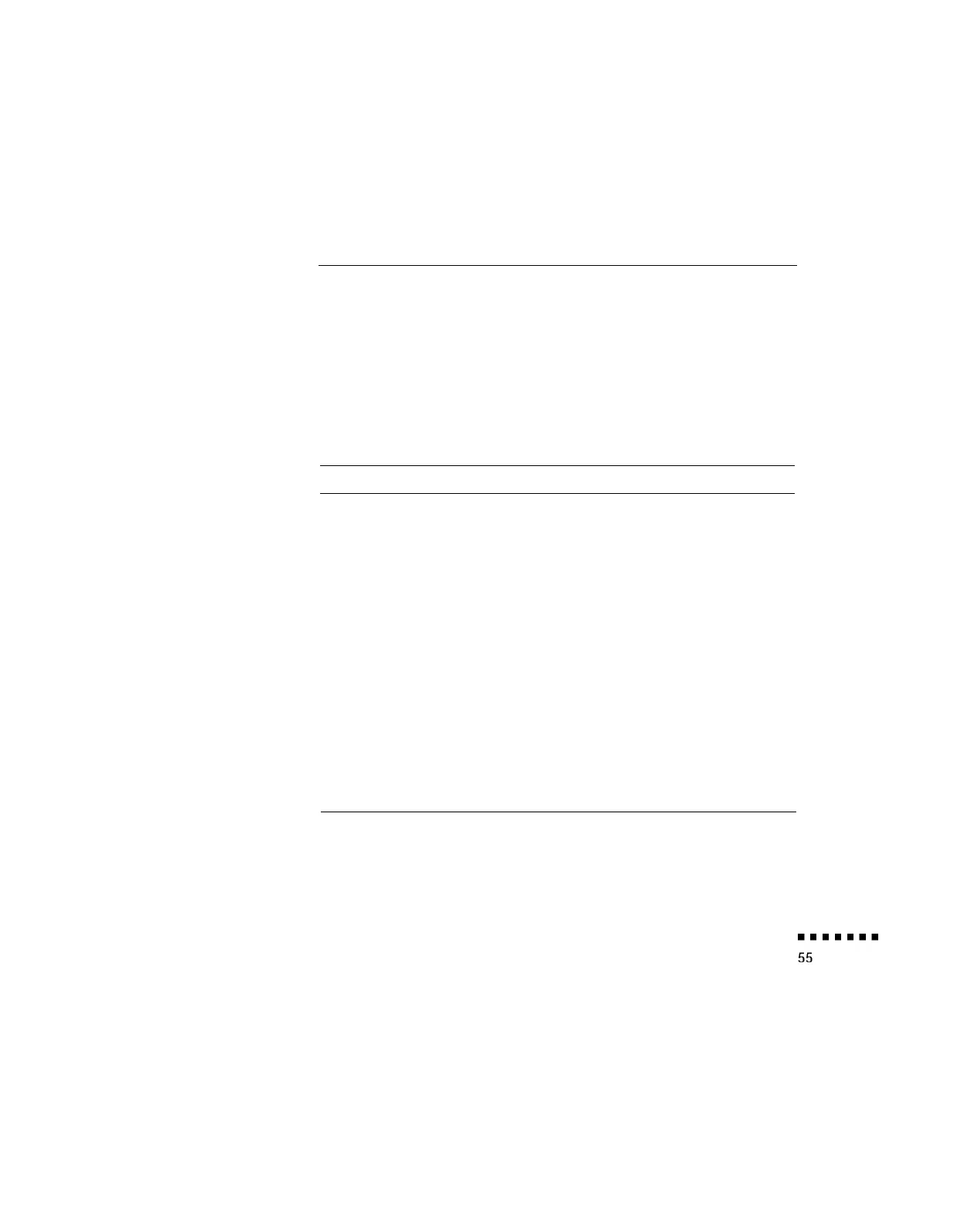To open the Custom menu, press the top multi-purpose button or
select CUSTOM from the Main menu. ZOOM is highlighted and the
words PRESENT SET are displayed after it. Refer to the table below
for a description of the various zoom functions.
To change PREVIEW
or STROBE settings, select the function you
want, then press the top multi-purpose button.
The Custom menu functions are:
Menu item
Function
Description
Zoom
Press the bottom multi-purpose button then check
if the value next to the Zoom menu is New Set or
Present Set. If the value is New Set, press the
bottom multi-purpose button to toggle the value.
Press the Custom button to access the Zoom
function. An indicator appears in the lower right of
the screen while the zoom function is on. Zoom
remains on until you press the Custom button
again
The following remote control functions are available
while the zoom function is on:
Zoom In
Each press of the remote control’s bottom
multi-purpose button zooms in on the center of the
displayed image, enlarging it +0.25 times.
Zoom Out
Each press of the remote control’s top
multi-purpose button zooms out on the center of
the displayed image, reducing it +0.25 times.
Menu Options