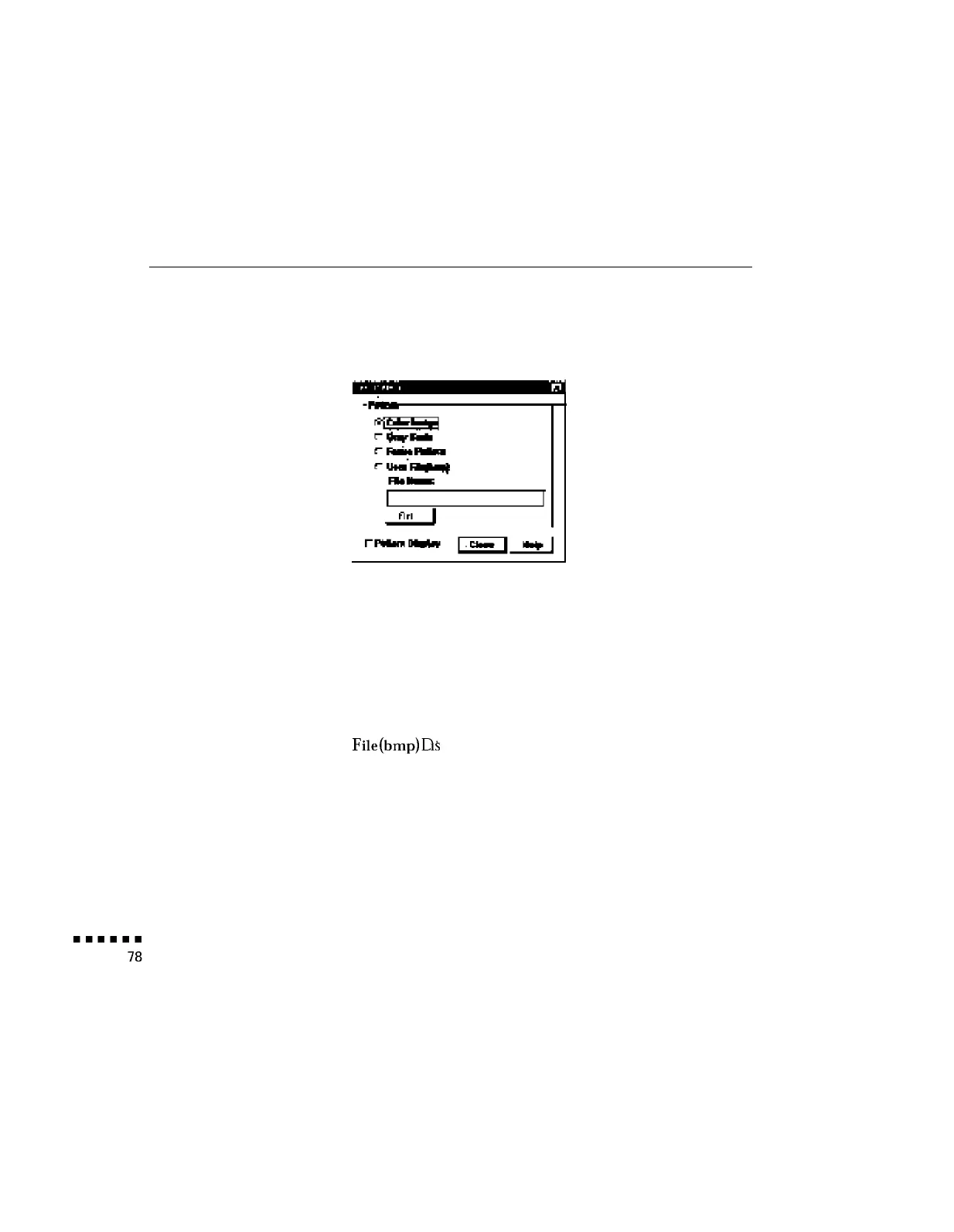Changing the Test Pattern
1.
Click Test Pattern on the Projector Set dialog box. The following
window appears:
2. You can display a test pattern when setting up the projector to
verify that the projector is working properly. Choose one of the
following:
Color Image
Di
sp
l
ays a color bar test pattern
Gray Scale
Displays a gray scale test pattern.
Focus Pattern Displays a character-based focus pattern.
User
File(bmp)D’
pl y
IS
a
s a bitmapped test pattern from the file
name specified. Either type the name or click
Ref... (refer) to browse the hard disk for the file.
The bitmap should be 800 x 600 pixels (dots).
3. Click Pattern Display to display the test pattern selected. Then
click Close.
4 l Using the ELP Link II Software