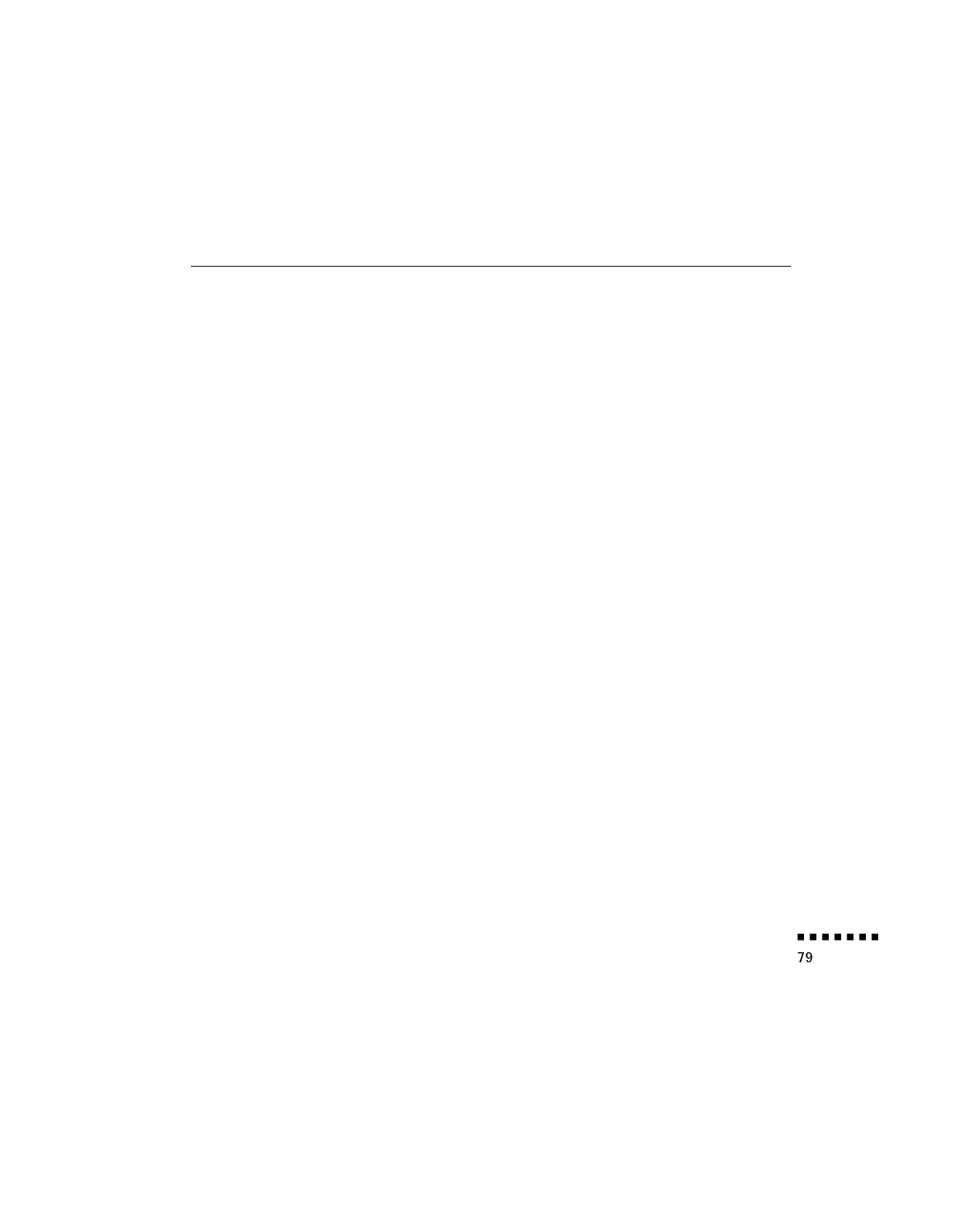Setting the Image Color Property
1.
Click Color Property on the Projector Set dialog box. The Color
Property window appears.
2.
Specify a color temperature:
H
High (more blue)
M
Medium (normal white)
L
Low (more red)
User
Create a custom color temperature by using the slide
bars to specify the amount of red and blue.
3.
Specify an image gamma:
Gamma 1 Provides a dynamic and contrastive image.
Gamma 2 Provides an image between Gamma 1 and Gamma 3.
Gamma 3 Provides a natural image.
4.
Click Pattern Display to display the test pattern selected.
Using the Software