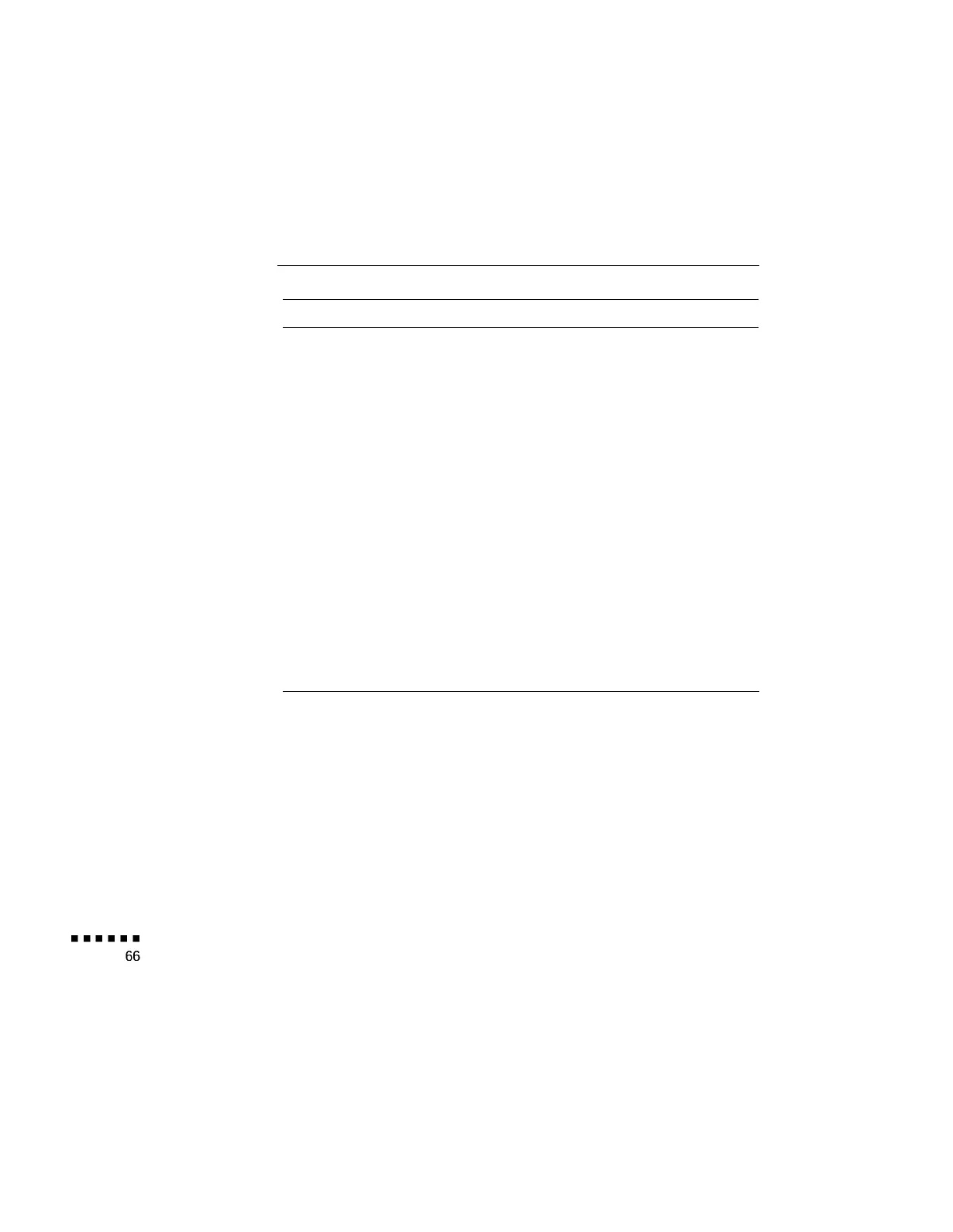Function
Description and usage
Bar Creates a horizontal or vertical bar. You can use this function to
highlight a portion of the screen with a horizontal or vertical bar.
Press the Effects key assigned to this effect. Move the bar using the
remote pointer button. Press the bottom multi-purpose button to lock
the bar in place.
Stamp Leaves one or several copies of the pre-selected image on the screen.
Press the Effects key assigned to this effect. Use the pointer button
to place the cursor where you want the stamp to appear. Then press
the assigned Effects button to display the stamp.
Change
Cursor
Changes the cursor shape.
Press the assigned Effects button to change the cursor shape
Clear Screen Clears all Effects functions previously executed.
Press the assigned Effects button to clear the screen.
Macro Key Types a pre-defined key sequence. This is useful when you often
need to type a sequence of characters into your computer.
Press the assigned Effects button to automatically type the key
sequence.
4 l Using the ELP Link II Software