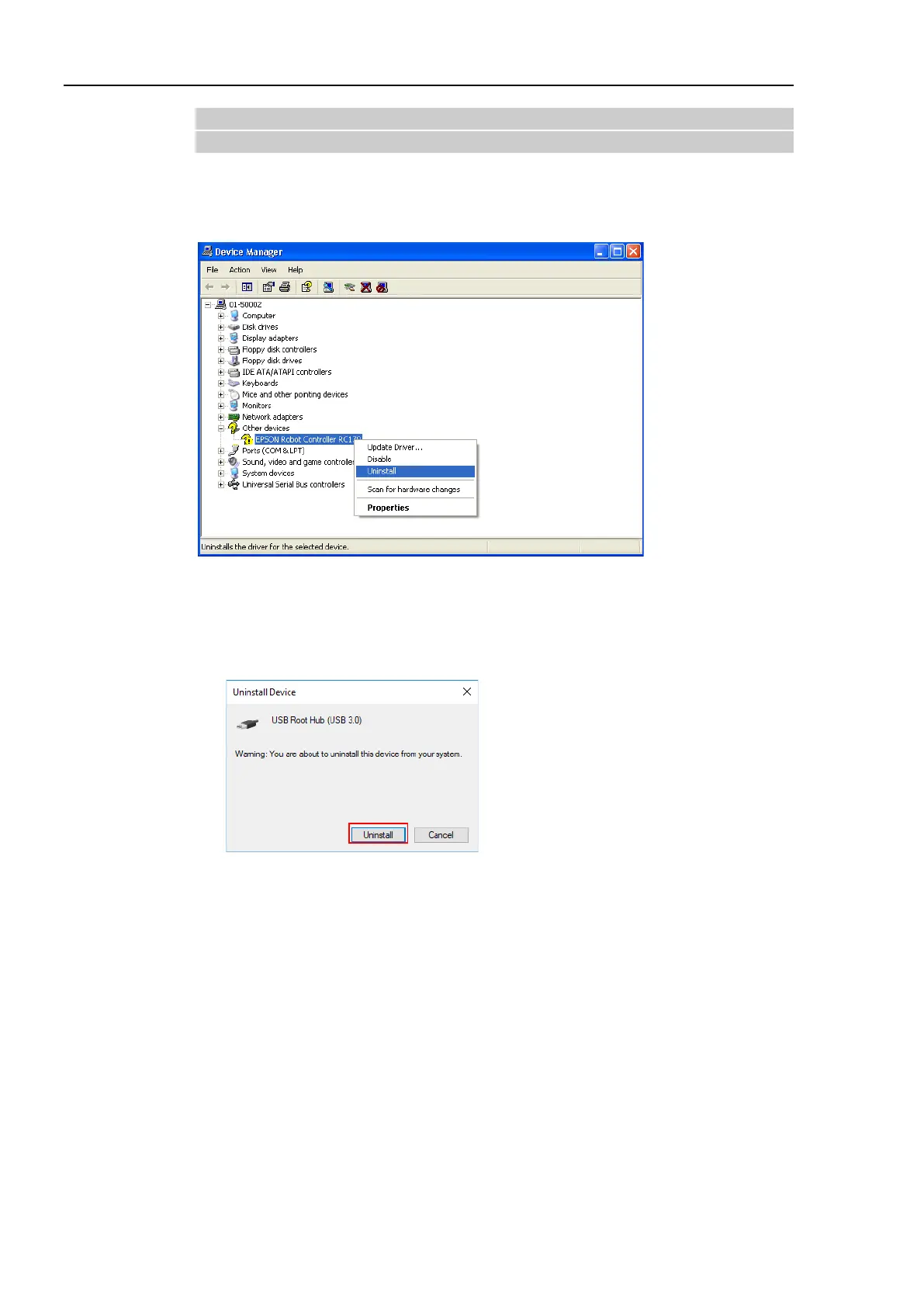Maintenance 10. Troubleshooting
72 RC700 Series Maintenance Rev.3
10.2.2 When recognized under “Other devices” in Windows Device
Manager
If “EPSON Robot Controller” is recognized under “Other devices” in the Windows device
manager as shown in the following dialog, delete “
EPSON Robot Controller” from the device
manager and connect the USB cable again to correct the problem.
(1) Select and right click “
EPSON Robot Controller” in the [Device Manager] dialog.
(2) Select [Uninstall].
(3) The [Uninstall Device] dialog appears.
Click the <Uninstall> button.
(4)
Remove the USB cable and connect the USB cable again.
The massage, “Install EPSON Robot Controller”, will be displayed at the bottom right of
the window screen.
(5) Controller is installed automatically.
When the message, “EPSON Robot Controller is installed and ready to use.”, is displayed
at the bottom right of the window screen, communication is available.
If the problem is not corrected, please contact the supplier of your region.
