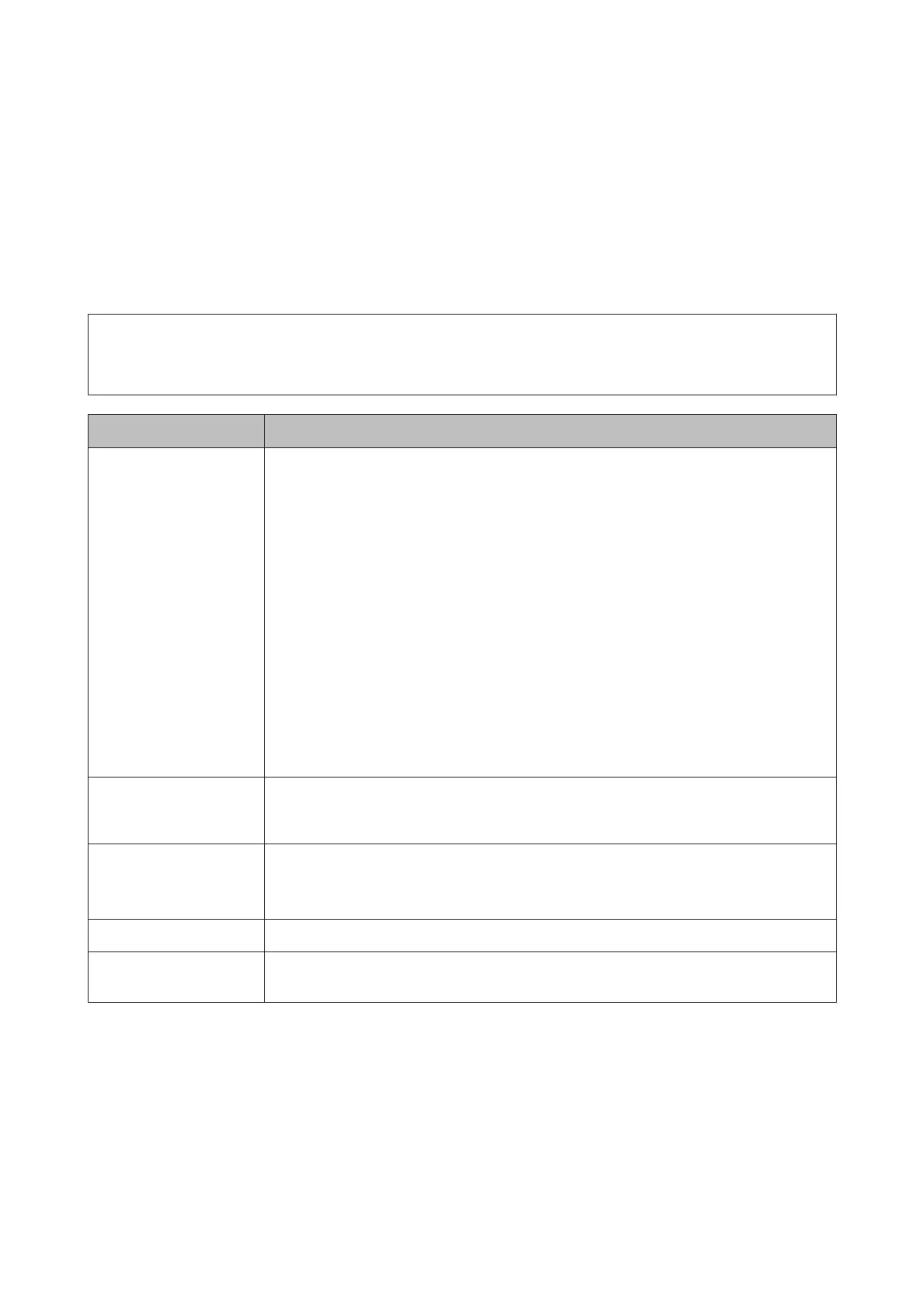Introducing the Software
The following applications are available for Windows on the supplied software disc. For Mac OS X and computer's
without disc drives, you can install the software from http://epson.sn. Install as required.
For information about these applications, see the Network Guide (Online Manual) or the on-line help for the
application in question.
Note:
Printer drivers are not provided. A software RIP is required for printing. The Epson Web site provides software RIPs
and plug-ins for the printer.
Software Name Summary
Epson Control Dashboard ❏ You can easily acquire the following variety of information provided by Epson on the
internet.
❏ Print settings (EMX) files
❏ Update information for the printer firmware (you can update the firmware easily
from Epson Control Dashboard)
❏ Update information (when update information is available, start EPSON Software
Updater to perform the update) for software and manuals installed from the
supplied software disc and setup navigator.
❏ Information from Epson
❏ With Epson Control Dashboard installed, you can monitor the status of the printer
connected to a computer over a network or USB connection.
❏ You can easily make and change media settings from a computer and write to the printer.
U “Starting Epson Control Dashboard” on page 23
U “Exiting Epson Control Dashboard” on page 23
EPSON Software Updater The software checks if new software or update information is available on the Internet and
installs it if it is available. You can also update manuals and Epson Control Dashboard for the
printer.
Epson communications
drivers
(Windows only)
When using Epson Control Dashboard and connecting a computer to the printer over USB, you
need Epson communications drivers. Make sure these are installed.
Epson Network Utilities Install and launch a wizard that will help you enter IP addresses for a simple network connection.
EpsonNet Config With this software, you can configure various network settings for the printer from your
computer. This is useful as it allows you to enter addresses and names using the keyboard.
SC-S80600 Series/SC-S60600 Series/SC-S40600 Series User's Guide
Introduction
22
