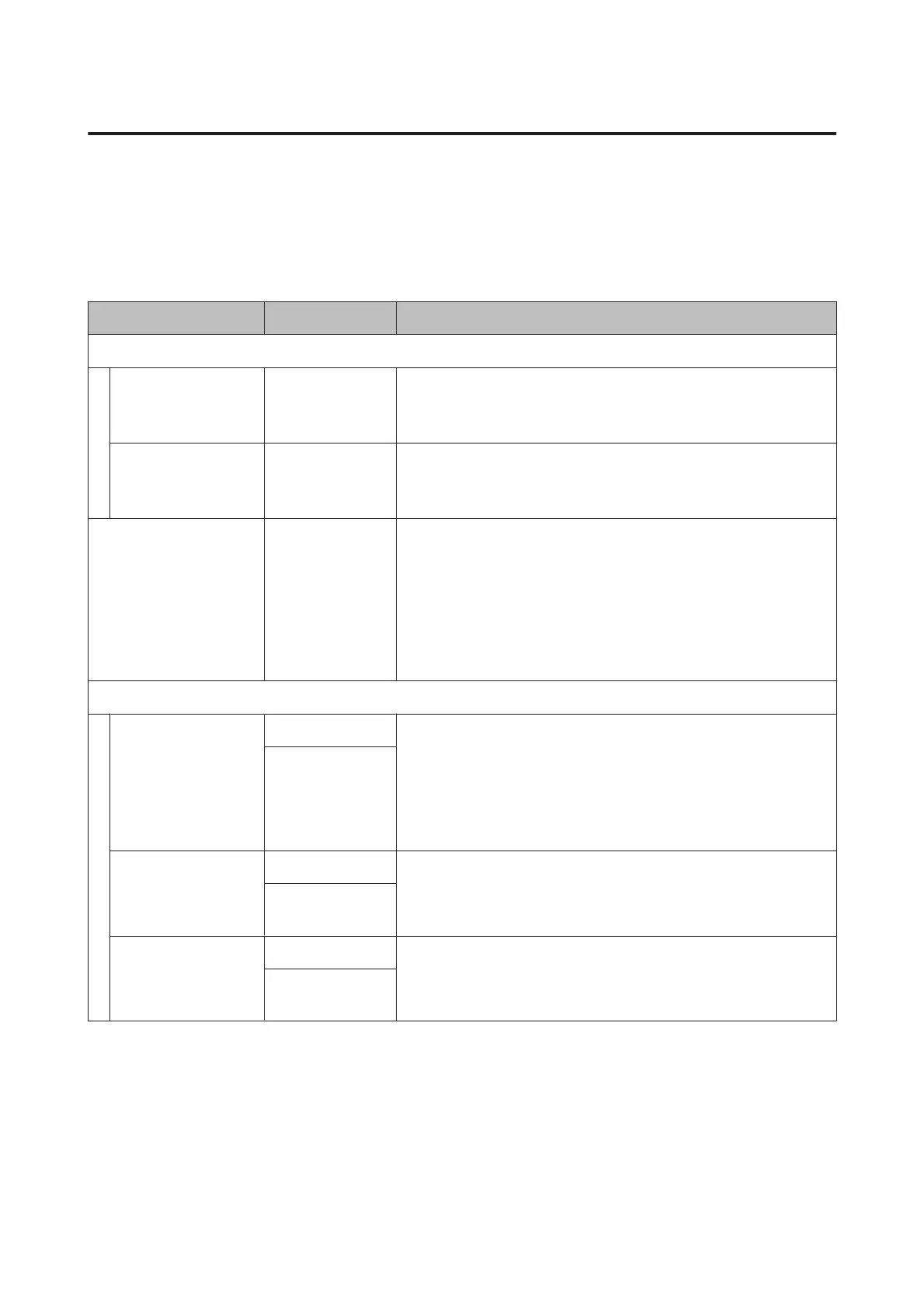The Printer Setup Menu
* indicates default settings.
Setting items and setting values marked with asterisks (*1) indicate the following printer models.
*1:For SC-S80600 Series/SC-S60600 Series only
Item Parameter Explanation
Margin Setting
Side Margin(Right)
3 to 25 mm (5
*
)
Choose the width of the right margin when media is loaded in the
printer. See the following for more information.
U “Printable area” on page 53
Side Margin(Left)
3 to 25 mm (5
*
)
Choose the width of the left margin when media is loaded in the
printer. See the following for more information.
U “Printable area” on page 53
Print Start Position
0 to 800 mm (0
*
)
Adjust this parameter if you want to print from the near center of the
media or if you want to shift the printed area left from the Side
Margin(Right) setting. The area between the right edge of the media
and Print Start Position is left blank. If a value is selected for Side
Margin(Right), an additional area corresponding to the width selected
for Side Margin(Right) will be left blank. See the following for more
information.
U “Printable area” on page 53
Media Check
Media Size Check ON*
Choose whether the printer automatically detects (ON), or does not
automatically detect (OFF), the edges of the media. Try OFF if the
printer displays a Media Size Error when the media is correctly loaded.
Note, however, that the printer may print beyond the edges of the
media when OFF is selected. Ink used outside the edges of the media
will stain the inside of the printer. We generally recommend to operate
with this setting set to ON.
OFF
Media End Check ON*
Choose whether the printer automatically detects (ON) or does not
automatically detect (OFF), the end of the media. Try OFF if the printer
displays Media Out when the media is correctly loaded. We generally
recommend to operate with this setting set to ON.
OFF
Media Skew Check ON* When skewed media is detected, the printer will either stop printing
and display an error (ON) or continue printing (OFF). ON is
recommended in most circumstances, as skewed media may cause the
printer to jam.
OFF
SC-S80600 Series/SC-S60600 Series/SC-S40600 Series User's Guide
Using the Control Panel Menu
98
