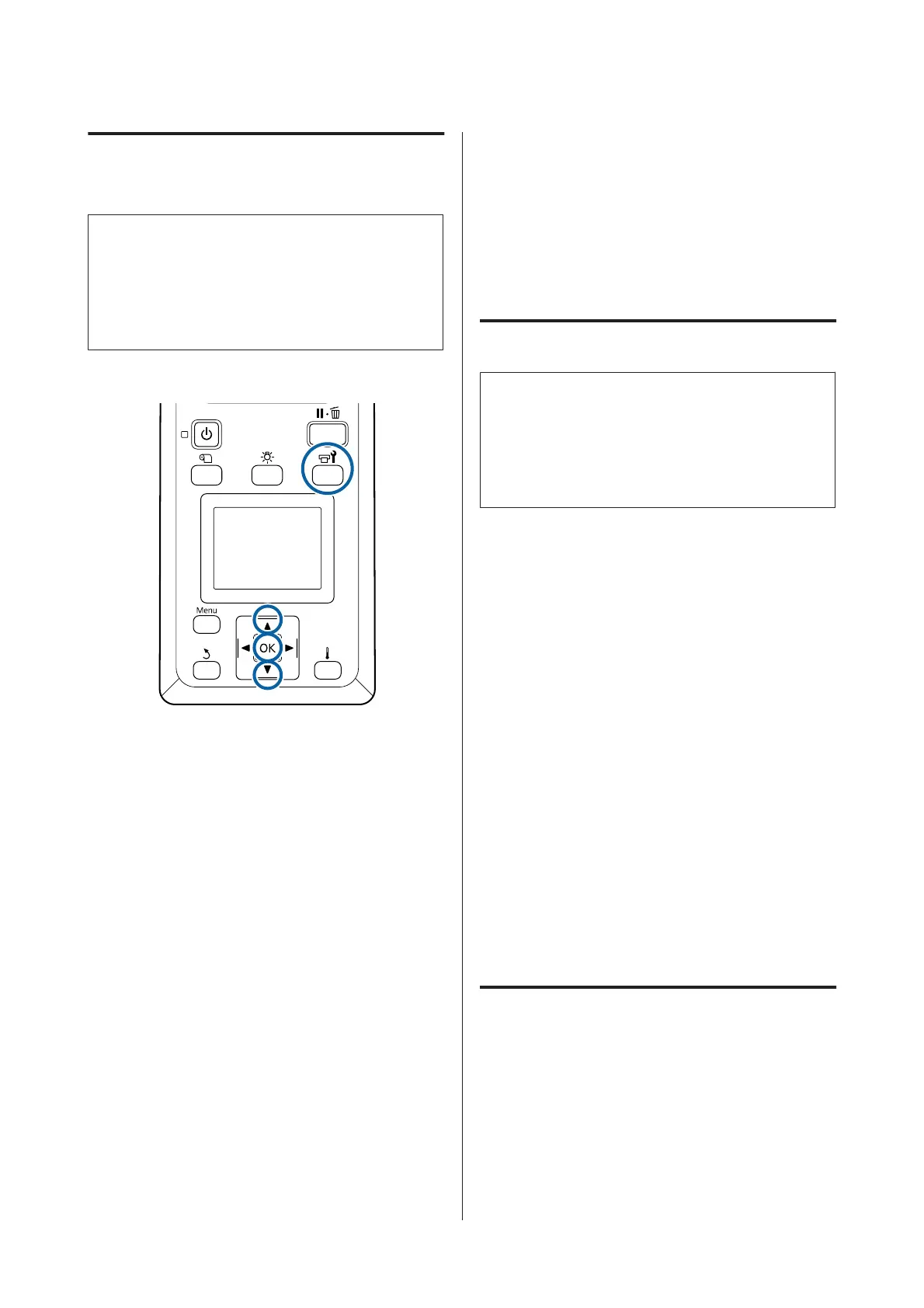Performing Pre-storage
Maintenance
c
Important:
If the amount of remaining ink or cleaning fluid is
insufficient, the function may not run. When
there is an insufficient amount remaining, have
new cartridges on hand as a precaution.
Buttons that are used in the following settings
A
After confirming that the printer is ready, press
the # button.
The Maintenance menu will be displayed.
B
Use the u button to select Other maintenance,
and then press the Z button.
C
Use the d/u buttons to select Pre-Storage
Maint., and press the Z button.
D
Select All Nozzles, and then press the Z button.
If you do not use the SC-S80600 Series (10
color mode) for up to 13 days, select WH or
MS depending on the ink installed, and then
press the Z button.
E
Follow the on-screen instructions to replace the
cartridge.
Observe the following cautions when storing the
printer and ink cartridges that were removed during
use.
U “Notes when not using the printer” on page 18
U “Notes on handling ink cartridges” on page 19
Restarting use of the printer
c
Important:
When restarting use of the printer, charge the
printer with ink. When charging using removed
ink cartridges, have new ink cartridges on hand as
a precaution.
Switch on the power and follow the on-screen
instructions.
When first printing after restarting use, perform a
nozzle check and check that there are no clogs.
U “Printing nozzle check patterns” on page 77
Change Color Mode
(SC-S80600 Series only)
Change the color mode as follows on the printer as
necessary.
❏ 10 color mode (WH) <= => 10 color mode (MS)
❏ 10 color mode (WH) <= => 9 color mode
❏ 10 color mode (MS) <= => 9 color mode
Notes on Changing
The time required and preparation for Change Color
Mode are shown below.
Time required: up to approximately 1 hour
The time required to complete the change varies
according to the current color mode.
SC-S80600 Series/SC-S60600 Series/SC-S40600 Series User's Guide
Maintenance
80
