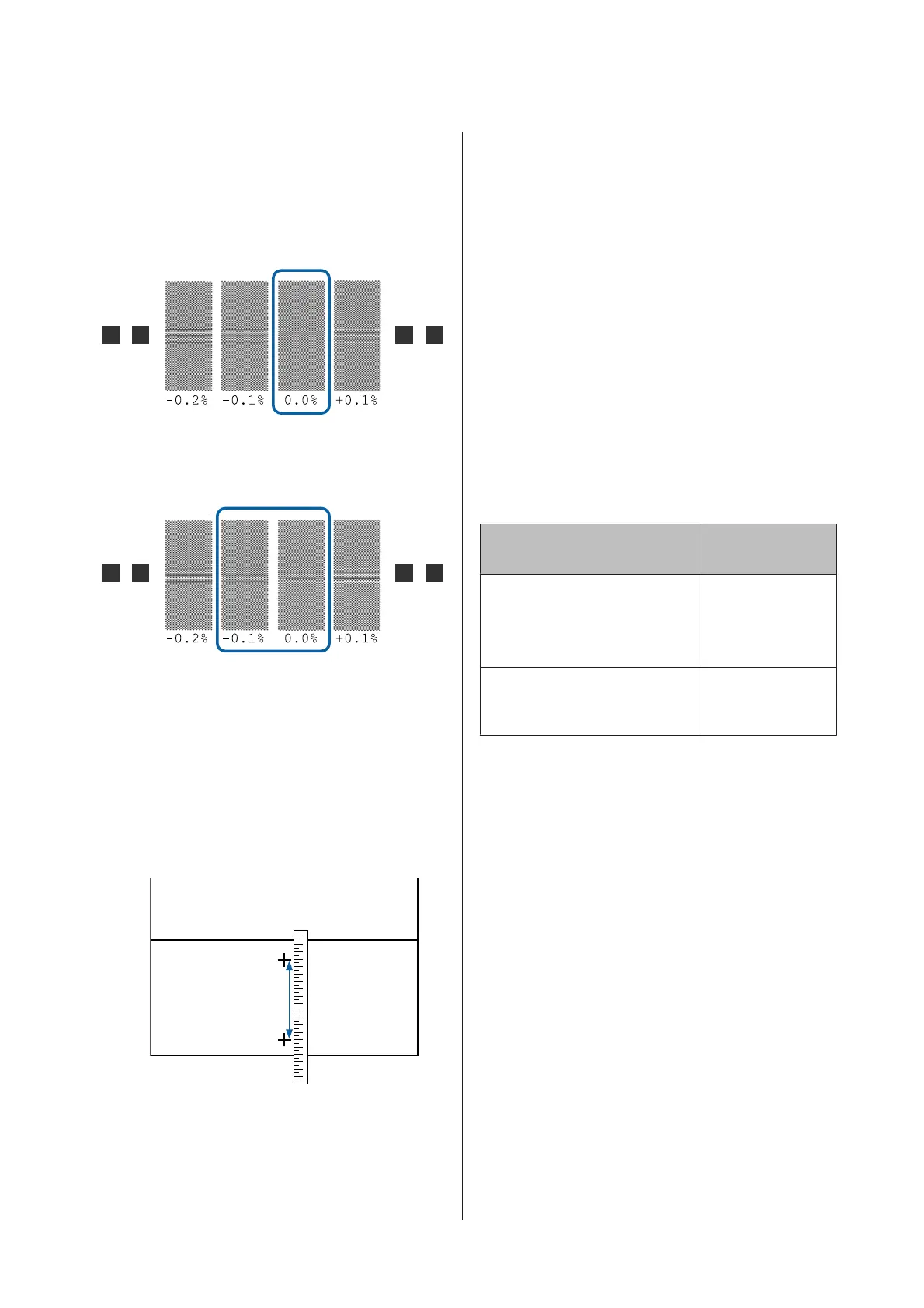F
Check the printed adjustment pattern.
When Standard is selected
Two groups of adjustment patterns, A and B,
are printed. Select the pattern with the least
amount of overlapping or gaps for each group.
Select "0.0" in the cases shown below.
If there are patterns where the overlapping or
gaps are the same, enter the middle value in
step 7. Enter "-0.05%" in the cases shown below.
If all of the adjustment patterns contain
overlapping or gaps, select the pattern with the
least overlaps or gaps.
In this situation, follow the steps below to
complete media feed adjustment, and then
perform 500mm Pattern for media feed
adjustment.
When 500mm Pattern is selected
Measure using a scale of up to 0.5 mm.
G
The screen for entering confirmation results for
the adjustment pattern is displayed.
When Standard is selected
Set the values printed under the patterns
selected in A and B, and then press the Z
button.
When 500mm Pattern is selected
Set the value established in step 6, and then
press the Z button.
When settings are complete, the status display
screen is displayed.
Head Alignment
Depending on the model or setting status being used,
the maximum length of the media required to print
the test pattern differs as shown below.
Model/Status Length of Media
Used
❏ SC-S40600 Series
❏ In one head mode for
SC-S80600 Series/SC-S60600
Series
Approx. 50 mm
*1
In two head mode for
SC-S80600 Series/SC-S60600
Series
Approx. 70 mm
*2
*1 In one head mode for 10 color mode in SC-S80600 Series
when MS installed, approximately 80 mm
*2 In two head mode for 10 color mode in SC-S80600 Series
when MS installed, approximately 120 mm
Setting procedure
A
Check that the printer is ready, and load the
media according to the actual usage conditions.
When using the Auto Take-up Reel Unit,
attach the media to the roll core.
U “Loading media” on page 26
U “Using the Auto Take-up Reel Unit” on
page 32
B
Press the Menu button.
The settings menu will be displayed.
C
Select Media Setup - Customize Settings -
Media Adjust - Manual - Head Alignment.
SC-S80600 Series/SC-S60600 Series/SC-S40600 Series User's Guide
Basic Operations
49
