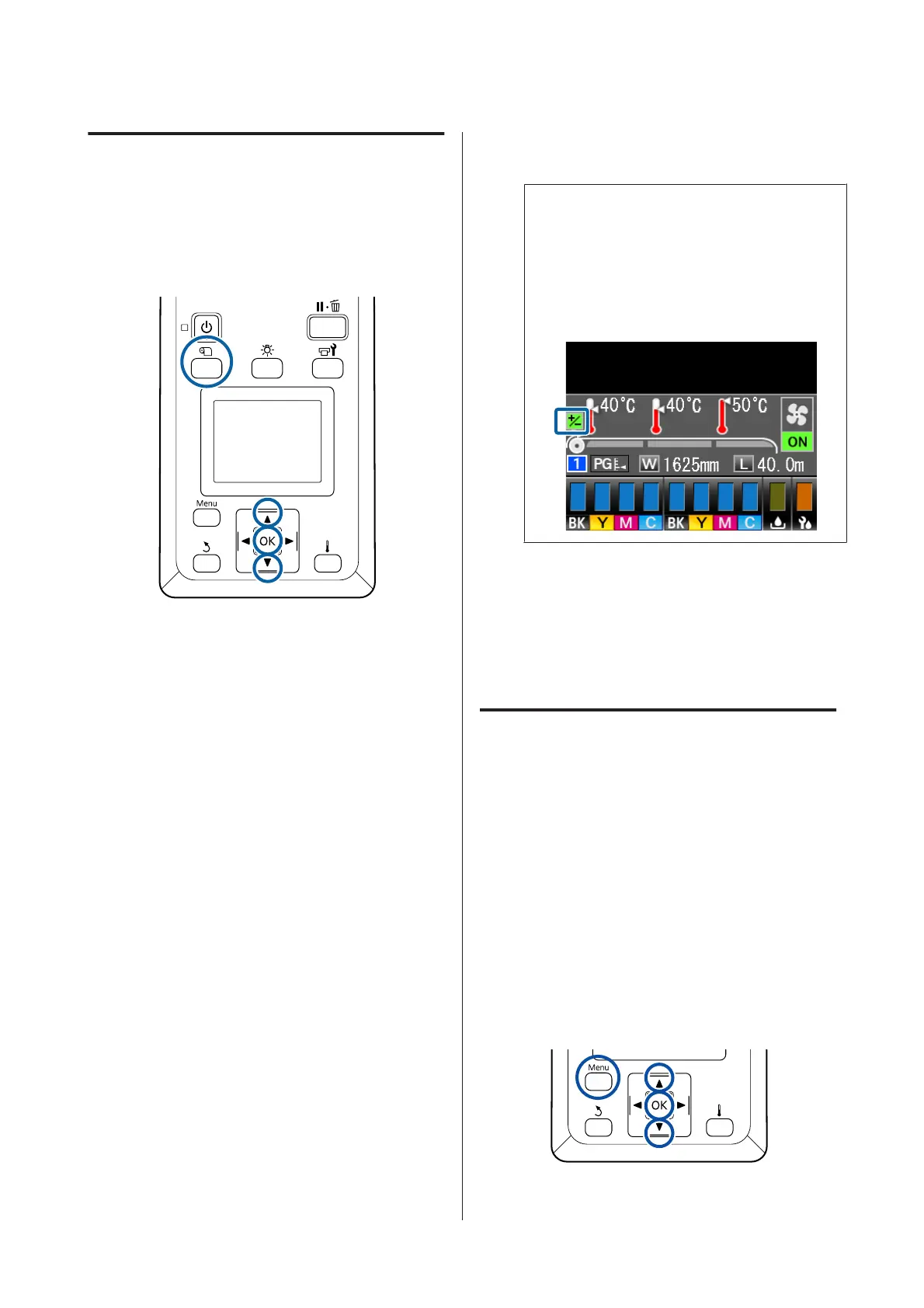Correcting Banding
When you want to correct banding during printing,
perform Feed Adjustment.
Buttons that are used in the following settings
A
Press the M button during printing.
The current adjustment value is displayed.
B
Use the d/u buttons to change the current value.
If the feed amount is too small, black bands
(dark stripes) will appear; adjust the feed
amount upwards.
If, in contrast, the feed amount is too large,
white bands (pale stripes) will appear; adjust
the feed amount downwards.
C
Check the printing result. If you are not
satisfied with the results, use the d/u buttons
to change the value.
This updates the setting value of Feed
Adjustment in the currently selected media
settings.
D
Press the Z button to display the status
display screen.
Note:
If the setting is changed, the icon is displayed on
the control panel screen as shown below. To clear
this icon, carry out the following operations.
❏ Restart Feed Adjustment.
❏ Execute Restore Settings.
Ready
When you have finished the target print, we
recommend performing Media Adjust from the setup
menu.
U “Media Adjust” on page 47
Checking Details for the
Remaining Amount of Ink and
Wiper Units
When you want to check details for the following
while printing, display the amounts remaining.
❏ Remaining ink level
❏ Space available in the Waste Ink Bottle
❏ Remaining wiper units
Buttons that are used in the following settings
SC-S80600 Series/SC-S60600 Series/SC-S40600 Series User's Guide
Basic Operations
51
