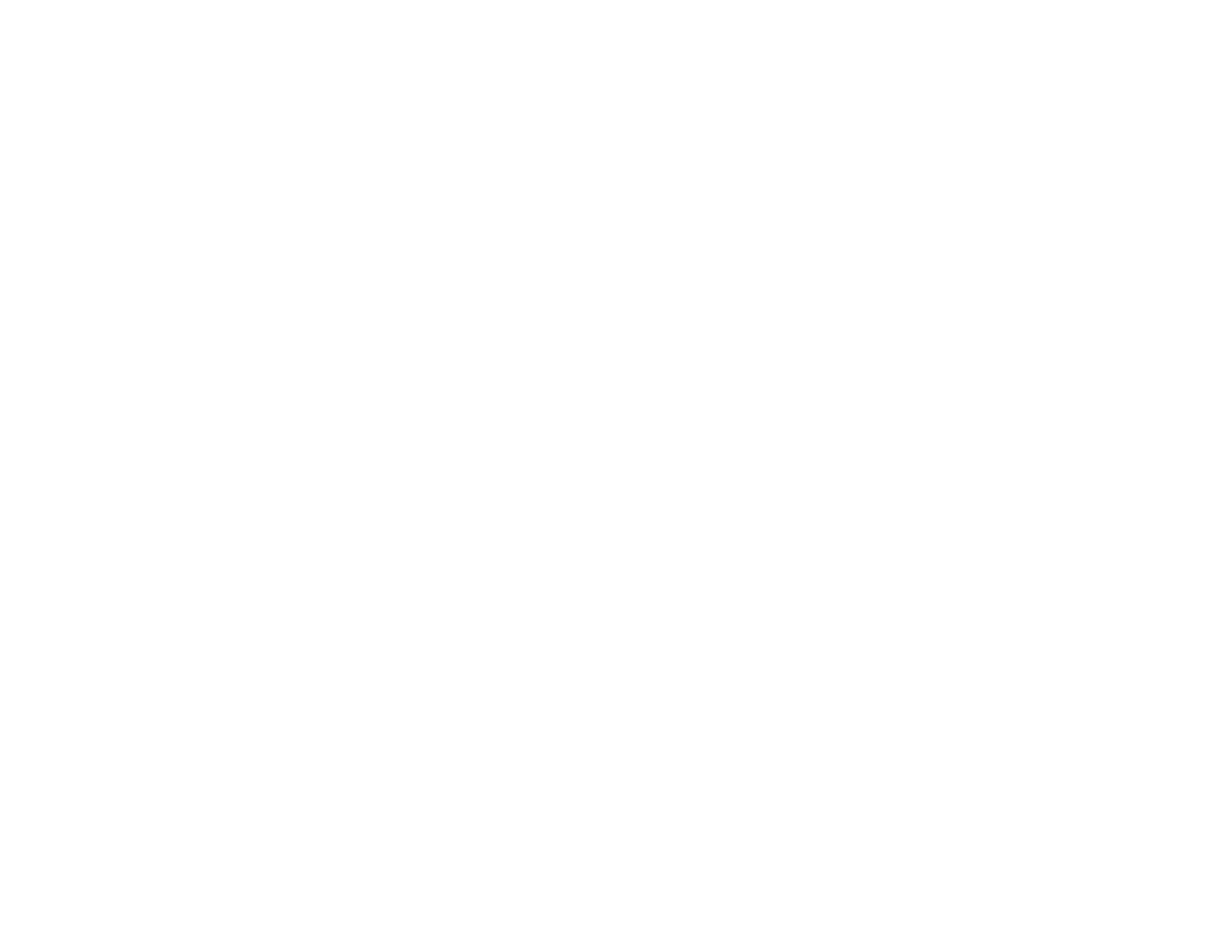11
Solving Paper Problems................................................................................................................... 320
Paper Feeding Problems............................................................................................................. 320
Paper Jam Problems in the Cassette .......................................................................................... 321
Paper Jam Problems in the Rear Cover ...................................................................................... 322
Document Jams in the Automatic Document Feeder .................................................................. 323
Paper Ejection Problems ............................................................................................................. 326
Solving Problems Printing from a Computer..................................................................................... 326
Nothing Prints.............................................................................................................................. 327
Product Icon Does Not Appear in Windows Taskbar ................................................................... 328
Error After Cartridge Replacement .............................................................................................. 328
Printing is Slow ............................................................................................................................ 329
Solving Page Layout and Content Problems.................................................................................... 331
Inverted Image............................................................................................................................. 331
Too Many Copies Print ................................................................................................................ 332
Blank Pages Print ........................................................................................................................ 332
Incorrect Margins on Printout....................................................................................................... 332
Border Appears on Borderless Prints .......................................................................................... 333
Incorrect Characters Print............................................................................................................ 333
Incorrect Image Size or Position.................................................................................................. 334
Slanted Printout........................................................................................................................... 335
Solving Print Quality Problems......................................................................................................... 335
White or Dark Lines in Printout .................................................................................................... 336
Blurry or Smeared Printout .......................................................................................................... 336
Faint Printout or Printout Has Gaps ............................................................................................. 338
Grainy Printout............................................................................................................................. 339
Incorrect Colors ........................................................................................................................... 340
Solving Scanning Problems ............................................................................................................. 341
Scanning Software Does Not Operate Correctly ......................................................................... 341
Cannot Start Epson Scan 2 ......................................................................................................... 342
Scanning Speed is Slow.............................................................................................................. 342
Cannot Save a Scan to a Shared Folder Over a Network............................................................ 343
Solving Scanned Image Quality Problems ....................................................................................... 344
Scanned Image Quality Problems ............................................................................................... 345
