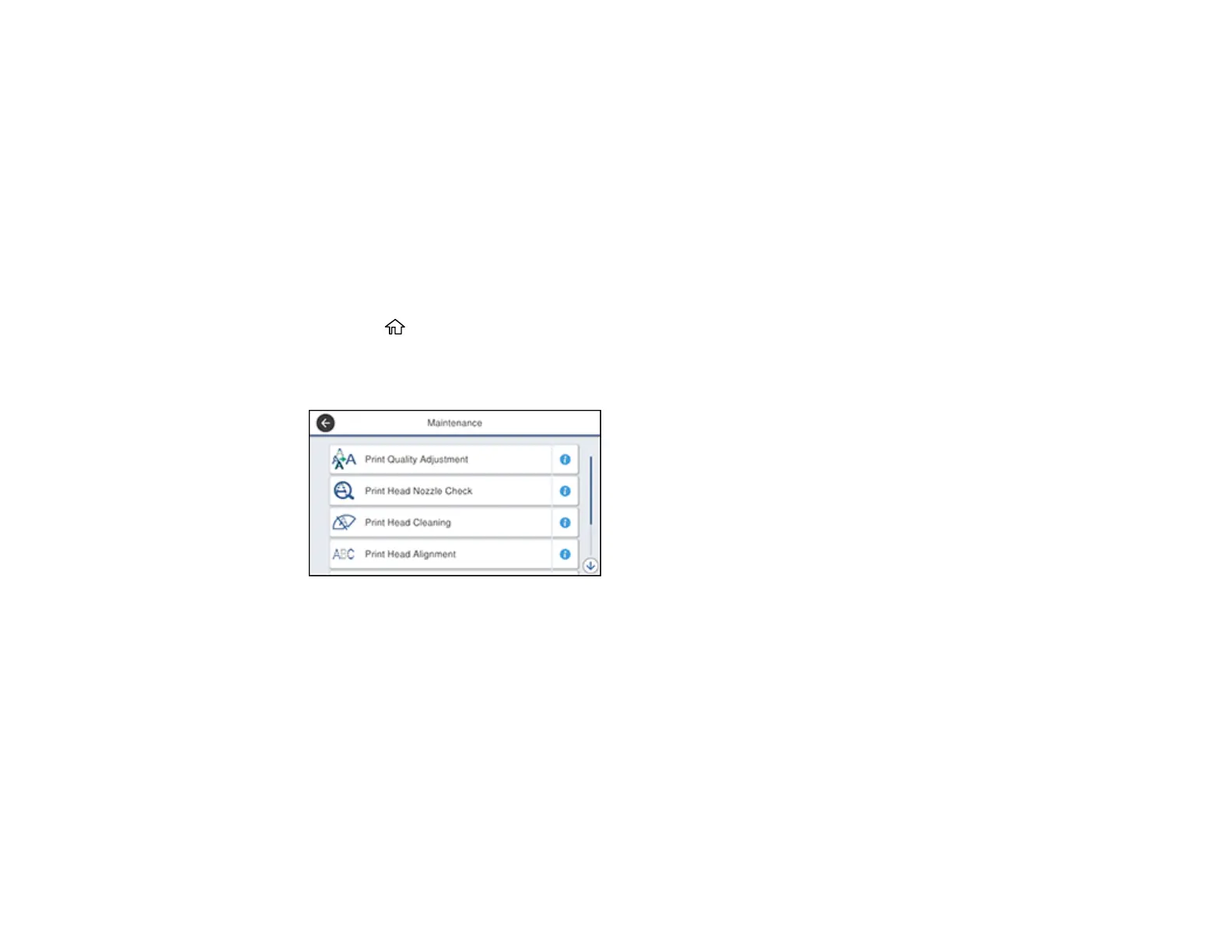285
Parent topic: Print Head Maintenance
Related concepts
Purchase Epson Ink Cartridges and Maintenance Box
Related tasks
Removing and Installing Ink Cartridges
Cleaning the Print Head Using the Product Control Panel
You can clean the print head using the control panel on your product.
1. Make sure there are no errors on the LCD screen.
2. Load a few sheets of plain paper in the product.
3. Press the home button, if necessary.
4. Select Maintenance.
You see a screen like this:
5. Select Print Head Cleaning.
