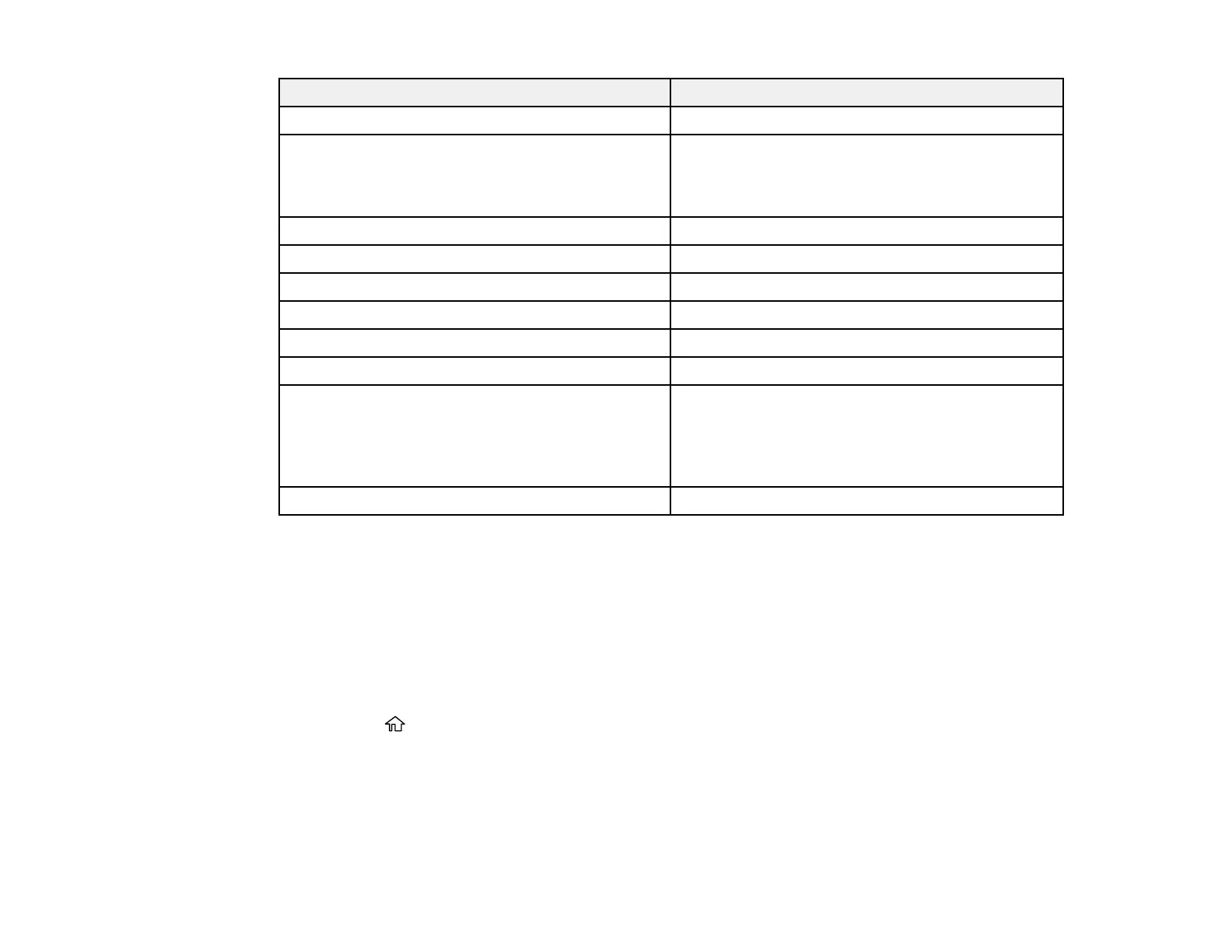90
For this paper Select this paper Type or Media Type setting
Pre-printed paper Preprinted
High-quality plain paper
Epson Bright White Premium Paper
Epson Multipurpose Plus Paper
High Quality Plain Paper
Thick paper Card Stock
Envelopes Envelope
Epson Ultra Premium Photo Paper Glossy Ultra Premium Photo Paper Glossy
Epson Premium Photo Paper Glossy Premium Photo Paper Glossy
Epson Photo Paper Glossy Photo Paper Glossy
Epson Premium Photo Paper Semi-gloss Premium Photo Paper Semi-Gloss
Epson Premium Presentation Paper Matte
Epson Premium Presentation Paper Matte Double-
sided
Epson Brochure & Flyer Paper Matte Double-sided
Premium Presentation Paper Matte
Epson Presentation Paper Matte Presentation Paper Matte
Note: The settings listed here are available only when printing from your computer; they do not apply to
your product's control panel settings.
Parent topic: Loading Paper
Selecting the Paper Settings for Each Source - Control Panel
You can change the default paper size and paper type for each source using the control panel on the
product.
1. Press the home button, if necessary.
2. Select Settings > General Settings > Printer Settings > Paper Source Settings > Paper Setting.
3. If necessary, select the paper source you want to change.
4. Select Paper Size.
5. Select the paper size you loaded.
