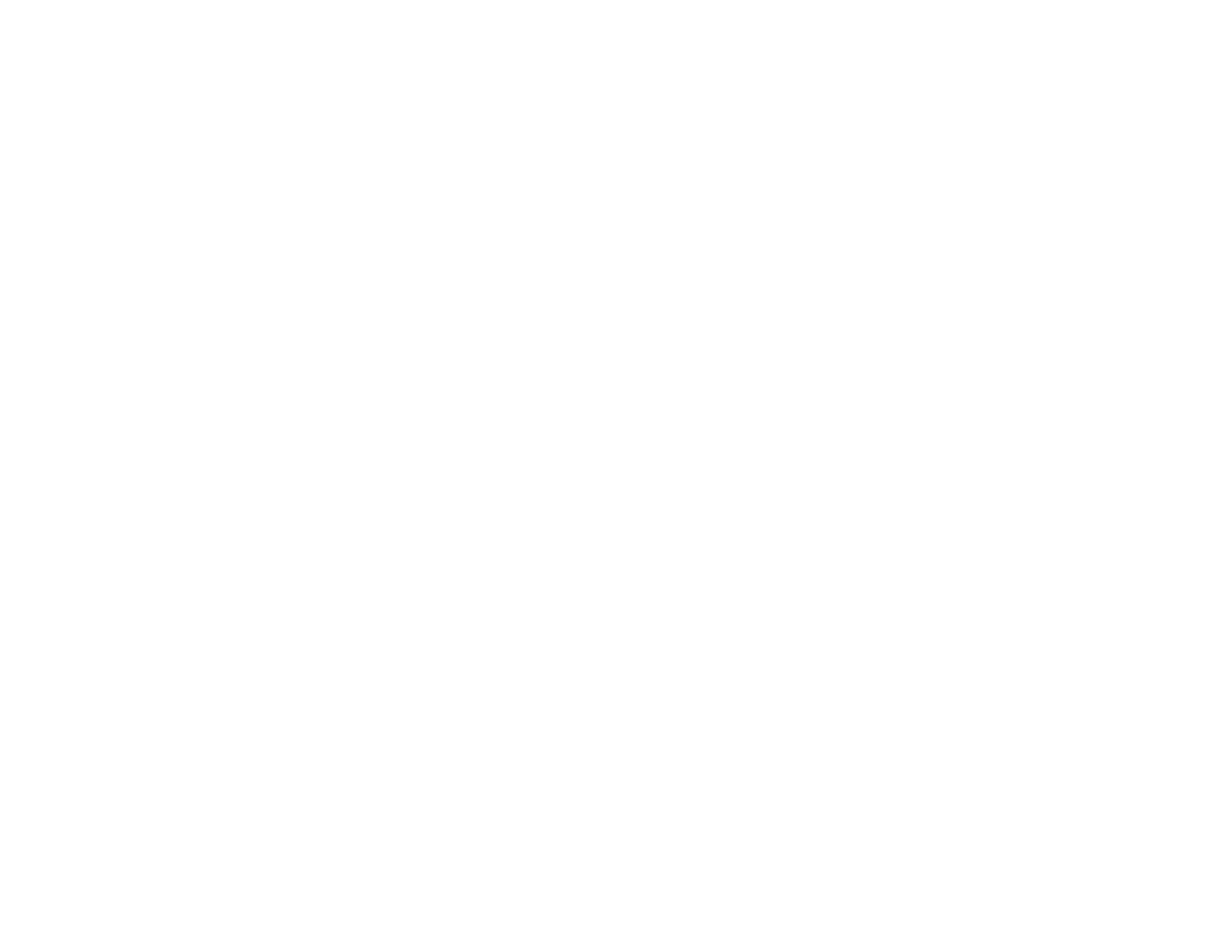333
• Clean the scanner glass and the document cover. If there is dust or stains on the glass, the copy area
may extend to include the dust or stains.
• Load paper in the correct direction and slide the edge guides against the edges of the paper.
• Select the appropriate original size in the copy settings.
You can use the preview option in your printer software to check your margins before you print.
Parent topic: Solving Page Layout and Content Problems
Related tasks
Selecting Basic Print Settings - Windows
Selecting Basic Print Settings - Mac
Border Appears on Borderless Prints
If you see a border on borderless prints, try these solutions:
• Make sure you are printing on a compatible borderless paper type and size.
Note: For custom paper sizes, make sure you select a supported borderless page width.
• Windows: Make sure you selected the Borderless setting in your printer software.
• Mac: Make sure you selected the Borderless checkbox or a paper size with a Borderless option in
your printer software.
• Adjust the Expansion setting to adjust the amount of image expansion on the edges of borderless
prints.
• Make sure the image size and the paper size are set correctly; if the image is small, the enlargement
may not be enough to cover the paper.
• Access the Extended Settings (Windows) or Printing Preferences (Mac) and select Remove White
Borders.
Parent topic: Solving Page Layout and Content Problems
Incorrect Characters Print
If incorrect characters appear in your prints, try these solutions before reprinting:
• Make sure any cables are securely connected at both ends.
• In Windows, delete all jobs from the Windows Spooler. Click Print Queue on the Maintenance tab in
the printer settings window, and cancel any stalled print jobs.
