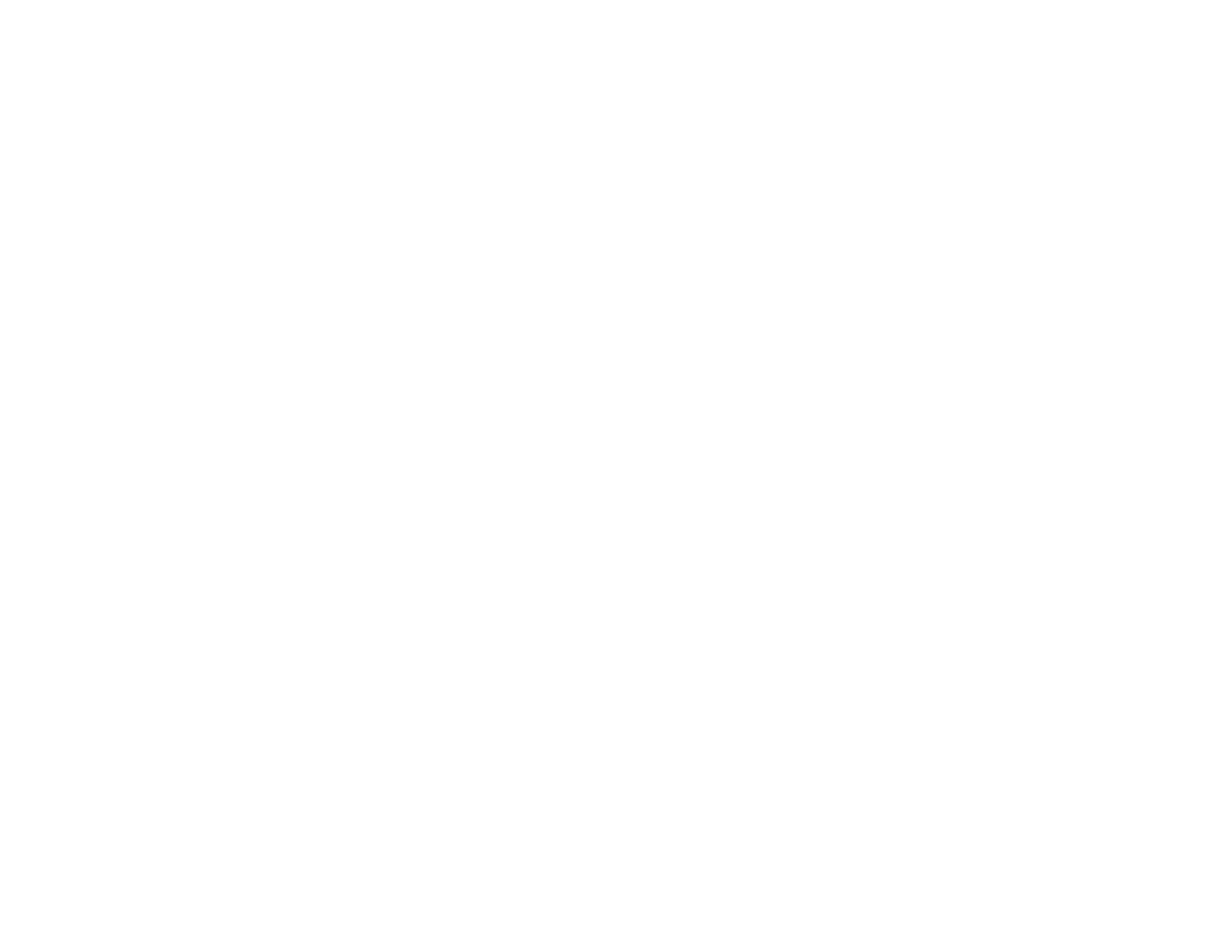168
Parent topic: Starting a Scan Using the Product Control Panel
Setting Up and Scanning to a Network Folder or FTP Server
Before you can scan to a network folder on your computer or on an FTP server, you need to create a
shared folder and optionally register its location to your product's contact list. Select the links below as
necessary to create and register the folder, and to scan to it over the network.
Creating a Shared Network Folder
Registering Contacts for Email, Network, or FTP Scanning - Control Panel
Registering Contacts for Network Folder or FTP Scanning - Web Config
Scanning to a Network Folder or FTP Server
Parent topic: Starting a Scan
Creating a Shared Network Folder
You can create a shared network folder on your computer or an FTP site and register its location to your
product's Contacts list.
Note: If you are creating a shared network folder on a Mac, see your Mac documentation for instructions
on creating the folder. The instructions here are for Windows.
First make sure you connected your product and computer to the same network.
Note: If you are running a Home version of the Windows operating system, you cannot create a shared
folder on your Windows desktop or in the Documents or Pictures folder unless you have created a Home
Group Configuration for sharing. You can, however, create a shared folder in the root of the C: drive on
your system.
If you want to scan to a folder on an FTP server, contact the FTP server administrator for the server
address and authentication access to a shared folder on the server.
1. If you are scanning to a network folder on your computer, do one of the following to check the format
of your computer name:
• Windows 10 or Windows 8.x: Hold down the Windows key on your keyboard and press the X
key. Select System from the list that appears. Check the Computer Name or Device Name listed
for your computer on the System window.
