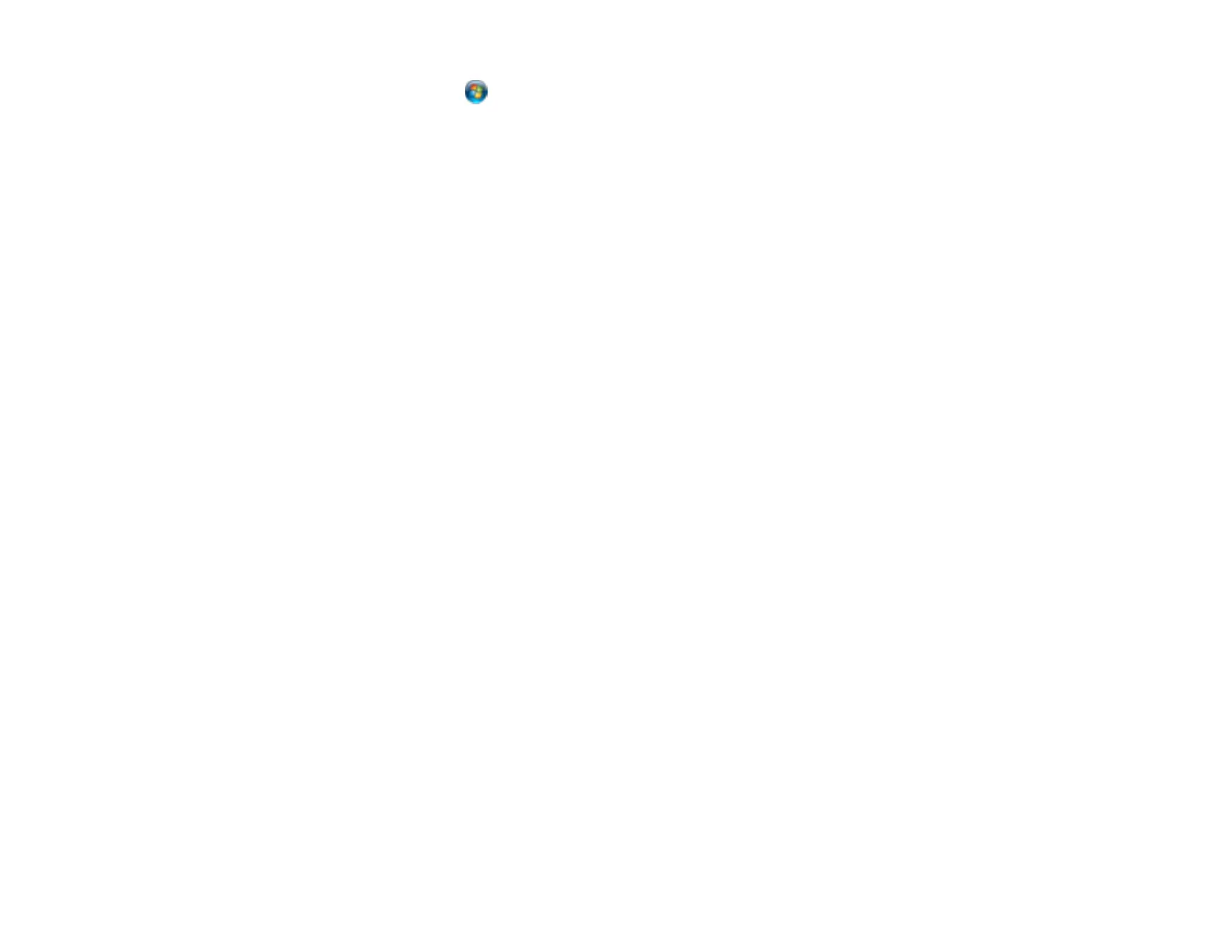169
• Windows 7: Click , right-click Computer, and select Properties. Check the Computer Name
listed for your computer on the System window.
Note: The settings in these steps may vary, depending on your version of Windows. See Windows
Help for details on your operating system.
2. If the computer's name uses any characters that are not alphanumeric (letters or numbers), do one
of the following to change the computer's name:
• Windows 10 or 8.x: Select Rename this PC and follow the on-screen prompts.
• Windows 7: Select Change Settings, change the computer's name, and click OK. (See Windows
Help for instructions, if necessary.)
Note: You need to be logged into Windows as an administrator to change the computer's name.
After changing the name, restart your computer.
3. Start File Explorer or Windows Explorer.
4. Create a folder on the Windows desktop with a folder name of 12 characters or less; otherwise, your
product may not be able to access the folder.
Note: You need to be logged into Windows as an administrator to access the desktop folder and the
document folder under each User folder.
5. Right-click the folder you created and select Properties.
6. On the General tab, deselect the Read-only checkbox to allow users to access the folder over the
network.
7. Select the Sharing tab and click the Advanced Sharing button.
Note: You need to be logged into Windows as an administrator to select the Advanced Sharing
button.
8. On the Advanced Sharing screen, select the Share this folder checkbox.
9. Click the Permissions button and select the following on the Share Permissions tab:
• Select Everyone under Group or user names.
• Select the checkbox in the Allow column for the Change setting.
10. Click OK to save the settings, then click OK again to close the Advanced Sharing window.
