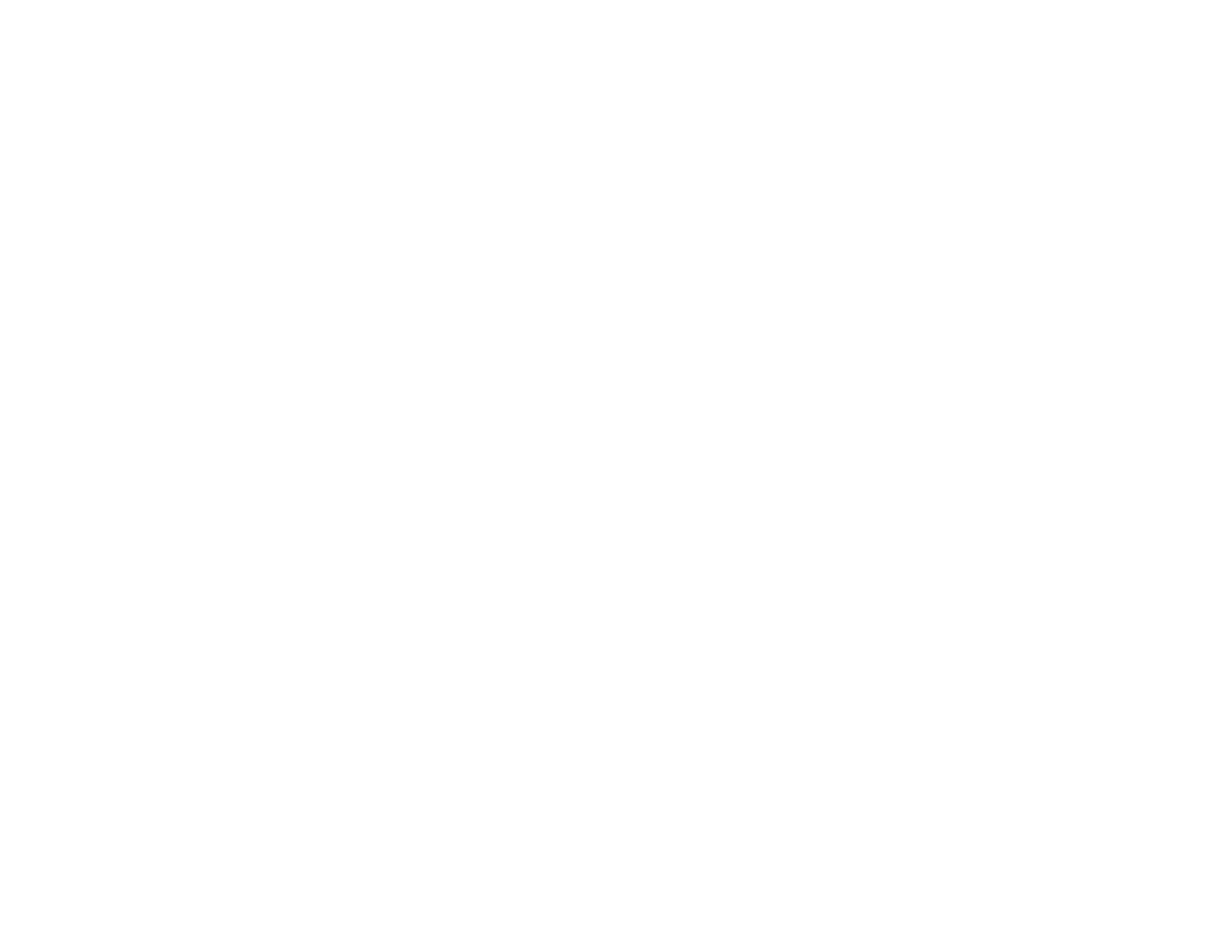329
Note: If the print head is not in the ink cartridge replacement position, follow the instructions on
replacing an ink cartridge in this manual to move it.
2. Remove and reinsert the replaced ink cartridge, making sure to push it all the way into its slot.
3. Complete the ink cartridge installation steps.
Parent topic: Solving Problems Printing from a Computer
Related tasks
Removing and Installing Ink Cartridges
Printing is Slow
If printing becomes slow, try these solutions:
• Make sure your system meets the requirements for your operating system. If you are printing a high-
resolution image, you may need more than the minimum requirements. If necessary, increase your
system's memory.
• If you are using Windows 7, close the Devices and Printers window before you print.
• On a Mac, make sure you download and install the Epson printer driver.
• Make sure Quiet Mode is turned off.
• Clear space on your hard drive or run a defragmentation utility to free up existing space.
• Close any programs you are not using when you print.
• If your product is connected to a USB hub, connect it directly to your computer instead.
• If printing becomes slower after printing continuously for a long time, the product may have
automatically slowed down to protect the print mechanism from overheating or becoming damaged.
Let the product rest with the power on for 30 minutes, then try printing again.
• If you are printing over a wireless network, factors such as interference, network traffic, or weak signal
strength may affect your printing speed.
Note for Latin America: If you are using a 5 GHz wireless router, set the router to operate in dual
band (2.4 GHz and 5 GHz) mode. If your router uses a single network name (SSID) for both the
2.4 GHz and 5 GHz band, give each band its own network name (SSID) instead, such as Home
Network 2.4 GHz and Home Network 5 GHz. See your router documentation or contact your internet
service provider for instructions.
