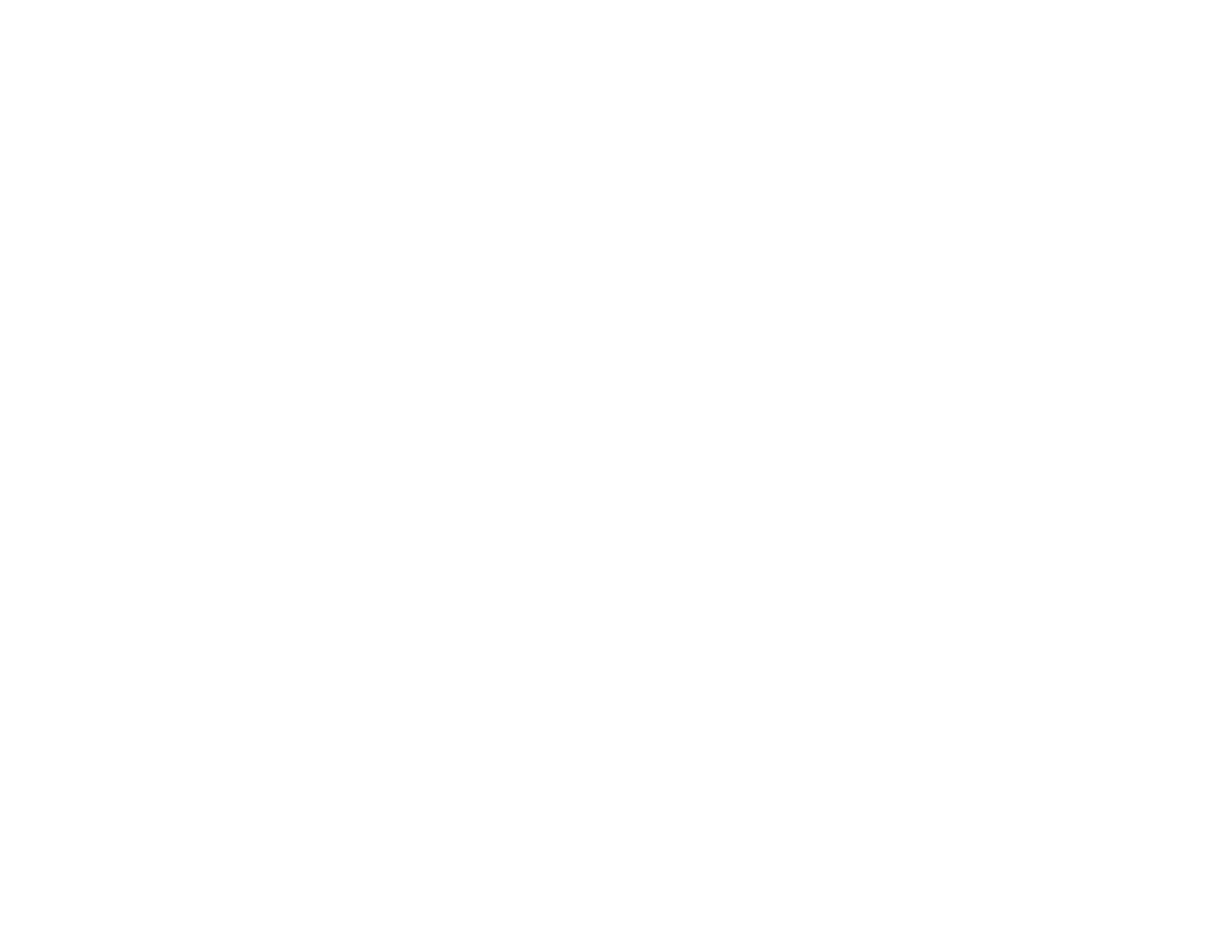347
• Remove any lint or dirt from your original.
• Do not press on the original or the document cover with too much force.
Parent topic: Solving Scanned Image Quality Problems
Related references
Additional Scanning Settings - Advanced Settings Tab
Line of Dots Appears in All Scanned Images
If a line of dots appears in all your scanned images, try these solutions:
• Clean the scanner glass with a soft, dry, lint-free cloth or use a small amount of glass cleaner on the
cloth, if necessary. Paper towels are not recommended.
Caution: Do not spray glass cleaner directly on the scanner glass.
• Make sure any interface cables are securely connected at both ends.
Keep the document cover closed to prevent dirt or dust from getting inside.
If you are scanning from the ADF, make sure the ADF edge guides fit against the loaded originals. You
can also try cleaning the ADF and scanning again.
Parent topic: Solving Scanned Image Quality Problems
Related tasks
Cleaning Your Product
Straight Lines in an Image Appear Crooked
If straight lines in an original appear crooked in a scanned image, make sure to place your original
straight when you scan it.
Parent topic: Solving Scanned Image Quality Problems
Related topics
Placing Originals on the Product
Characters are Not Recognized During Conversion to Editable Text (OCR)
If characters in your scanned images are not recognized during OCR conversion, try these solutions:
• Make sure your original is loaded straight on your product.
• Use an original with clear text.
