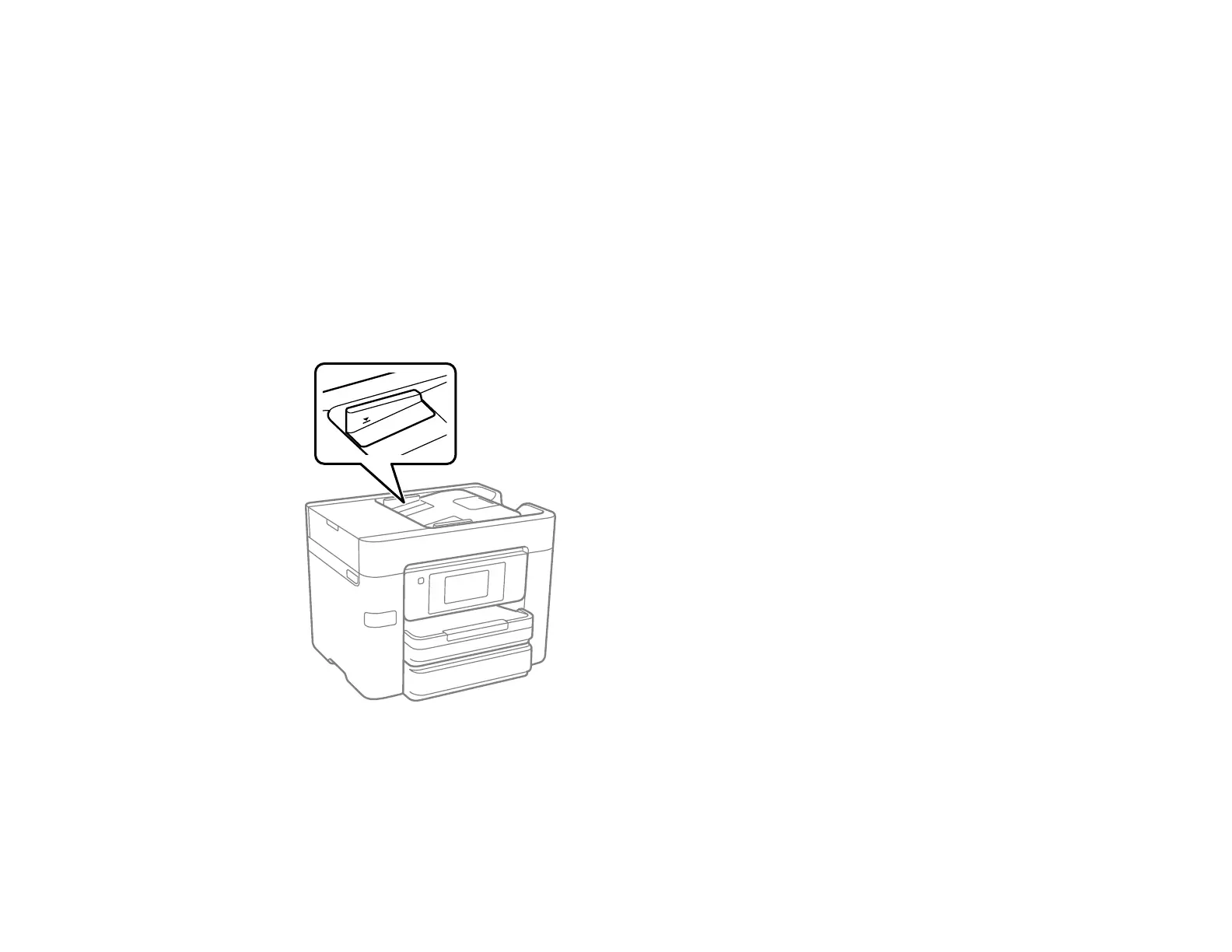319
Originals Do Not Feed From the Automatic Document Feeder
If your originals do not feed when placed in the ADF, try these solutions:
• Make sure the ADF icon lights up on the Copy, Fax, or Scan screen on the LCD screen. If not, reload
the originals.
• Make sure the size, weight, and number of your originals are supported by the ADF.
• Make sure the originals are loaded correctly.
• Slide the edge guides against the edges of the originals.
• Make sure the document is not curled or creased.
• Try cleaning the inside of the ADF.
• Do not load originals above the arrow mark on the ADF edge guide.
Parent topic: Solving Copying Problems
Related references
Document Jams in the Automatic Document Feeder
ADF Original Document Specifications
