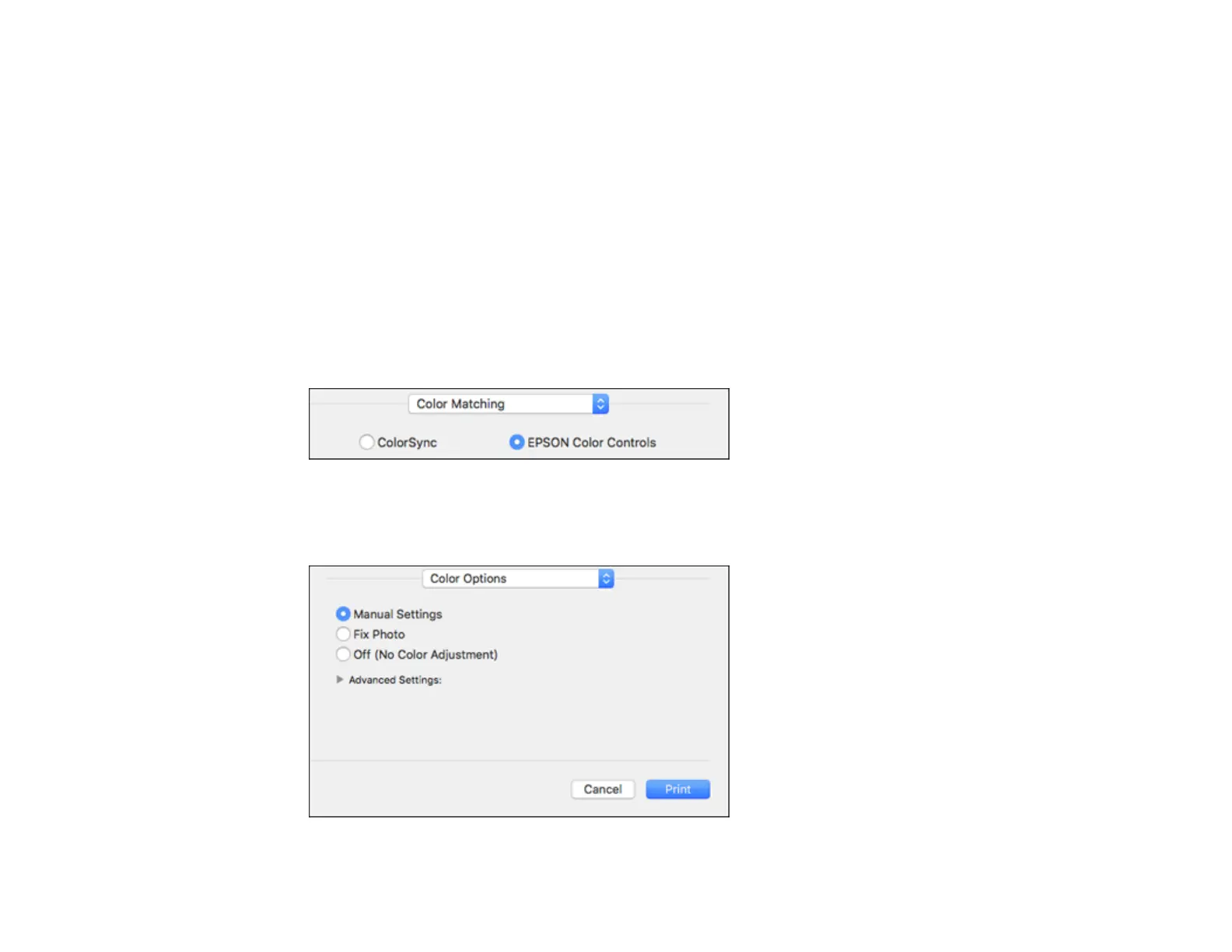149
Short-Edge binding
Orients double-sided printed pages to be bound on the short edge of the paper.
Print Density
Sets the level of ink coverage for double-sided printing.
Increased Ink Drying Time
Sets the amount of time required for drying ink after printing on one side of the paper before printing
the other side in double-sided printing.
Parent topic: Selecting Double-sided Printing Settings - Mac
Managing Color - Mac
You can adjust the Color Matching and Color Options settings to fine-tune the colors in your printout or
turn off color management in your printer software.
1. Select Color Matching from the pop-up menu in the print window.
2. Select one of the available options.
3. Select Color Options from the pop-up menu in the print window.
