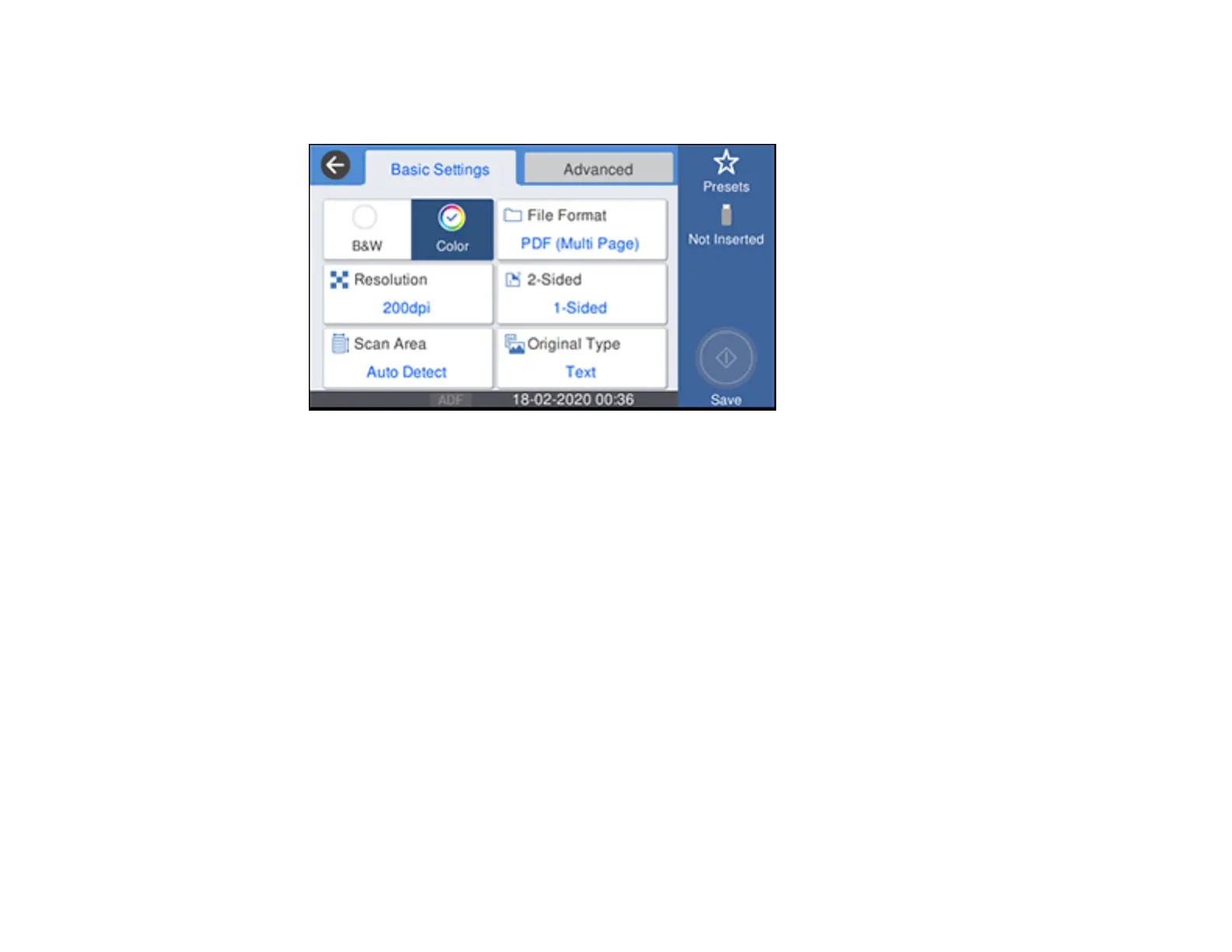165
5. Select Memory Device.
You see a screen like this:
6. If prompted, select a device.
7. Change any of the displayed settings on the Scan tab as necessary.
8. Select the Advanced tab to view and change additional scan settings, if necessary.
9. On the Basic Settings tab, press the Save icon to start scanning.
Your product scans your original and saves the scanned file to the memory card or USB device.
Parent topic: Starting a Scan Using the Product Control Panel
Related references
Control Panel Scanning Options
Related topics
Placing Originals on the Product
Control Panel Scanning Options
Select the options you want to use for scanning.
Note: Not all options or settings may be available, depending on the Scan to option selected.
