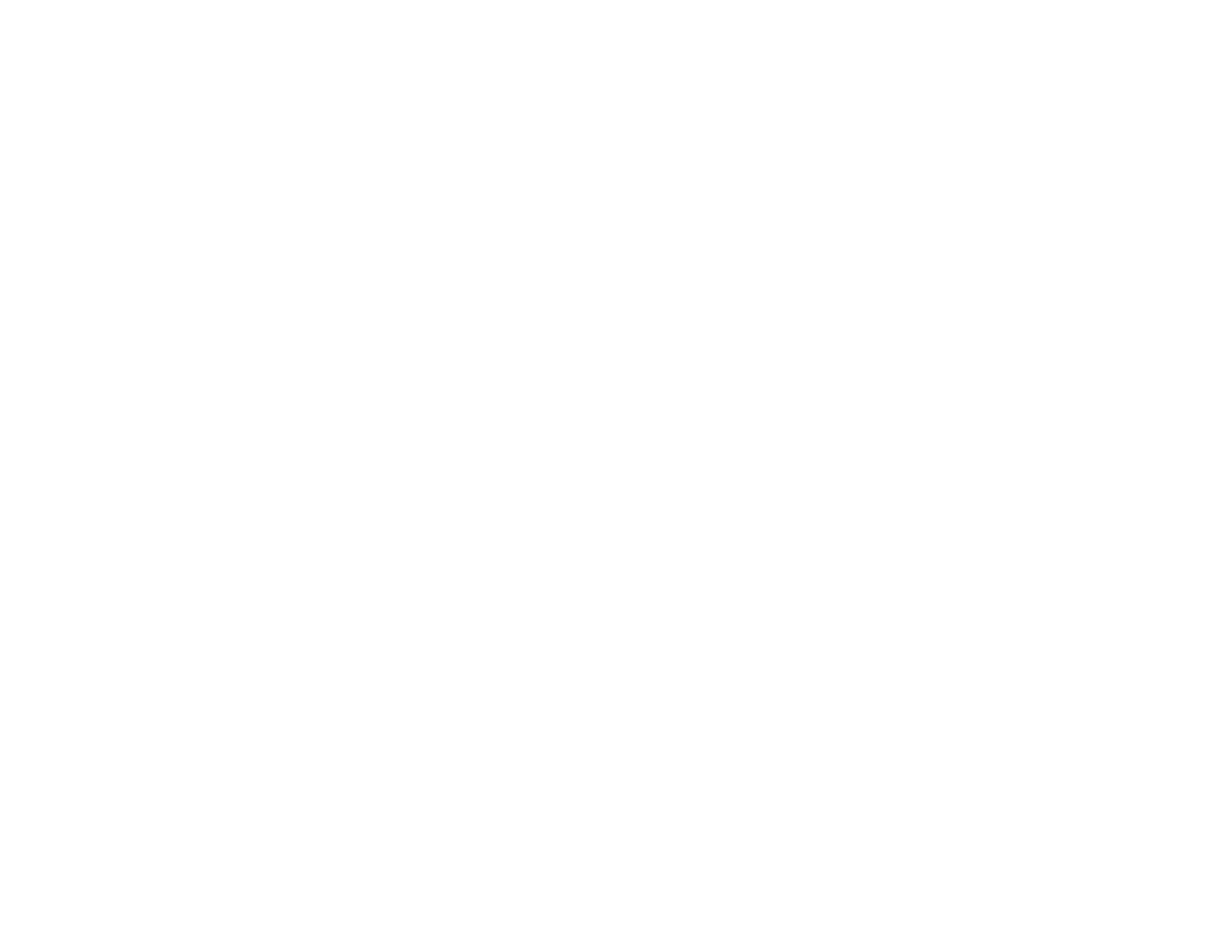377
• Do not touch the green IC chip on the side of the cartridge. This may prevent normal operation.
• Do not shake cartridges after opening their packages; this can cause them to leak.
• Do not shake cartridges too vigorously; this can cause them to leak.
• If you remove an ink cartridge for later use, protect the ink supply area from dirt and dust and store it in
the same environment as the product. Note that there is a valve in the ink supply port, making covers
or plugs unnecessary, but care is needed to prevent the ink from staining items that the cartridge
touches. Do not touch the ink cartridge ink supply port or surrounding area.
• Use an ink cartridge before the date printed on its package or within six months of opening the
package, whichever is earlier.
• Do not dismantle an ink cartridge. This could damage the print head.
• Store ink cartridges in a cool, dark place; do not store the ink cartridges in high or freezing
temperatures.
• After bringing an ink cartridge inside from a cold storage site, allow it to warm up at room temperature
for at least three hours before using it.
• Store ink cartridges with their bottoms down. Do not store cartridges upside down.
Parent topic: Important Safety Instructions
LCD Screen Safety Instructions
• Use only a dry, soft cloth to clean the LCD screen. Do not use liquid or chemical cleansers.
• If the LCD screen is damaged, contact Epson. If the liquid crystal solution gets on your hands, wash
them thoroughly with soap and water. If the liquid crystal solution gets into your eyes, flush them
immediately with water. If discomfort or vision problems remain after a thorough flushing, see a doctor
immediately.
• Do not press too hard on the LCD screen or subject it to heavy impacts.
• Do not use a pointy or sharp object, such as a pen or your fingernail, to operate the LCD screen.
• If the LCD screen chips or cracks, do not touch or attempt to remove the broken pieces; contact Epson
for support.
• Do not subject your product to sudden changes in temperature or humidity; this may cause
condensation to develop inside the LCD screen and degrade its performance.
• The LCD screen may contain a few small bright or dark spots, and may display uneven brightness.
These are normal and do not indicate that the screen is damaged in any way.
Parent topic: Important Safety Instructions
