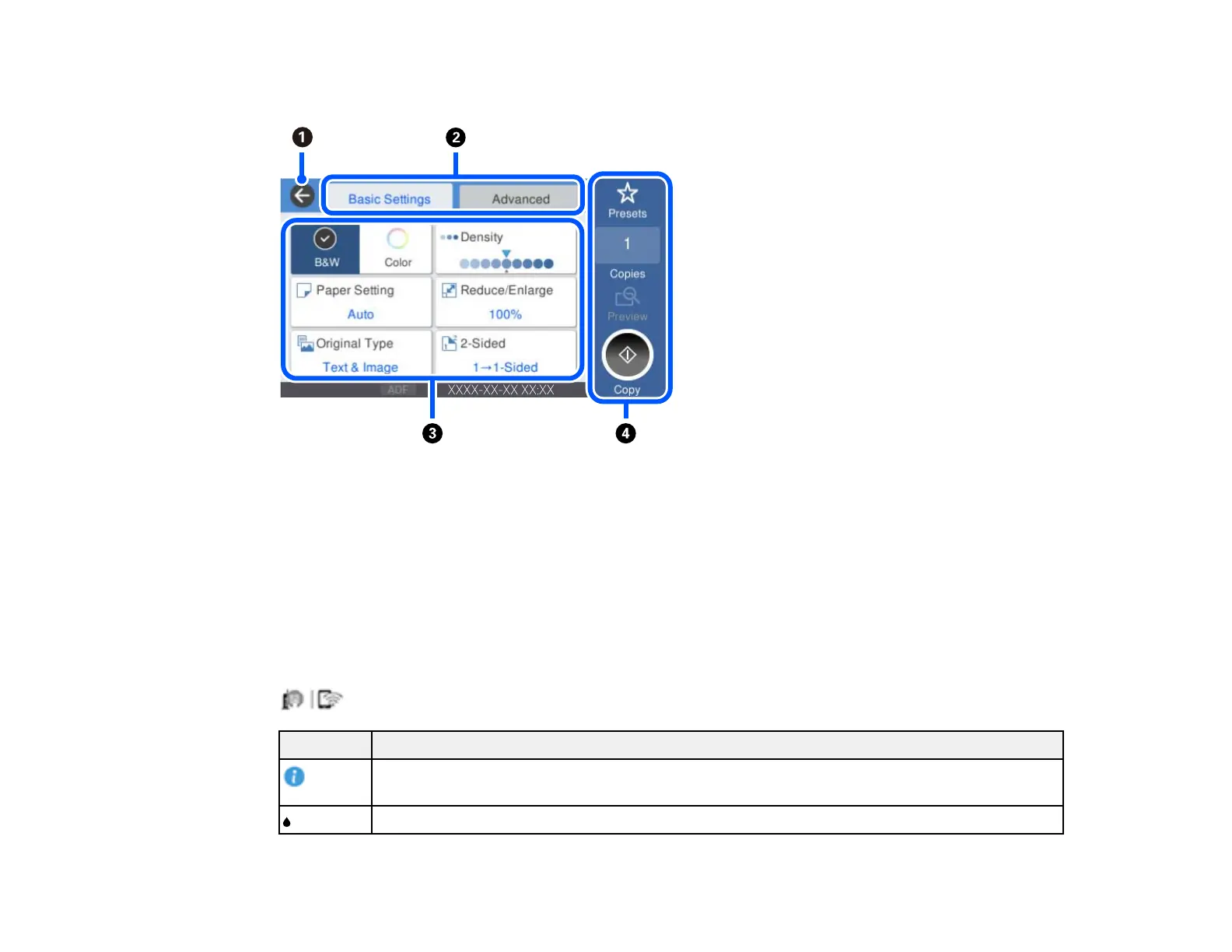19
6 Scrolls the screen to the right.
1 Returns to the previous screen
2 Select a tab to display additional settings
3 Displays the list of settings
4 Performs the selected action
Parent topic: Control Panel Buttons and Lights
Status Icon Information
Your product displays status icons on the LCD screen for certain product status conditions. Press the
icon to view or change the current network settings.
Icons Description
Displays additional information or instructions, such as loading paper or placing a
document.
Displays the Supply Status screen.
