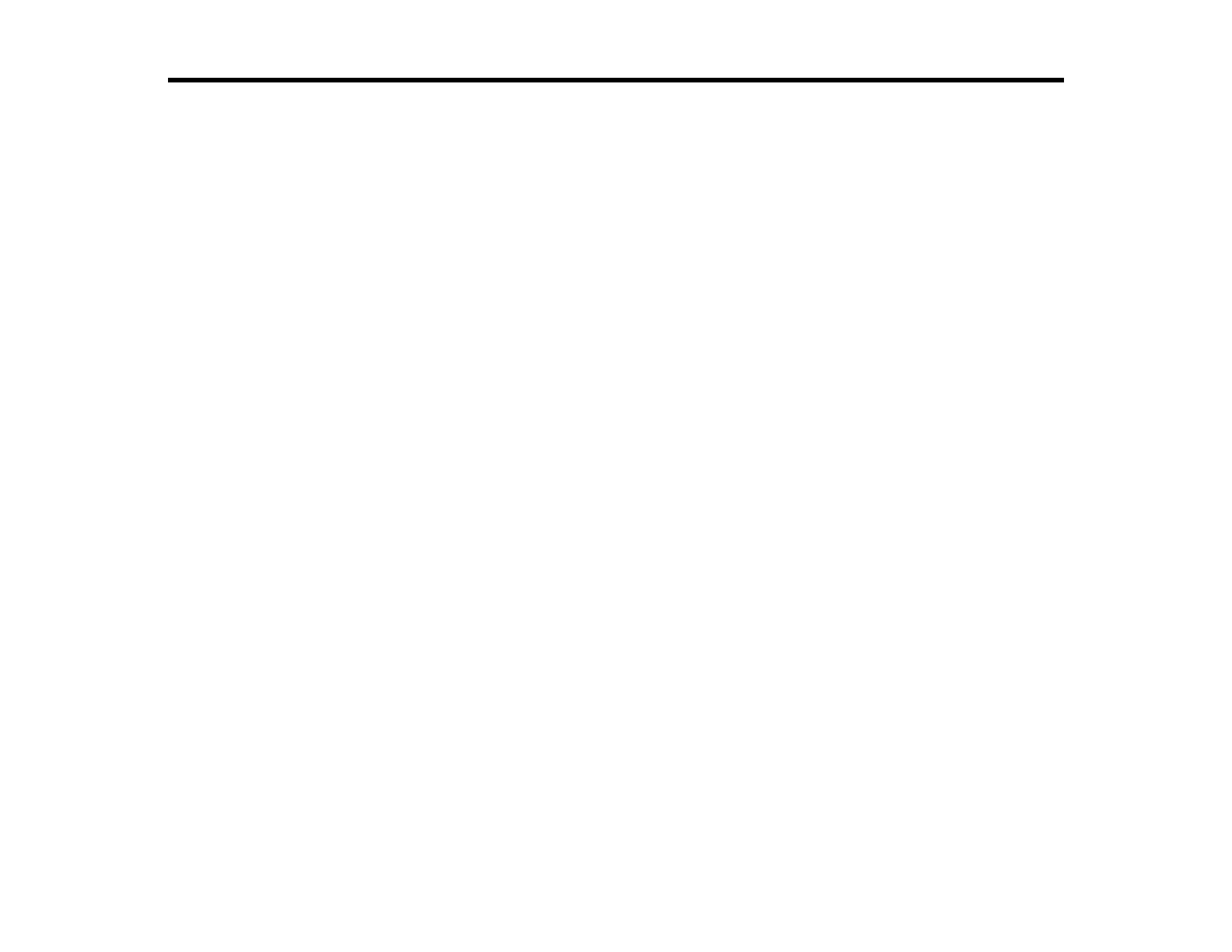280
Adjusting Print Quality
If your print quality declines, you may need to run a utility to clean or align the print head.
Note: If you are using your Epson product with the Windows 10 S operating system, you cannot use the
software described in this section. You also cannot download and install any Epson product software
from the Epson website for use with Windows 10 S; you must obtain software only from the Windows
Store.
If running these utilities does not solve the problem, you may need to replace the ink cartridges.
Note: Your product may differ from the images in this guide, but the instructions are the same unless
otherwise noted.
Print Head Maintenance
Aligning the Print Head Using the Product Control Panel
Adjusting the Print Quality Using the Product Control Panel
Cleaning the Paper Guide
Checking the Number of Sheets on the LCD Screen
Print Head Maintenance
If your printouts become too light, or you see dark or light bands across them, you may need to clean the
print head nozzles. Cleaning uses ink, so clean the nozzles only if print quality declines.
You can check for clogged nozzles before you clean them so you don’t clean them unnecessarily.
Note: You cannot clean the print head if an ink cartridge is expended, and may not be able to clean it
when a cartridge is low. You must replace the cartridge first.
Print Head Nozzle Check
Print Head Cleaning
Parent topic: Adjusting Print Quality
Related concepts
Purchase Epson Ink Cartridges and Maintenance Box
