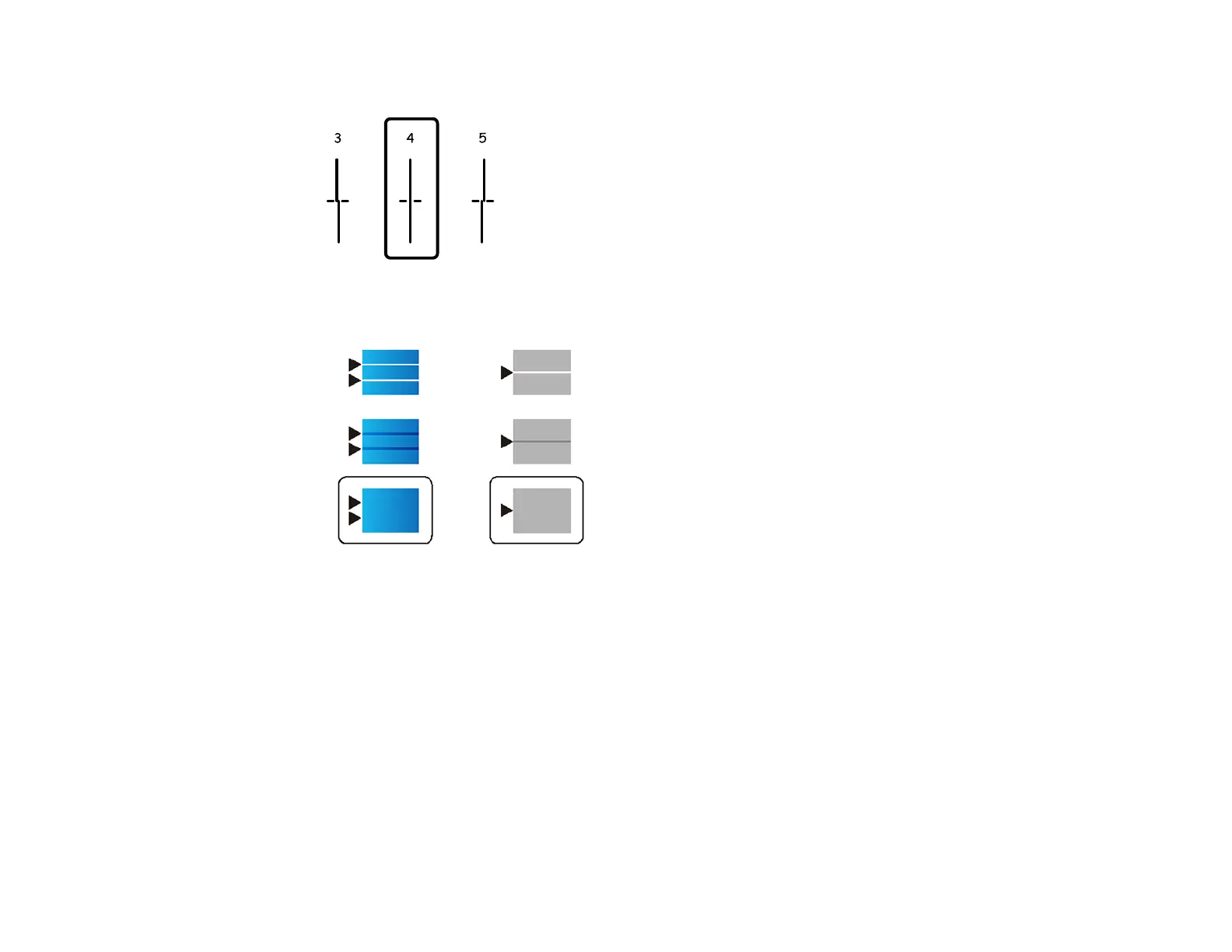291
• Select the number representing the pattern with the least misaligned vertical line.
• Select the number representing the pattern with the least amount of separation or overlap.
7. Continue following the on-screen instructions to finish the print quality adjustment.
Parent topic: Adjusting Print Quality
Cleaning the Paper Guide
If you see ink on the back of a printout, you can clean the paper guide rollers to remove any excess ink. If
paper does not feed correctly from the rear paper feed slot, you can use a cleaning sheet to clean the
rollers.
1. If printouts are smeared or scuffed, load plain paper in the paper source that you want to clean in this
size: Letter (8.5 × 11 inches [216 × 279 mm]) or A4 (8.3 × 11.7 inches [210 × 297 mm]).
2. Select Settings.
