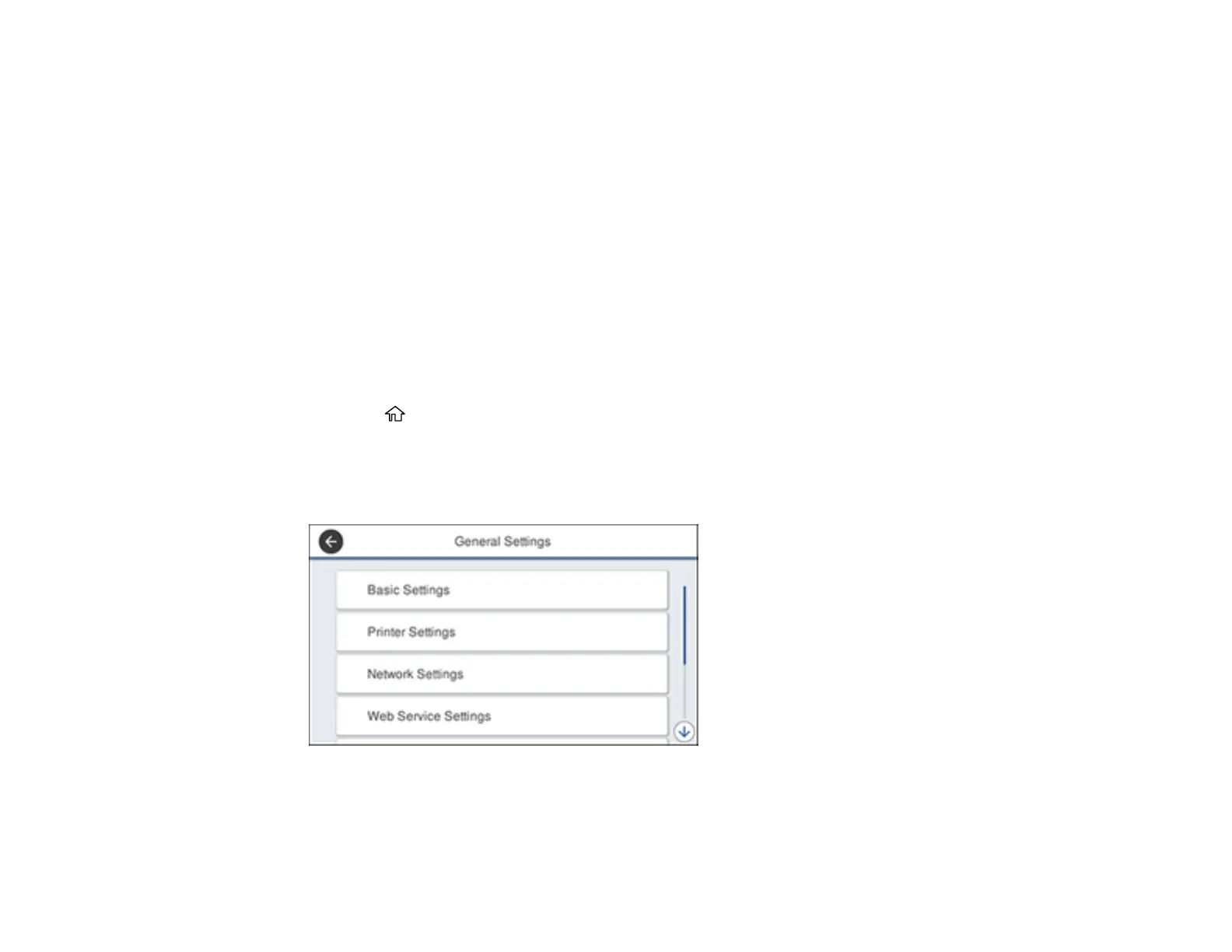39
7. Select OK.
8. Select Wake from Sleep.
9. Select Wake with LCD Screen Touch.
10. Do one of the following:
• Select On to wake the printer from sleep mode by tapping the LCD touchscreen or by pressing a
button on the control panel.
• Select Off to wake the printer from sleep mode by only pressing a button on the control panel.
This prevents unintentional operations due to objects bumping the LCD touchscreen.
• Select Scheduled to set a time range for the feature to be enabled.
Parent topic: Using Power Saving Settings
Changing the Power Off Timer Settings
You can have the product turn off automatically if it is not used for a specified period of time.
1. Press the home button, if necessary.
2. Select Settings.
3. Select General Settings.
You see a screen like this:
4. Select Basic Settings.
5. Select Power Off Timer, then select a time period between 30minutes and 12h (12 hours).
